Time Node
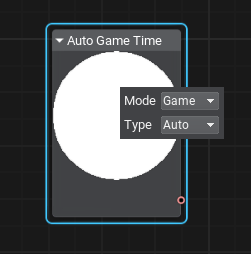
Description
This node outputs a float value of time in seconds since the moment of the application startup.
Notice
This node has parameters (see below) that define its behavior, to view and change them double-click somewhere inside the node.
Parameters
Mode |
|---|
Timer mode, defines how the time is calculated, when you put animations and particle simulation on pause. One of the following options::
|
Type |
|---|
Defines the output value, either current or previous frame time can be returned depending on the option selected. One of the following options::
|
The information on this page is valid for UNIGINE 2.19.1 SDK.
Last update:
13.12.2024
Помогите сделать статью лучше
Была ли эта статья полезной?
(или выберите слово/фразу и нажмите Ctrl+Enter