Редактирование Landscape Terrain
The built-in Brush Editor allows you to change the Landscape Terrain relief on the spot with the help of brushes. In the editing mode, you can draw various terrain features, such as rocky ground and other craggy details. All brushes modify only the selected Landscape Layer Map.Встроенный редактор кистей позволяет менять рельеф Landscape Terrain на месте с помощью кистей. В режиме редактирования вы можете рисовать различные элементы ландшафта, такие как каменистая земля и другие детали. Все кисти изменяют только выбранные Landscape Layer Map.
To start editing a Landscape Layer Map, select Landscape Paint Mode on the toolbar.Чтобы начать редактирование Landscape Layer Map, выберите режим Landscape Paint Mode на панели инструментов.
You can also click the Brush Edit button in the Landscape Asset section of the Node tab in the Parameters window.Также можно нажать кнопку Brush Edit в разделе Landscape Asset на вкладке Node в окне Parameters.
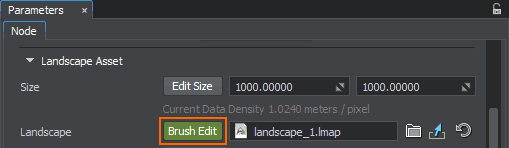
The Active Tool window will open:Откроется окно Active Tool:
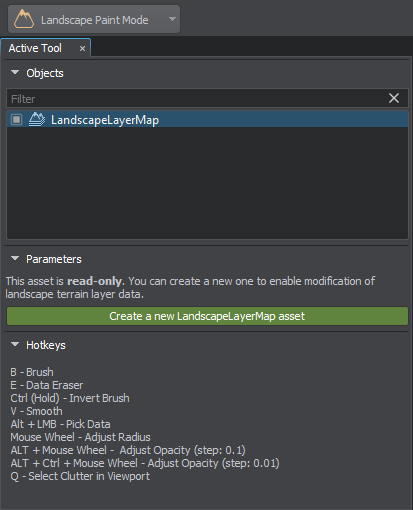
In the Objects section, there is a list of all Landscape Layer Map objects available in the world. To edit the required Landscape Layer Map, choose it either in the Objects section or in the World Hierarchy window.В разделе Objects представлен список всех существующих в мире объектов Landscape Layer Map. Чтобы отредактировать нужный Landscape Layer Map, выберите его либо в разделе Objects, либо в окне World Hierarchy.
After the LandscapeLayerMap texture asset is created, editing tools become available in the Parameters section of Active Tool.После создания текстурного ассета LandscapeLayerMap становятся доступны инструменты редактирования в разделе Parameters окна Active Tool.
To reset all changes made to a Landscape Layer Map, Reimport all its data.Чтобы сбросить все изменения, внесенные в Landscape Layer Map, Повторно импортируйте все его данные.
ControlsУправление#
- To draw with a brush, select it, click LMB and drag the mouse.Чтобы рисовать кистью, выберите ее, щелкните LMB и перетащите мышь.
- To change the brush size, use mouse wheel.Чтобы изменить размер кисти, используйте колесико мыши .
- To increase the brush size step, use Shift + mouse wheel.Чтобы увеличить шаг размера кисти, используйте Shift + колесико мыши.
- To decrease the brush size step, use Ctrl + mouse wheel.Чтобы уменьшить шаг размера кисти, используйте Ctrl + колесико мыши.
- To adjust opacity (step: 0.1), use Alt + mouse wheel.Чтобы изменить прозрачность (с шагом: 0.1), используйте Alt + колесико мыши.
- To adjust opacity (step: 0.01), use Alt + Ctrl + mouse wheel.Чтобы изменить прозрачность (с шагом: 0.01), используйте Alt + Ctrl + колесико мыши.
- To switch to the brush tool, press B.Чтобы переключиться на инструмент кисти, нажмите B.
- To switch to the Eraser tool, press E.Чтобы переключиться на инструмент «Ластик», нажмите E.
- To invert the brush of the current tool, press and hold X.Чтобы инвертировать кисть текущего инструмента, нажмите и удерживайте X.
- To switch to the Smooth tool, press V.Чтобы переключиться на инструмент «Смазывание», нажмите V.
- To pick the height / color / mask intensity (depending on the brush type) at the current point of terrain and set it as a brush value, press C.Чтобы получить высоту / цвет / интенсивность маски (в зависимости от типа кисти) в текущей точке ландшафта и установить ее в качестве значения кисти, нажмите Alt + C.
- To select a Clutter in the Viewport, press Q.Для выбора Клаттера во вьюпорте, нажмите Q.
The information on controls is also available at the bottom of Active Tool.Информация о кнопках управления также доступна в нижней части окна Active Tool.
Select MasksВыбор масок#
The list of masks contains all masks available for Landscape Layer Map. You can select one or several masks using the Ctrl or Shift buttons.Список масок содержит все маски, доступные для Landscape Layer Map. Вы можете выбрать одну или несколько масок с помощью кнопок Ctrl или Shift.
ToolsИнструменты#
The following tools are available for modifying the terrain:Для изменения ландшафта доступны следующие инструменты:
 |
Applies the settings defined for the selected Brush in the Brush Settings depending on the selected mask or masks.Применяет настройки, определенные для выбранной кисти в Brush Settings, в зависимости от выбранной маски или масок. |
 |
Erases albedo and height data.Удаляет данные об альбедо и высоте. |
 |
Blurs image, height, or mask data based on the Brush Settings.Размывает изображение, высоту или данные маски на основе Brush Settings. |
BrushesКисти#
Brush Editor contains a set of available brushes with various forms that can be modified as necessary by adjusting their Brush Settings. You can also add your own brushes by clicking the Plus icon.Редактор кистей содержит набор доступных кистей с различными формами, которые можно изменять по мере необходимости, настраивая их Brush Settings. Вы также можете добавить свои собственные кисти, щелкнув значок плюс.
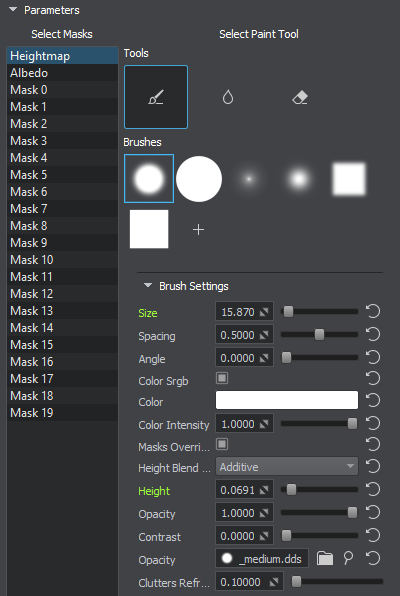
Brush SettingsНастройки кисти#
Depending on the selected tool, the following brush settings may be available:В зависимости от выбранного инструмента могут быть доступны следующие настройки кисти:
| Size | Size of the brush. To change the value, the mouse wheel can also be scrolled.Размер кисти. Чтобы изменить значение, также можно прокручивать колесико мыши. |
|---|---|
| Spacing | Distance between the brush marks in a stroke, in pixels.Расстояние между следами кисти в штрихе в пикселях. |
| Angle | Angle of the brush marks, in degrees.Угол следов кисти в градусах. |
| Color Srgb | Convert the brush color to SRGB.Преобразуйте цвет кисти в SRGB. |
| Color | Color of the brush. You can pick a screen color, if necessary.Цвет кисти. При необходимости вы можете выбрать цвет экрана. |
| Color Intensity | Intensity of the color applied to the terrain. The value in the range from 0 to 1.Интенсивность цвета, нанесенного на рельеф. Значение в диапазоне от 0 до 1. |
| Masks Override | Override detail masks:
|
| Height Blend Mode | Blending mode for the Height brush:
|
| Height | Height value for the brush.Значение высоты кисти. |
| Opacity | Strength of the brush when applying the layer color. Lower values create a more translucent brush, and higher values create a more opaque brush. Multiple applications of the brush with low opacity to the same place create a more opaque image.Сила кисти при нанесении слоя цвета. Более низкие значения создают более полупрозрачную кисть, а более высокие значения создают более непрозрачную кисть. Несколько применений кисти с низкой непрозрачностью к одному и тому же месту создают более непрозрачное изображение. |
| Contrast | Hardness of the brush. Lower values create a softer brush.Жесткость кисти. Более низкие значения создают более мягкую кисть. |
| Intensity | Intensity for the eraser.Интенсивность для ластика. |
| Smooth Intensity | Intensity of the blur.Интенсивность размытия. |
| Opacity | Image file containing the opacity map to be used for the brush.Файл изображения, содержащий карту непрозрачности, которая будет использоваться для кисти. |
| Clutters Refresh Rate | Delay period for all Mesh Clutter updates following the mask changes, in seconds, if the brush is dragged continuously. The mask of Landscape Terrain being edited should be also assigned to the clutter as the terrain mask to trace these changes.Период задержки обновления Mesh Clutter при изменении маски, в секундах, при неотрывном движении кисти. При этом редактируемая маска Landscape Terrain должна быть назначена на Mesh Clutter в качестве Terrain Mask, для того чтобы эти изменения отслеживались. |
Информация, представленная на данной странице, актуальна для версии UNIGINE 2.19.1 SDK.
