Varjo Output with Varjo Plugin
The Varjo plugin supports Varjo head-mounted displays. It is assumed that you already have Varjo Base and SteamVR installed.
- The plugin is available only for Windows due to the system requirements for the Varjo devices.
- The plugin supports only DirectX 11 API.
Both the windowed and the full screen modes are supported. By default, on the PC display the image is rendered in mono mode (image from the left eye). Use setViewportMode() to change the mode to stereo (both eyes) as follows:

Supported Devices#
The following Varjo device models are supported:
- Varjo VR-2
- Varjo VR-2 Pro
- Varjo XR-3
Supported Features#
The table lists all Varjo native features with an indication which of them are supported in the Varjo plugin:
| Features | Varjo Plugin |
|---|---|
| Supported graphics APIs | DX11 |
| Human-eye resolution |  |
| Eye tracking |  |
| Eye tracking parameters |  |
| Eye camera datastream |  |
| Mixed reality (MR) |  |
| MR environment reflections |  |
| MR post-process shaders |  |
| MR datastream |  |
| Chroma keying |  |
| Varjo Markers |  |
| Depth buffer submission |  |
| Velocity buffer submission |  |
| Multi-app support |  |
| Support for multiple layers |  |
| Occlusion mask |  |
| Instanced rendering |  |
| Foveated rendering |  |
| SLI-compatible |  |
See Also
Implementing Unigine Application with Varjo Support#
To use the Varjo virtual display with Unigine, perform the following:
- Download Varjo SDK and perform all required steps.
-
Create a new project with Varjo support via UNIGINE SDK Browser: click Plugins, check the Varjo support (Varjo plugin) option in the form that opens and click OK.
NoticeTo add Varjo support to an existing project, in UNIGINE SDK Browser, click Other Actions -> Configure Project -> Plugins -> Varjo support (Varjo plugin) -> OK.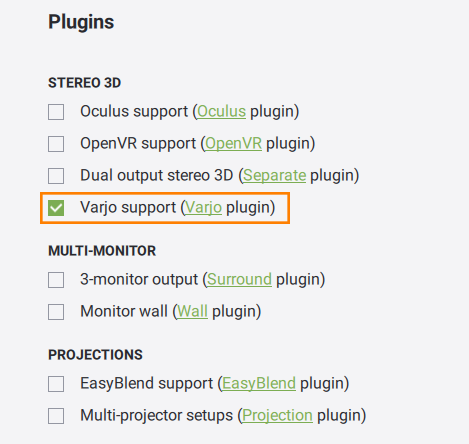
- Implement the application logic by using functions of the Varjo plugin API.
- Plug in the Varjo virtual display.
- Launch the Varjo plugin on the application start-up.
Launching Varjo#
To launch the plugin, specify the extern_plugin command line option on the application start-up:
main_x64.exe -extern_plugin "UnigineVarjo"If you run the application via UNIGINE SDK Browser, set the Stereo 3D option to Varjo in the Options tab and click Apply.
Console Commands#
The following console commands can be run for the Varjo plugin.