Static Mesh
A
![]() static mesh is an object that represents a collection of vertices, edges and triangular faces (organized in polygons) defining the object's geometry. The static mesh can be moved, rotated and scaled, but cannot be modified: vertices of the static mesh are immutable.
static mesh is an object that represents a collection of vertices, edges and triangular faces (organized in polygons) defining the object's geometry. The static mesh can be moved, rotated and scaled, but cannot be modified: vertices of the static mesh are immutable.
Static meshes are usually used to add non-animated geometry: buildings, furniture, vehicles, and so on.

Static meshes consist of groups of polygons that are called surfaces. Each surface requires a separate draw call to the GPU. To render a surface, the material should be assigned to it. Each surface has 2 UV channels. Read more about surfaces and materials here.
Static meshes are created in the third-party graphics programs (such as 3ds Max, Maya, etc.) and can be imported via UnigineEditor and converted to the UNIGINE native format (.mesh). In UNIGINE meshes have a float precision. That is why it is highly recommended to export meshes from third-party graphic programs near the origin and then place the mesh in UnigineEditor.
The mesh limitations set in UNIGINE:
| Maximum number of vertices per mesh | 4,294,967,295 |
| Maximum number of surfaces per mesh | 32,768 |
See Also#
- The ObjectMeshStatic class to edit static meshes via API
- A set of samples located in the data/samples/objects/ folder:
Adding a Static Mesh#
To add a static mesh to the scene via UnigineEditor do the following:
- Run UnigineEditor.
- On the Menu bar, click Create -> Mesh -> Static.
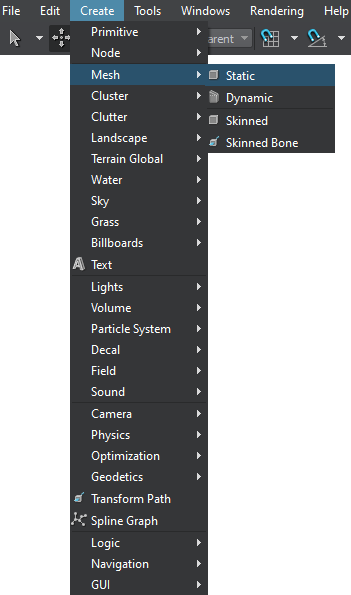
- In the dialog window that opens, choose the path to the .mesh file.
- Place the mesh somewhere in the world.
The information on this page is valid for UNIGINE 2.20 SDK.