Multi-View
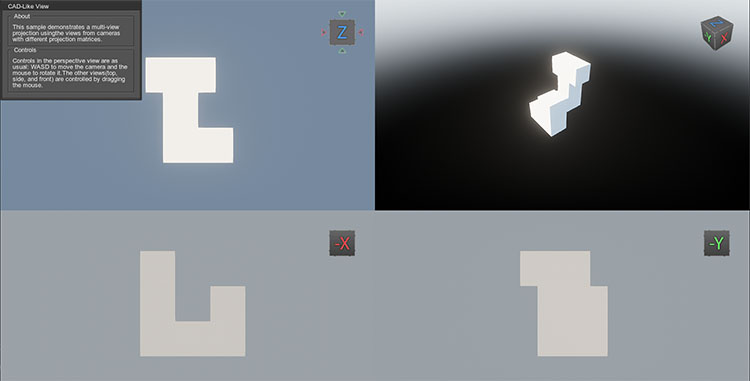
The Multi-view set of samples demonstrates how to create several viewports in the application:
CAD-Like View implementation demonstrates a multiview split screen combining views (front, side, top, and perspective) from cameras having different projection matrices like in a CAD software.
SDK Path: <SDK_INSTALLATION>demos\cpp_samples_2.19.1\source\multi_view_split
Split-Screen View implementation uses WidgetSpriteViewport and allows controlling the movement of two cubes each having its own view on a single keyboard (WASD for the top view and arrow keys for the bottom) like in old-style racing games.
SDK Path: <SDK_INSTALLATION>demos\cpp_samples_2.19.1\source\multi_view_split
Two-Point Perspective sample illustrates how to create a two-point perspective projection visual effect using the camera lens shift.
SDK Path: <SDK_INSTALLATION>demos\cpp_samples_2.19.1\source\two_point_perspective
Accessing Demo Source Code#
You can study and modify the source code of this demo to create your own projects. To access the source code do the following:
- Find the C++ Samples demo in the Demos section and click Install (if you haven't installed it yet).
- After successful installation the demo will appear in the Installed section, and you can click Copy as Project to create a project based on this demo.

- In the Create New Project window, that opens, enter the name for your new project in the corresponding field and click Create New Project.

- Now you can click Open Code IDE to check and modify source code in your default IDE, or click Open Editor to open the project in the UnigineEditor.

The information on this page is valid for UNIGINE 2.19.1 SDK.