Mesh Cluster
A mesh cluster is an object that can contain a great number of identical meshes with the same material, which are managed as one object. Cluster meshes can be scattered either automatically, or each mesh can be positioned, rotated, and scaled manually.Mesh Cluster - это объект, который может содержать большое количество идентичных мешей с одним и тем же материалом, которые управляются как один объект. Элементы Mesh Cluster могут быть распределены автоматически, либо вы можете позиционировать, вращать и масштабировать каждый из них вручную.
The mesh cluster is usually used for objects of the same type, for example, houses in neighborhoods.Mesh Cluster обычно используется для объектов одного типа, например, домов в микрорайонах.
Meshes of the mesh cluster object that are visible in the viewing frustum are loaded, meshes outside the frustum are culled. Using the mesh cluster is very efficient performance-wise: it substantially speeds up rendering and allows handling a lot of objects without any performance drop.Меши объекта Mesh Cluster, которые видны в пирамиде видимости, загружаются, меши за пределами пирамиды видимости отбрасываются. Использование Mesh Cluster очень эффективно с точки зрения производительности: оно значительно ускоряет рендеринг и позволяет обрабатывать большое количество объектов без потери производительности.
There are two ways to create a mesh cluster in UnigineEditor:Есть два способа создать Mesh Cluster в UnigineEditor:
- Collect a mesh cluster by baking all identical meshes in node's hierarchy or in the world.Собрать Mesh Cluster, запекая все идентичные меши в иерархии узлов или в мире.
- Create a mesh cluster manually by baking all its identical child meshes.Создать Mesh Cluster вручную, запекая все его идентичные дочерние меши.
See alsoСмотрите также#
- The ObjectMeshCluster class to edit clusters via APIКласс ObjectMeshCluster для редактирования кластеров через API
- A set of samples located in the <UnigineSDK>/data/samples/objects/ directory: Набор примеров, находящихся в каталоге <UnigineSDK>/data/samples/objects/:
- A set of C# Component Samples demonstrating how to add and delete Mesh Cluster elements and convert Mesh Clutter to Mesh ClusterНабор примеров в C# Component Samples, демонстрирующий как добавлять и удалять элементы Mesh Cluster и преобразовывать Mesh Clutter в Mesh Cluster
Collecting a ClusterСборка кластера#
A mesh cluster can be collected from all identical meshes that were added in the world or from all identical child meshes of a certain node.Mesh Cluster может быть получен из всех идентичных мешей, которые были добавлены в мир, или из всех идентичных дочерних мешей определенного узла.
Baking Identical Meshes of a Node HierarchyЗапекание идентичных мешей в иерархии объектов#
To create a mesh cluster by baking all identical meshes in the hierarchy, right-click the parent node of the hierarchy in the World Hierarchy window and select Create Mesh Clusters From Hierarchy in the context menu.Чтобы создать Mesh Cluster путем запекания всех идентичных мешей в иерархии, щелкните правой кнопкой мыши родительский узел иерархии в окне World Hierarchy и выберите Create Mesh Clusters From Hierarchy в контекстном меню.
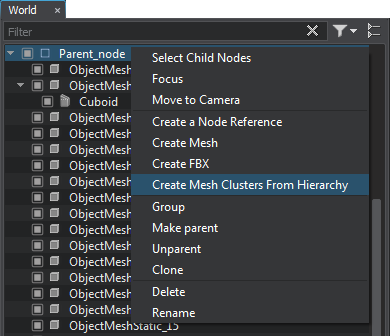
Applying this operation creates a dummy node with the _clustered postfix added to the parent node name. This dummy node contains two child nodes:Применение этой операции создает dummy node с постфиксом _clustered, добавленным к имени родительского узла. Этот узел содержит два дочерних узла:
- Node that is a parent of all mesh clusters. This node is named by adding the _mesh_clusters postfix to the source parent node name. Mesh cluster names are formed using the mesh name and the _cluster postfix.Узел, являющийся родительским для всех Mesh Clusters. Этот узел называется путем добавления постфикса _mesh_clusters к имени исходного родительского узла. Имена Mesh Cluster формируются с использованием имени меша и постфикса _cluster.
- Node that is a parent of all other child nodes of the source parent node. This node is named by adding the _other_nodes postfix to the source parent node name.Узел, который является родительским для всех остальных дочерних узлов исходного родительского узла. Этот узел называется путем добавления постфикса _other_nodes к имени исходного родительского узла.
The created clusters contain all identical meshes of the source node including meshes that are referenced by Node References. Other nodes are added as a linear list. The source node is disabled.Созданные кластеры содержат все идентичные меши исходного узла, включая меши, на которые ссылаются Node References. Остальные узлы добавляются в виде линейного списка. Исходный узел отключен.
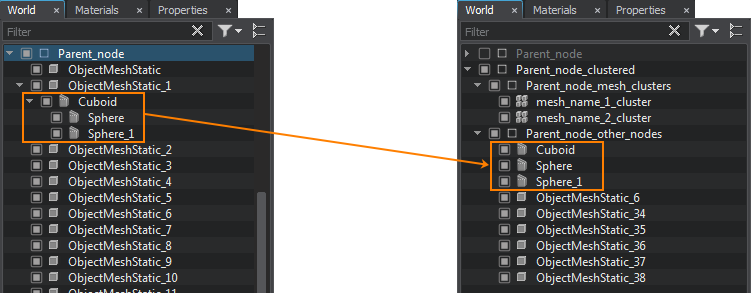
Baking Identical Meshes in the WorldЗапекание идентичных мешей в мире#
To create a cluster by baking all identical meshes in the world, do the following:Чтобы создать кластер путем запекания всех идентичных мешей в мире, выполните следующие действия:
- On the Menu bar, click Create -> Cluster -> Mesh.
В строке меню щелкните Create -> Cluster -> Mesh.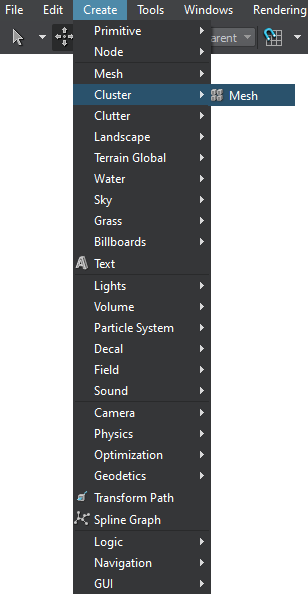
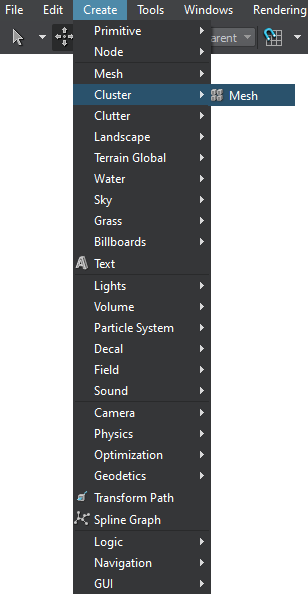
- In the dialog window that opens, choose the path to the .mesh file. This mesh would be used as the source one for the mesh cluster.В открывшемся диалоговом окне выберите путь к файлу .mesh. Этот меш будет использоваться как исходный для Mesh Cluster.
- Place the mesh cluster somewhere in the world. By default, is shall contain 4 instances of the selected mesh (you can remove them). Meshes to be baked should have the same .mesh file as the one selected for the mesh cluster. Разместите Mesh Cluster где-нибудь в мире. По умолчанию он должен содержать 4 экземпляра выбранного меша (вы можете удалить их). Запекаемые меши должны иметь тот же файл .mesh, что и выбранный для кластера.
- Specify the same material that is assigned to meshes going to be baked to the cluster in the Node tab of the Parameters window (the Surfaces section).Укажите тот же материал, который назначен мешам, которые будут запекаться в кластер, на вкладке Node окна Parameters (раздел Surfaces).
- Click Collect Similar in the Node tab, Mesh Cluster section. All meshes having the same mesh and material assigned will be baked to the cluster. Baked meshes are no longer seen in the nodes hierarchy.
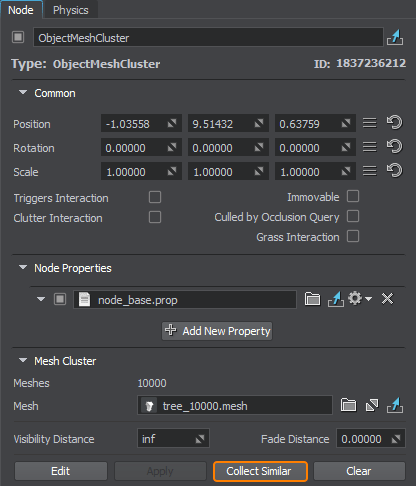 Parameters window, Node tabParameters window, Node tab
Parameters window, Node tabParameters window, Node tabTo change all child meshes at once, just select a required asset in the Mesh field of the Mesh Cluster section.To change all child meshes at once, just select a required asset in the Mesh field of the Mesh Cluster section.
Parameters window, Node tabTo change all child meshes at once, just select a required asset in the Mesh field of the Mesh Cluster section.Щелкните Collect Similar во вкладке Node раздел Mesh Cluster. Все объекты, имеющие одинаковые меш и назначенный материал, будут запечены в кластер. Запеченные меши больше не отображаются в иерархии узлов.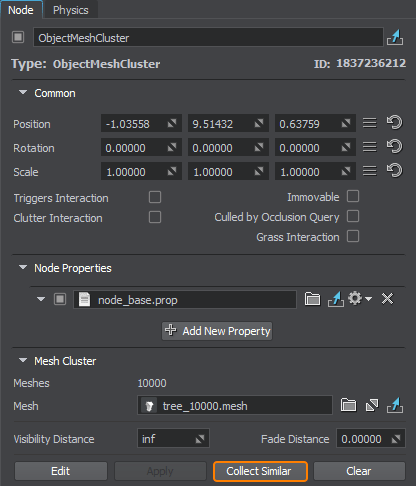 Parameters window, Node tabОкно Parameters, вкладкаNode
Parameters window, Node tabОкно Parameters, вкладкаNodeTo change all child meshes at once, just select a required asset in the Mesh field of the Mesh Cluster section.Чтобы изменить все дочерние меши сразу, просто выберите требуемый ассет в поле Mesh раздела Mesh Cluster.
Creating Mesh Clusters from Mesh CluttersСоздание Mesh Cluster из Mesh Clutter#
To create a Mesh Cluster from a Mesh Clutter, use the following context-menu option:Чтобы создать кластер из Mesh Clutter воспользуйтесь следующей опцией контекстного меню:
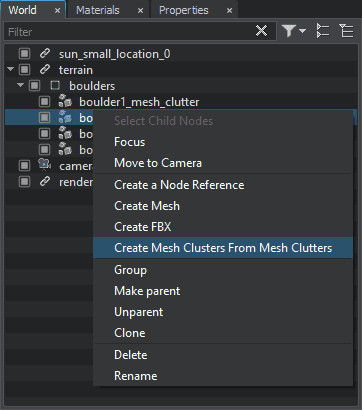
Using this option disables the Mesh Clutter and creates and enables a mesh cluster with the same name and postfix _Cluster added.Использование этой опции отключает Mesh Clutter и создает и включает Mesh Cluster с тем же именем и добавленным постфиксом _Cluster.
Creating a Cluster ManuallyСоздание кластера вручную#
To create a mesh cluster by baking its child meshes, do the following:Чтобы создать Mesh Cluster путем запекания его дочерних мешей, сделайте следующее:
- On the Menu bar, click Create -> Cluster -> Mesh.
В строке меню щелкните Create -> Cluster -> Mesh.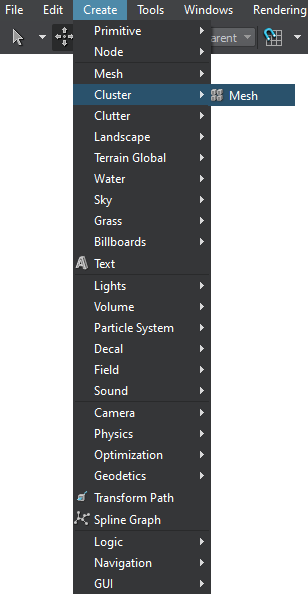
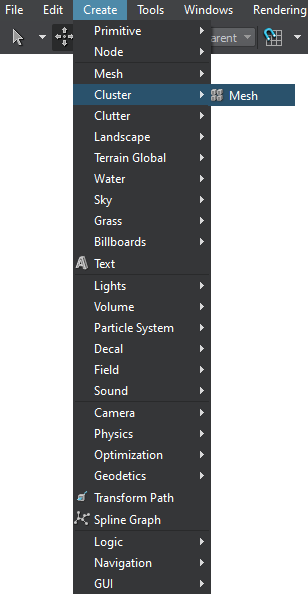
- In the dialog window that opens, choose a *.mesh asset to be used as the source mesh for the cluster.В открывшемся диалоговом окне выберите *.mesh ассет, который будет использоваться в качестве исходного меша для кластера.
- Place the cluster somewhere in the world. By default is shall contain 4 instances of the selected mesh (you can remove them).Разместите кластер где-нибудь в мире. По умолчанию он должен содержать 4 экземпляра выбранного меша (вы можете удалить их).
- Manually position identical meshes in the world and make them children of the created cluster.
ПримечаниеTo make a node a child of another node, drag it under the parent node in the World Hierarchy window.Вручную разместите идентичные меши в мире и сделайте их дочерними по отношению к созданному кластеру.To make a node a child of another node, drag it under the parent node in the World Hierarchy window.To make a node a child of another node, drag it under the parent node in the World Hierarchy window.ПримечаниеTo make a node a child of another node, drag it under the parent node in the World Hierarchy window.Чтобы сделать узел дочерним по отношению к другому узлу, перетащите его под родительский узел в окне World Hierarchy.
- To bake the child meshes to the cluster, click Apply in the Mesh Cluster section of the Node tab. The baked child meshes are no longer seen in the nodes hierarchy.
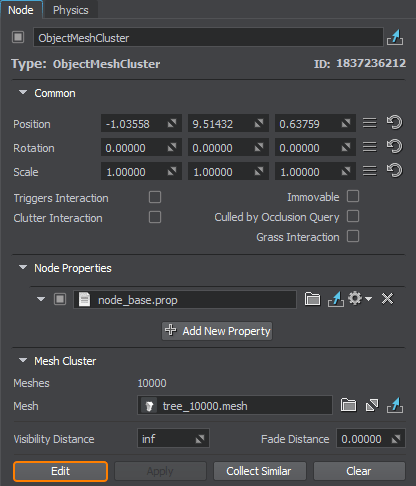 Parameters window, Node tabParameters window, Node tabПримечаниеOnly enabled meshes are baked to a cluster. Disabled meshes are left as child nodes.Only enabled meshes are baked to a cluster. Disabled meshes are left as child nodes.
Parameters window, Node tabParameters window, Node tabПримечаниеOnly enabled meshes are baked to a cluster. Disabled meshes are left as child nodes.Only enabled meshes are baked to a cluster. Disabled meshes are left as child nodes.To add more meshes to the same cluster, simply click Edit make them its children and then click Apply to rebake the cluster.To add more meshes to the same cluster, simply click Edit make them its children and then click Apply to rebake the cluster.
To change all child meshes at once just change the mesh asset in the Mesh field of the Mesh Cluster section.To change all child meshes at once just change the mesh asset in the Mesh field of the Mesh Cluster section.
Parameters window, Node tabOnly enabled meshes are baked to a cluster. Disabled meshes are left as child nodes.To add more meshes to the same cluster, simply click Edit make them its children and then click Apply to rebake the cluster.To change all child meshes at once just change the mesh asset in the Mesh field of the Mesh Cluster section.Чтобы привязать дочерние меши к кластеру, щелкните Apply в разделе Mesh Cluster вкладки Node. Запеченные дочерние меши больше не отображаются в иерархии узлов.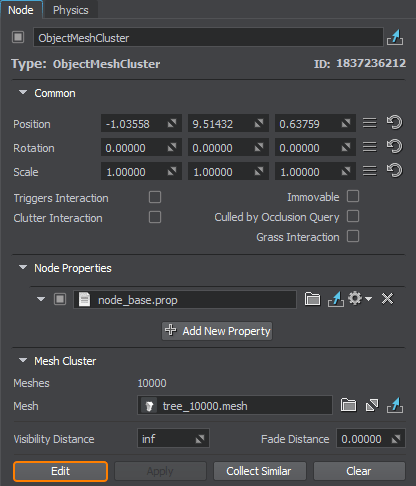 Parameters window, Node tabОкно Parameters, вкладка NodeПримечаниеOnly enabled meshes are baked to a cluster. Disabled meshes are left as child nodes.В кластер запекаются только включенные меши. Отключенные меши остаются дочерними узлами.
Parameters window, Node tabОкно Parameters, вкладка NodeПримечаниеOnly enabled meshes are baked to a cluster. Disabled meshes are left as child nodes.В кластер запекаются только включенные меши. Отключенные меши остаются дочерними узлами.To add more meshes to the same cluster, simply click Edit make them its children and then click Apply to rebake the cluster.Чтобы добавить больше мешей к тому же кластеру, просто щелкните Edit, чтобы сделать их его дочерними, а затем щелкните Apply, чтобы повторно создать кластер.
To change all child meshes at once just change the mesh asset in the Mesh field of the Mesh Cluster section.Чтобы изменить все дочерние меши сразу, просто измените ассет меша в поле Mesh раздела Mesh Cluster.
Editing a ClusterРедактирование кластера#
To edit a mesh cluster (either created or collected), for example, to reposition or remove some meshes, click Edit in the Mesh Cluster section of the Node tab.Чтобы отредактировать Mesh Cluster (созданный или собранный), например, чтобы изменить положение или удалить некоторые меши, щелкните Edit в разделе Mesh Cluster вкладки Node.
Clearing a ClusterОчистка кластера#
To delete all meshes baked to a mesh cluster, click Clear. Make sure that the meshes are created or collected, as the operation won't be performed if they are rebaked.Чтобы удалить все меши, запеченные в Mesh Cluster, щелкните Clear. Убедитесь, что меши созданый или собраны , так как в случае их перезапекания операция не будет выполнена.
Mesh Cluster ParametersПараметры кластера#
The following parameters are available for a cluster in the Mesh Cluster section of the Node tab:Для кластера в разделе Mesh Cluster вкладки Node доступны следующие параметры:
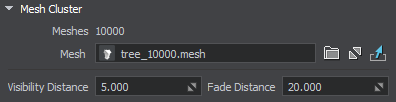
| Mesh | Change the source cluster mesh thus changing all children meshes.Измените меш исходного кластера, изменив таким образом все дочерние меши. |
|---|---|
| Visibility Distance | The distance up to which all cluster meshes are visible.
Примечание
If set to infinity (inf), the Fade parameter will be ignored.The real range of cluster visibility directly depends on the object (surface) maximum visibility distance and also on its fade out distance. In case meshes disappear at a closer distance, further increase of the visibility distance won't affect the performance in any way.To avoid flickering of cluster meshes, the object maximum visibility distance should be greater than the sum of minimum visibility distance and minimum fade out distance:
To avoid flickering of cluster meshes, the object maximum visibility distance should be greater than the sum of minimum visibility distance and minimum fade out distance:
Max Visibility > Min Visibility + Min Fade To avoid flickering of cluster meshes, the object maximum visibility distance should be greater than the sum of minimum visibility distance and minimum fade out distance: Max Visibility > Min Visibility + Min Fade Max Visibility > Min Visibility + Min Fade Расстояние, на котором видны все элементы кластера.
Примечание
To avoid flickering of cluster meshes, the object maximum visibility distance should be greater than the sum of minimum visibility distance and minimum fade out distance:
Max Visibility > Min Visibility + Min Fade Чтобы избежать мерцания элементов кластера, максимальная дистанция видимости для объекта должна быть больше суммы минимальная дистанция видимости а также минимальное расстояние исчезновения: Max Visibility > Min Visibility + Min Fade |
| Fade Distance | The distance up to which the number of rendered cluster meshes gradually decreases, as they disappear randomly one by one. The fade distance follows the visibility distance. Without the fade distance set meshes disappear sharply, as a clearly seen line. Using fade distance allows the objects to disappear one by one until up to the fade distance only a few left. It makes the disappearing smooth and much less noticeable.
For the best result, it is also recommended to combine this effect with objects fade-out.For the best result, it is also recommended to combine this effect with objects fade-out. For the best result, it is also recommended to combine this effect with objects fade-out.Расстояние, до которого количество отрисовываемых элементов кластера постепенно уменьшается, поскольку они случайным образом исчезают один за другим. Дистанция плавного перехода следует за дистанцией видимости . Без установки дистанции плавного перехода меши резко исчезают в виде четко видимой линии. Использование расстояния плавного перехода позволяет объектам исчезать один за другим, пока на расстоянии плавного перехода не останется только несколько объектов. Это делает исчезновение более плавным и менее заметным.For the best result, it is also recommended to combine this effect with objects fade-out.Для достижения наилучшего результата рекомендуется также сочетать этот эффект с плавным переходом . |
Информация, представленная на данной странице, актуальна для версии UNIGINE 2.19.1 SDK.

