Playing Background Music
The game must output some audio besides the bullet hit sound effect. To play the background music we will use the component system once again.
Let’s create the node with a Music Player component that plays the looped music from the game start.
- Open your IDE, create a new C++ component, and call it MusicPlayer.
- Copy the code below and paste it to the corresponding files in your project and save them in your IDE. Build and run the solution to generate the MusicPlayer property.
MusicPlayer.h (C++)
#pragma once #include <UnigineComponentSystem.h> #include <UnigineSounds.h> class MusicPlayer : public Unigine::ComponentBase { public: // declare constructor and destructor for our class and define a property name. COMPONENT_DEFINE(MusicPlayer, ComponentBase) // declare methods to be called at the corresponding stages of the execution sequence COMPONENT_INIT(init); COMPONENT_SHUTDOWN(shutdown); // background music asset PROP_PARAM(File, background_music); protected: void init(); void shutdown(); private: Unigine::AmbientSourcePtr music; };MusicPlayer.cpp (C++)#include "MusicPlayer.h" REGISTER_COMPONENT(MusicPlayer); using namespace Unigine; void MusicPlayer::init() { music = AmbientSource::create(background_music); music->setLoop(1); music->setGain(0.5f); // start playing the music on initialization music->play(); } void MusicPlayer::shutdown() { if (music) music->deleteLater(); } - Create a new Dummy Node, rename it to "music_player" and place it somewhere in the world.
- Assign the MusicPlayer component to the music_player node.
- Assign the imported music asset (programming_quick_start/music/ost.mp3) to the Background Music field of the MusicPlayer component.
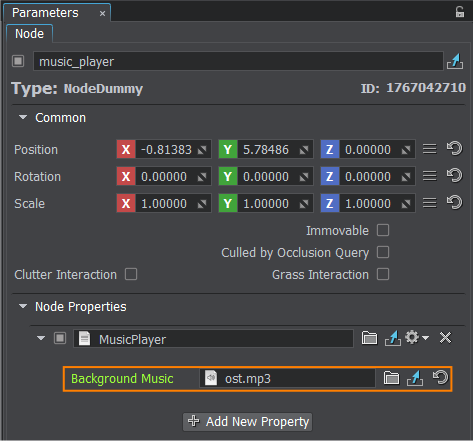
- Save changes to the world, go to File->Save World or press Ctrl+S hotkey.
- Run the project in your IDE to check out the background music.
Last update:
09.07.2021
Помогите сделать статью лучше
Была ли эта статья полезной?
(или выберите слово/фразу и нажмите Ctrl+Enter