Системное меню
The System Menu panel contains main UNIGINE engine settings and can be opened by pressing Esc.Панель Системное меню содержит основные настройки движка UNIGINE и может быть открыта нажатием Esc.
Примечание
The System Menu is available only when the UnigineEditor isn't loaded.Системное меню доступно только тогда, когда UnigineEditor не загружен.
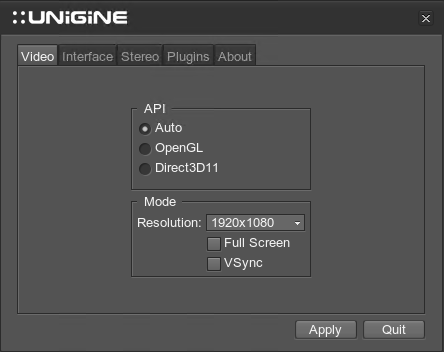
System Menu WindowОкно системного меню
It has the following tabs:В нем есть следующие вкладки:
VideoВидео#
- API — toggles settings used for rendering:
- OpenGL — available for Windows/Linux platforms OpenGL — available for Windows/Linux platforms
- Direct3D11 — available for Windows Vista, Windows 7, Windows 8 and Windows 8.1 Direct3D11 — available for Windows Vista, Windows 7, Windows 8 and Windows 8.1
- OpenGL — available for Windows/Linux platforms OpenGL - доступно для платформ Windows / Linux
- Direct3D11 — available for Windows Vista, Windows 7, Windows 8 and Windows 8.1 Direct3D11 - доступно для Windows Vista, Windows 7, Windows 8 и Windows 8.1
- Mode — specifies video mode settings:
- Resolution — application window resolution Resolution — application window resolution
- Full Screen — a fullscreen mode Full Screen — a fullscreen mode
- VSync — synchronization of the FPS with the monitor refresh rate VSync — synchronization of the FPS with the monitor refresh rate
- Resolution — application window resolution Resolution - разрешение окна приложения
- Full Screen — a fullscreen mode Full Screen - полноэкранный режим
- VSync — synchronization of the FPS with the monitor refresh rate VSync - синхронизация FPS с частотой обновления монитора
Примечание
To apply changes, click Apply.Чтобы применить изменения, щелкните Apply.
InterfaceИнтерфейс#
- Interface Language - specifies the language to use in the interface. Interface Language - указывает язык для использования в интерфейсе.
- Show — enable visual helpers
- FPS Counter — show FPS info FPS Counter — show FPS info
- Wireframe — enable scene wireframe mode Wireframe — enable scene wireframe mode
- Profiler — show profiler Profiler — show profiler
- Messages — show engine messages Messages — show engine messages
- FPS Counter — show FPS info FPS Counter - показать информацию о FPS
- Wireframe — enable scene wireframe mode Wireframe - включить режим каркаса сцены
- Profiler — show profiler Profiler - показать профили
- Messages — show engine messages Messages - показать сообщения двигателя
StereoСтерео#
Settings of this tab take effect if one of the supported stereo modes is used. The settings are described here. Настройки этой вкладки вступают в силу, если используется один из поддерживаемых стереорежимов. Настройки описаны здесь .
PluginsПлагины#
- Syncker - Syncker-related options
- Show debug info - shows debug information on the master and slaves. It includes the number of synchronized nodes and materials, a name of the view, the number of connected slaves (on the master computer), and others.Show debug info - shows debug information on the master and slaves. It includes the number of synchronized nodes and materials, a name of the view, the number of connected slaves (on the master computer), and others.
- Show projection configuration - enables the projection setup mode.Show projection configuration - enables the projection setup mode.
- Show debug info - shows debug information on the master and slaves. It includes the number of synchronized nodes and materials, a name of the view, the number of connected slaves (on the master computer), and others.Show debug info - показывает отладочную информацию о ведущем и ведомых устройствах. Он включает количество синхронизированных узлов и материалов, имя view , количество подключенных ведомых устройств (на главном компьютере) и другие.
- Show projection configuration - enables the projection setup mode.Show projection configuration - включает режим настройки проекции .
- AppWall / AppProjection - settings of this section take effect if the AppWall, AppSurround or AppProjection plugin is used. The settings are described here.
ПримечаниеTo open the Projection Configurator, click Projection. This option is available only for projects with the AppProjection plugin loaded. AppWall / AppProjection - настройки этого раздела вступают в силу, еслиAppWall, AppSurroundилиAppProjectionплагин. Настройки описаны здесь .To open the Projection Configurator, click Projection. This option is available only for projects with the AppProjection plugin loaded. To open the Projection Configurator, click Projection. This option is available only for projects with the AppProjection plugin loaded.ПримечаниеTo open the Projection Configurator, click Projection. This option is available only for projects with the AppProjection plugin loaded. Чтобы открыть Projection Configurator, щелкните Projection. Эта опция доступна только для проектов с загруженным плагиномAppProjection.
AboutAbout#
The tab provides information about the Unigine team participated in Engine development.На вкладке представлена информация о команде Unigine, участвовавшей в разработке Engine.
Последнее обновление:
29.04.2021
Помогите сделать статью лучше
Была ли эта статья полезной?
(или выберите слово/фразу и нажмите Ctrl+Enter
