Настройки элементов управления
The Controls section of the Settings window allows setting the keyboard control keys and defining the mouse behavior. Раздел Controls окна Settings позволяет устанавливать клавиши управления клавиатурой и определять поведение мыши .
Примечание
To configure controls, open the Settings window by choosing Window -> Settings in the main menu and select Runtime -> Controls section. Чтобы настроить элементы управления, откройте окно Settings, выбрав Window -> Settings в главном меню и выбрав раздел Runtime -> Controls.
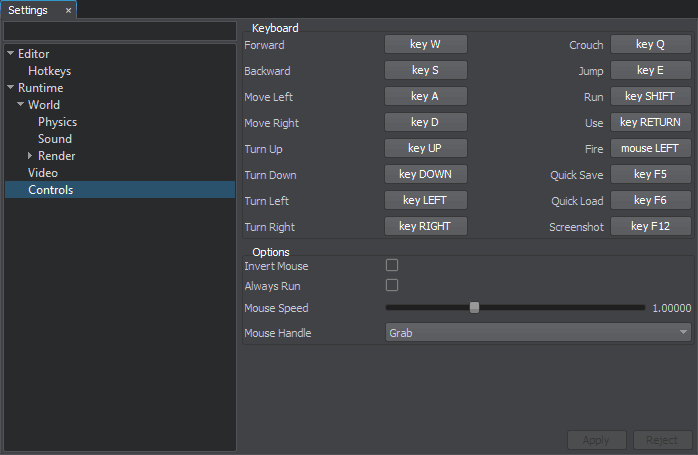
Controls settings window Окно настроек управления
The following options are available: Доступны следующие параметры:
Последнее обновление:
29.04.2021
Помогите сделать статью лучше
Была ли эта статья полезной?
(или выберите слово/фразу и нажмите Ctrl+Enter
