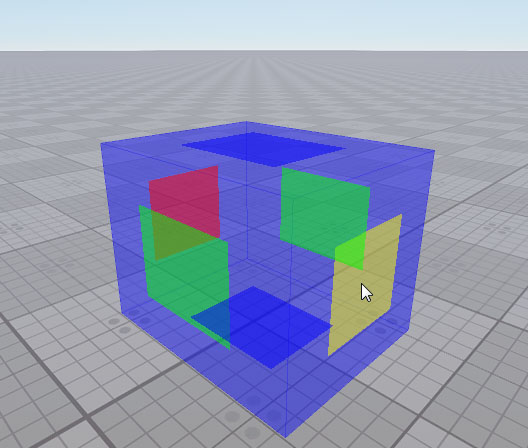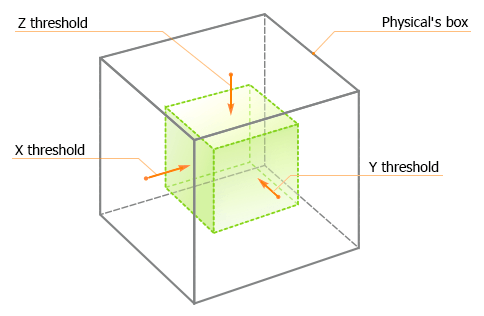Physical Wind
The Physical Wind is a cuboid shaped area that simulates the blowing wind inside of it. The wind velocity can gradually decrease up to box boundaries.
The wind will affect only an object that meets the following requirements:
- The object's bounds must be inside the Physical Wind box.
A physical body must be assigned to the object.
The wind differently affects objects with different physical properties. Therefore, in addition to editing Physical Wind parameters, you should adjust parameters of the physical body.
For example, if you place a node, to which the Cloth body is assigned, inside the Physical Wind node, the node will "wave in the wind" differently depending on the Cloth body mass:
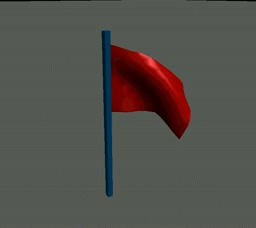
|
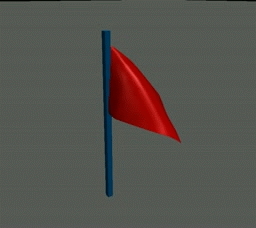
|
|
Wind velocity = (2.0,4.0,2.0); Body mass = 1.0
|
Wind velocity = (2.0,4.0,2.0); Body mass = 8.0
|
See also#
- The PhysicalWind class to edit Physical Wind nodes via API
A set of samples located in the data/samples/physicals folder:
- wind_00
- wind_01
- wind_02
- wind_03
- wind_04
- wind_05
- The fragment from the video tutorial on physics demonstrating creation of the wind.
Adding Physical Wind#
To add a Physical Wind to the scene via UnigineEditor:
- Run the project with UnigineEditor.
-
On the Menu bar, click Create -> Physics -> Physical Wind.
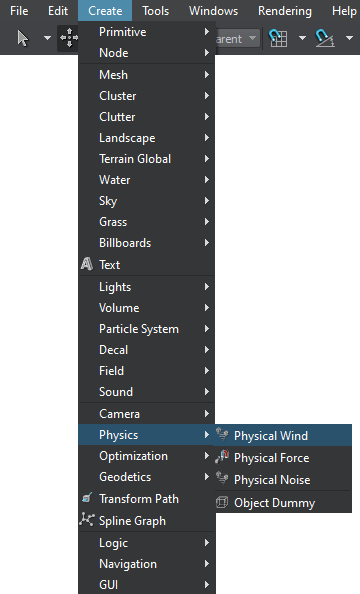
-
Click somewhere in the world to place the Physical Wind node.
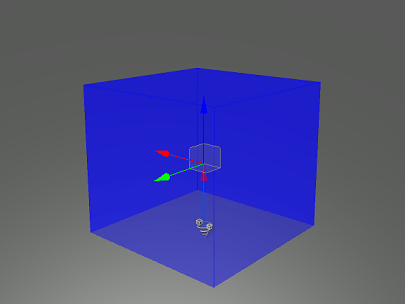
A new Physical Wind node will be added to UnigineEditor, and you will be able to edit it via the Parameters window. By default, the size of the node is 1×1×1 unit.
Editing Physical Wind#
In the Physical Wind section (Parameters window -> Node tab), you can adjust the following parameters of the Physical Wind:
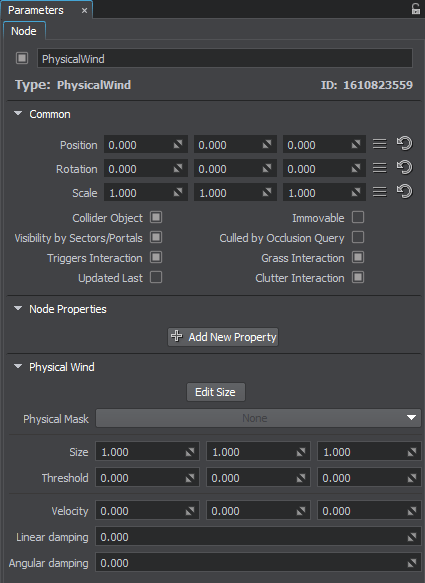
| Edit Size |
Toggles the editing mode for the Physical Wind node. When enabled, the Physical Wind box sides that can be resized are highlighted with the colored rectangles. To change the size of a side, drag the corresponding rectangle.
|
|---|---|
| Physical Mask | Physical mask. The physical mask of the Physical Wind must match the Physical mask of the physical object. Otherwise, the Physical Wind, inside which the wind flows with the specified velocity, won't affect the object. |
| Size | Size of the Physical Wind box along the axes in units. |
| Threshold |
Threshold distance along the axes. The threshold determines the distance of gradual change from zero to full wind velocity. These values are relative to the size of the Physical Wind box. It means that the threshold values should be less than the size of the Physical Wind box. The threshold values form an invisible box, inside which the wind blows with full velocity:
|
| Velocity | Velocity of the Physical Wind flow along the axes. |
| Linear damping | Value indicating how much the linear velocity of the objects decreases when they get inside the wind node. The higher the value is, the lower the linear velocity will be. |
| Angular damping |
Value indicating how much the angular velocity of the objects decreases when they get inside the wind node. The higher the value is, the lower the angular velocity will be. Notice
Angular damping parameter affects only objects with a Cloth body assigned. |