Alpha Test Sample
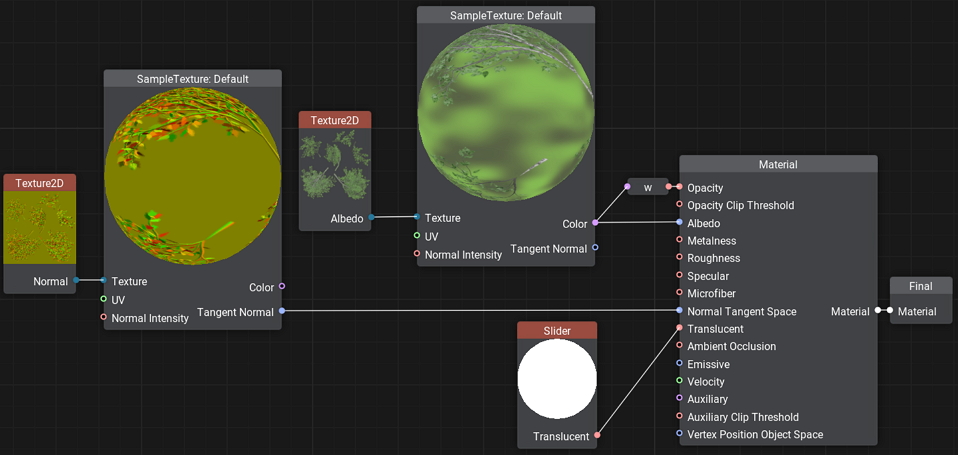
This material graph sample demonstrates how to use alpha testing when creating materials.
The Sample Texture node samples data from an RGBA texture (Texture 2D node) in accordance with the default UV and passes RGB color components to the Albedo port of the master material node of Mesh Alpha Test PBR type (first three components are taken) while passing Alpha data to the Opacity port via the w port adapter.
Normal data for the material is taken from the tangent-space Normal map data (Texture 2D node) sampled by the Sample Texture node.
Translucency of the resulting material is controlled via the Slider node (enabling you to adjust a float value via the Parameters panel in UnigineEditor) connected to the Translucent port of the master material node.
Finally, the data output is passed to the Final node.
