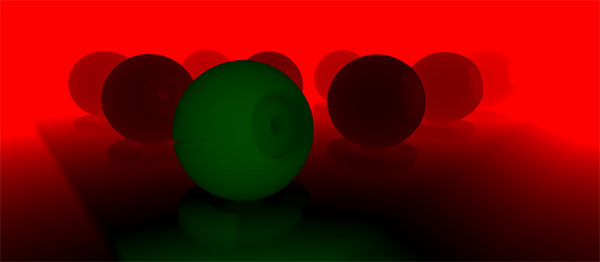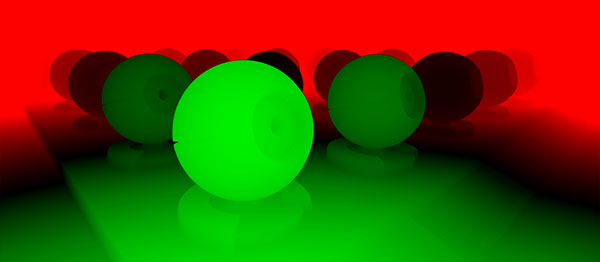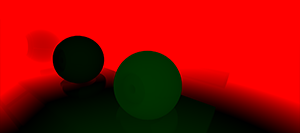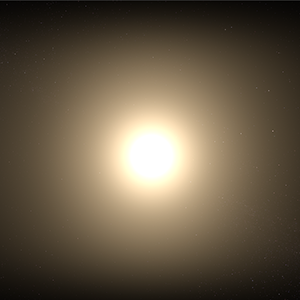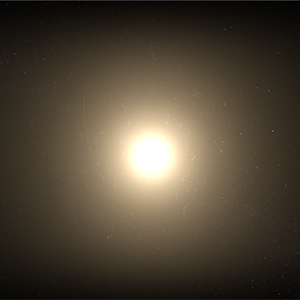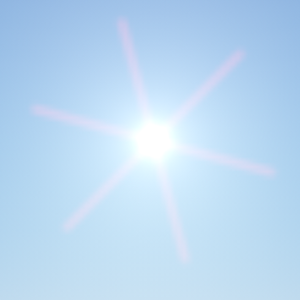Camera Effects
The camera effects list contains features specific to the usual SLR camera. To tweak, use Rendering panel -> Camera Effects.
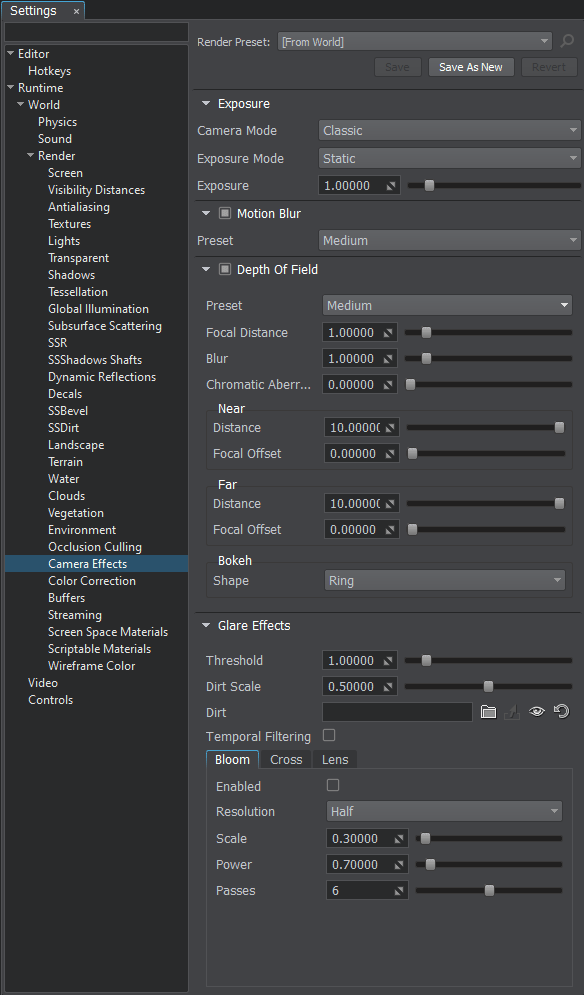
Exposure#
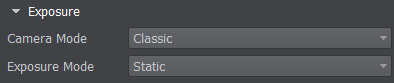
| Camera Mode |
The camera mode, which determines the way the exposure is set. Either of the following:
Console access: render_camera_mode (API control) |
|---|---|
| Exposure Mode |
The mode of the adaptive exposure effect.
Console access: render_exposure_mode (API control) |
| Exposure |
The camera exposure (a multiplier of the scene luminance and brightness).
It determines the resulting amount of luminance:
Range of values: [0.0f, 4.0f]. The default value is 0.0f. Console access: render_exposure (API control) |
Classic Camera Model Settings#
| Exposure |
The camera exposure (a multiplier of the scene luminance and brightness).
It determines the resulting amount of luminance:
Range of values: [0.0f, 4.0f]. The default value is 0.0f. Console access: render_exposure (API control)
|
|---|
Physically Based Camera Model Settings#
| ISO |
The ISO value used for static exposure calculation. This value is available for the physically-based camera and represents the sensitivity of the camera sensor. The higher the ISO number, the more light is collected and the brighter the image is. Range of values: [0, inf]. The default value is 100. Console access: render_iso (API control) |
|---|---|
| Shutter Speed |
The shutter speed used for static exposure calculation. This setting is available for the physically-based camera and indicates how long the sensor of the camera is actively collecting light. Higher values make the shutter speed faster and the image — darker. Range of values: [0, inf]. The default value is 250. Console access: render_shutter_speed (API control) |
| F-Stop |
The f-stop value used for static exposure calculation. This setting is available for the physically-based camera and represents the ratio of the focal length (f) and the diameter of the lens opening (D): f / D. It is the reciprocal of the relative aperture. The higher the value, the darker the image is. Range of values: [0, inf]. The default value is 11. Console access: render_f_stop (API control) |
Logarithmic or Quadratic Adaptive Settings#
| Adaptation |
The time for the camera to adjust exposure, in seconds. 0.0f - means instant adaptation. If a too small or even negative value is provided, 1E-6 will be used instead. Range of values: [0.0f, inf]. The default value is 1.0f. Console access: render_exposure_adaptation (API control) |
||
|---|---|---|---|
| Min Luminance |
The minimum luminance offset relative to the default luminance of the scene used for rendering of the adaptive exposure effect. The higher the value, the darker the adapted image is. The parameter can take on negative values. Notice
If the specified value is greater than the current maximum luminance, the maximum luminance value will be changed to the specified minimum luminance so that they are equal.
|
||
| Max Luminance |
The maximum luminance offset relative to the default luminance of the scene used for rendering of adaptive exposure effect. The lower the value, the brighter the adapted image is. The parameter can take on negative values. Notice
If the specified value is less than the current minimum luminance, the minimum luminance value is changed to the specified maximum luminance so that they are equal. |
Motion Blur#

| Motion Blur |
The value indicating if the motion blur effect is enabled. enabled by default.
Console access: render_motion_blur (API control) |
|---|---|
| Preset |
The Motion Blur preset. To customize the Motion Blur effect options at run time you should activate the Custom preset: One of the following values:
Console access: render_motion_blur_preset (API control) Notice
Presets override user-defined custom settings. When any preset other than Custom is active, modification of the parameters via API has no effect. The parameter value set via the last API call shall be used only when the Custom preset is active. When checking the current parameter value via API you'll get the corresponding setting stored in the active preset (default or custom one). |
Customizable Settings#
The following settings are available when the Custom preset is selected.
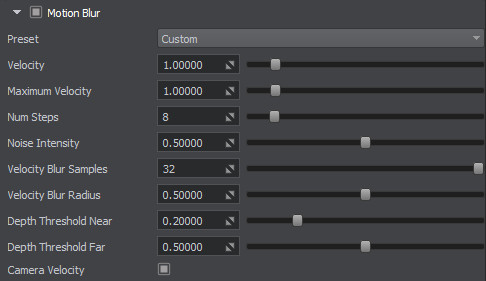
| Velocity |
The scale value of bodies' linear and angular velocities used for the motion blur. The higher the value, the more blurred the objects will appear when moving. To use this option, rendering of the motion blur effect should be enabled. Range of values: [0.0f, inf]. The default value is 1.0f. Console access: render_motion_blur_velocity_scale (API control) |
|---|---|
| Maximum Velocity |
The maximum possible amount of motion blur for moving physical objects. When their body velocity exceeds the set value, they will be blurred as if they have the maximum velocity set by the parameter.
This parameter should be used:
Range of values: [0.0f, inf]. The default value is 1.0f. Console access: render_motion_blur_max_velocity (API control) |
| Num Steps |
The number of steps used in the motion blur. The higher the value, the more correct the motion blur effect is. At low values, moving objects may look doubled, however, performance will increase. To use this option, rendering of the motion blur effect should be enabled. Range of values: [2, 64]. The default value is 8. Console access: render_motion_blur_num_steps (API control) |
| Noise Intensity |
The intensity of the noise used in the motion blur. To use this option, rendering of the motion blur effect should be enabled. Range of values: [0.0f, 1.0f]. The default value is 0.5f. Console access: render_motion_blur_noise_intensity (API control) |
| Velocity Blur Samples |
The number of iterations performed to blur the border between moving and static objects. Higher values ensure a higher quality of blurring, but affect the performance. To use this option, rendering of the motion blur effect should be enabled. Notice Disabled in VR mode by default. Range of values: [0, 512]. The default value is 32. Console access: render_motion_blur_velocity_blur_samples (API control) |
| Velocity Blur Radius |
The radius of the motion blur effect for the boundary between moving and static objects. Range of values: [0.0f, inf]. The default value is 0.5f. Console access: render_motion_blur_velocity_blur_radius (API control) |
| Depth Threshold Near |
The value defining if the blur effect is applied to the foreground object. If the distance between the foreground object and the background object is less than this threshold value, the motion blur effect won't be applied to the foreground object. To use this option, rendering of the motion blur effect should be enabled. Notice Disabled in VR mode by default. Range of values: [0.0f, inf]. The default value is 0.2f. Console access: render_motion_blur_depth_threshold_near (API control) |
| Depth Threshold Far |
The value defining if the blur effect is applied to the background object. If the distance between the foreground object and the background object is less than this threshold value, the motion blur effect won't be applied to the background object. To use this option, rendering of the motion blur effect should be enabled. Notice Disabled in VR mode by default. Range of values: [0.0f, inf]. The default value is 0.5f. Console access: render_motion_blur_depth_threshold_far (API control) |
| Camera Velocity |
The value indicating if camera velocity contributes to the motion blur effect (false to take into account velocities of objects only). To use this option, rendering of the motion blur effect should be enabled. Notice enabled by default.
Disabled in VR mode by default. Console access: render_motion_blur_camera_velocity (API control) |
Depth Of Field#
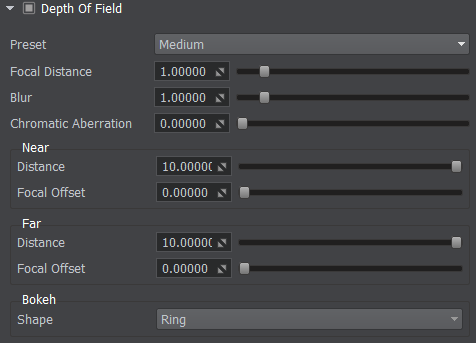
| Depth Of Field |
The value indicating if the DOF (Depth Of Field) effect is enabled. disabled by default.
Console access: render_dof (API control) |
|---|---|
| Preset |
The DoF effect quality preset. To customize the DoF effect options at run time you should activate the Custom preset: One of the following values:
Console access: render_dof_preset (API control) Notice
Presets override user-defined custom settings. When any preset other than Custom is active, modification of the parameters via API has no effect. The parameter value set via the last API call shall be used only when the Custom preset is active. When checking the current parameter value via API, you'll get the corresponding setting stored in the active preset (default or custom one). |
| Focal Distance |
The focal distance of the camera, i.e. a point where objects are in-focus and visible clearly. Range of values: [0.0f, inf]. The default value is 1.0f. Console access: render_dof_focal_distance (API control) |
| Blur |
The intensity of blur for the DOF (Depth Of Field) effect. Range of values: [0.0f, inf]. The default value is 1.0f. Console access: render_dof_blur (API control) |
| Chromatic Aberration |
The intensity of chromatic aberration for the DOF (Depth Of Field) effect. Range of values: [0.0f, inf]. The default value is 0.0f. Console access: render_dof_chromatic_aberration (API control) |
Near#
| Distance |
The near DOF limit of the camera: the distance between the camera and the first element that is considered to be acceptably sharp. Black zone on the DOF mask means in-focus zone. Range of values: [0.0f, inf]. The default value is 10.0f. Console access: render_dof_near_distance (API control)
The black zone on the DoF mask means in-focus zone. |
||
|---|---|---|---|
| Focal offset |
The offset from the focal to the nearest blurred zone. In other words, the distance when foreground (near) is in focus. Range of values: [0.0f, inf]. The default value is 0.0f. Console access: render_dof_near_focal_offset (API control) |
Far#
| Distance |
The far DOF limit of the camera: the distance between the camera and the furthest element that is considered to be acceptably sharp. Black zone on the DOF mask means in-focus zone. Range of values: [0.0f, inf]. The default value is 10.0f. Console access: render_dof_far_distance (API control)
The black zone on the DoF mask means in-focus zone. |
||
|---|---|---|---|
| Focal offset |
The Sets the offset from the focal to the farthest blurred zone for the DOF effect. In other words, the distance when background (far) is in focus. Range of values: [0.0f, inf]. The default value is 0.0f. Console access: render_dof_far_focal_offset (API control) |
Bokeh#
| Shape |
The shape of the Bokeh for the DOF effect. This parameter determines the way the lens renders out-of-focus points of light. Notice One of the following values:
For the DOF effect, the Bokeh effect is enabled by default.
Console access: render_dof_bokeh_mode (API control) |
|---|
Customizable Settings#
The following settings are available when the Custom preset is selected.
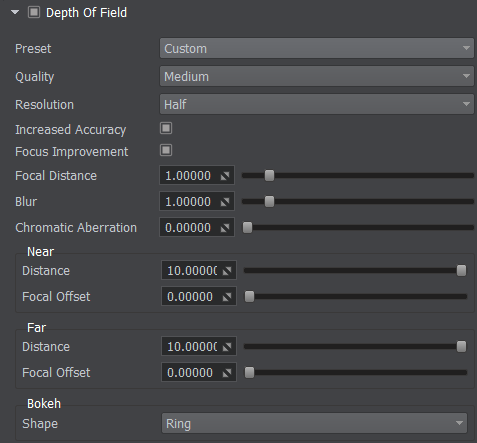
| Quality |
The quality of the DOF (Depth Of Field) effect. One of the following values:
Console access: render_dof_quality (API control) |
|---|---|
| Resolution |
The resolution of the DOF (Depth Of Field) effect. One of the following values:
Console access: render_dof_resolution (API control) |
| Increased Accuracy |
The value indicating if the increased accuracy option is enabled for the DOF (Depth Of Field) effect. When enabled, focusing calculation is performed with increased accuracy. disabled by default.
Console access: render_dof_increased_accuracy (API control) |
| Focus Improvement |
The value indicating if the focus improvement option is enabled for the DOF (Depth Of Field) effect. When enabled, transitions between the focused and unfocused parts of the scene become more accurate. disabled by default.
Console access: render_dof_focus_improvement (API control) |
Glare Effects#
| Threshold |
The brightness threshold, which is used to detect if an object should be blurred in the HDR mode. By the minimum value of 0, the bright areas can become overexposed. Range of values: [0.0f, inf]. The default value is 1.0f. Console access: render_camera_effects_threshold (API control)
|
||
|---|---|---|---|
| Dirt Scale |
The intensity of lens dirt effect modulating the pattern of lens flares defined by the Dirt Texture. For example, it can be used to create an effect of unclean optics when the camera looks at the sun. Range of values: [0.0f, 1.0f]. The default value is 0.5f. Console access: render_dirt_scale (API control) |
||
| Dirt |
A texture that creates an effect of dirty camera lens. For example, it can be used to create an effect of light reflections or unclean optics when the camera looks at the sun. Example of dirt texture
Notice
If you can't see any effect of the Dirt texture, try tweaking the Threshold parameter. |
||
| Temporal Filtering |
The value indicating if temporal filtering for camera effects is enabled. Temporal filtering reduces flickering of the bloom effect on the small bright objects (such flickering may appear when the camera moves). For example, it can be used in scenes with industrial pipes. disabled by default.
Console access: render_camera_effects_temporal_filtering (API control) |
||
| Color Clamping Intensity |
The intensity of TAA color clamping for the Bloom effect. Lower values result in more accumulated frames combined, which reduces noise flickering, but increases ghosting effect (to reduce ghosting in this case you can use Min Velocity Clamping and Max Velocity Clamping), while higher values reduce ghosting effect, but increase flickering.
Notice
This option is available only when the temporal filtering is enabled. Range of values: [1.0f, inf]. The default value is 3.0f. Console access: render_camera_effects_temporal_filtering_color_clamping_intensity (API control) |
||
| Min Velocity Clamping |
The sensitivity of TAA color clamping for the Bloom effect for static objects. This parameter is used to reduce ghosting effect for lower Color Clamping Intensity values: higher values reduce ghosting, but at the same time reduce the temporal filter effect.
Notice
This option is available only when the temporal filtering is enabled. Range of values: [0.0f, 1.0f]. The default value is 0.05f. Console access: render_camera_effects_temporal_filtering_min_velocity_clamping (API control) |
||
| Max Velocity Clamping |
The sensitivity of TAA color clamping for the Bloom effect for moving objects. This parameter is used to reduce ghosting effect for lower Color Clamping Intensity values: higher values reduce ghosting, but at the same time reduce the temporal filter effect.
Notice
This option is available only when the temporal filtering is enabled. Range of values: [0.0f, 1.0f]. The default value is 0.1f. Console access: render_camera_effects_temporal_filtering_max_velocity_clamping (API control) |
Bloom#
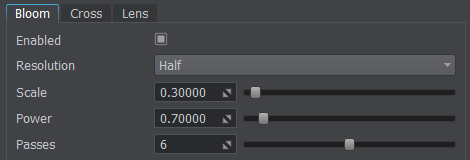
| Enabled |
The value indicating if the Bloom effect is enabled. disabled by default.
Console access: render_bloom (API control) |
|---|---|
| Resolution |
The resolution of the Bloom effect. One of the following values:
Console access: render_bloom_resolution (API control) |
| Scale |
The scale of the Bloom effect. Range of values: [0.0f, 1.0f]. The default value is 0.3f. Console access: render_bloom_scale (API control) |
| Power |
The power of the Bloom effect.
Range of values: [0.0f, 1.0f]. The default value is 0.7f. Console access: render_bloom_power (API control) |
| Passes |
The number of passes for the bloom effect. During the pass a Bloom texture is generating. Up to 8 Bloom textures can be generated: each texture has lower resolution (original size, original size /2, original size /4, so forth) with Bloom effect. After that, all these Bloom textures with the different resolution form the final Bloom texture. Notice The higher the value, the smoother the effect is. However, this option significantly affects performance. Range of values: [2, 8]. The default value is 6. Console access: render_bloom_passes (API control) |
Cross#
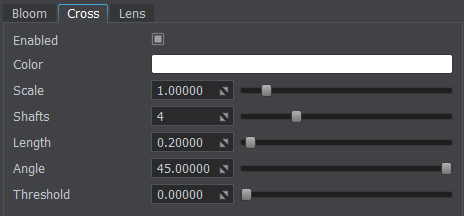
| Enabled |
The value indicating if cross flares are enabled. disabled by default.
Console access: render_cross (API control) |
||||
|---|---|---|---|---|---|
| Color |
The color of the cross flares. To use this option, rendering of cross flares should be enabled. vec4_one - default value (white) Console access: render_cross_color (API control)
|
||||
| Scale |
The color multiplier.cross color scale — a multiplier for the color of cross flares. Higher values produce more pronounced flares. To use this option, rendering of cross flares should be enabled. Range of values: [0.0f, inf]. The default value is 1.0f. Console access: render_cross_scale (API control)
|
||||
| Shafts |
The number of shafts in a cross flare. High number of flares can cause a FPS drop on low-performance hardware. To use this option, rendering of cross flares should be enabled. Range of values: [2, 32]. The default value is 4. Console access: render_cross_shafts (API control)
|
||||
| Length |
The length of a cross flare relative to the screen width. Increasing this value also leads to fading of the shafts across their length. To use this option, rendering of cross flares should be enabled. Range of values: [0.0f, 2.0f]. The default value is 0.2f. Console access: render_cross_length (API control)
|
||||
| Angle |
The cross flares orientation angle. To use this option, rendering of cross flares should be enabled. Range of values: [-inf, inf]. The default value is 45.0f. Console access: render_cross_angle (API control)
|
||||
| Threshold |
The brightness threshold for areas to produce flare. The higher the threshold value, the brighter the area should be to produce a flare. To use this option, rendering of cross flares should be enabled. Range of values: [0.0f, inf]. The default value is 0.0f. Console access: render_cross_threshold (API control) |
Lens#
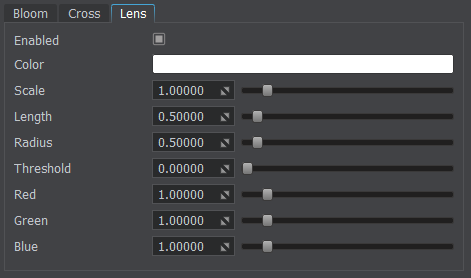
| Enabled |
The value indicating if lens flares are enabled. disabled by default.
Console access: render_lens (API control) |
||||
|---|---|---|---|---|---|
| Color |
The color of HDR lens flares. To use this option, rendering of lens flares should be enabled. vec4_one - default value (white) Console access: render_lens_color (API control)
|
||||
| Scale |
The multiplier for color of HDR lens flares. To use this option, rendering of lens flares should be enabled. Range of values: [0.0f, inf]. The default value is 1.0f. Console access: render_lens_scale (API control)
|
||||
| Length |
The length of the radial lens flare indicating if the whole radial lens flare is rendered on the screen or only a part of it. This option controls how lens flares pattern is distributed. To use this option, rendering of lens flares should be enabled. Range of values: [0.0f, 1.0f]. The default value is 0.5f. Console access: render_lens_length (API control) |
||||
| Radius |
The radius of the spherical lens flares on the screen. 1.0f corresponds to a screen-wide radius (a lens flare is not visible). To use this option, rendering of lens flares should be enabled. Range of values: [0.0f, 1.0f]. The default value is 0.5f. Console access: render_lens_radius (API control)
|
||||
| Threshold |
The value of the brightness threshold for areas to produce lens flares. The higher the threshold value, the brighter the area should be to produce flares. To use this option, rendering of lens flares should be enabled. Range of values: [0.0f, 1.0f]. The default value is 0.5f. Console access: render_lens_threshold (API control) |
||||
| Red |
Color displacement for the red channel of lens flares.
|
||||
| Green | Color displacement for the green channel of lens flares.
|
||||
| Blue | Color displacement for the blue channel of lens flares.
|
Chromatic Aberration#
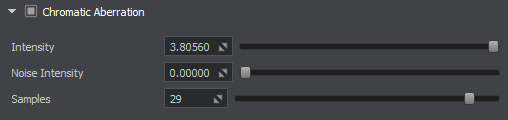
| Chromatic Aberration |
The value indicating if rendering of the Chromatic Aberration post-effect is enabled. This effect simulates color shifts in real-world camera lenses due to light rays entering a lens at different points causing separation of RGB colors. disabled by default.
Console access: render_chromatic_aberration (API control) |
|---|---|
| Intensity |
The intensity (strength) of the Chromatic Aberration post-effect. Controls how much color shifting occurs. Range of values: [0.0f, inf]. The default value is 0.5f. Console access: render_chromatic_aberration_intensity (API control) |
| Noise Intensity |
The intensity of noise applied for the Chromatic Aberration post-effect. Range of values: [0.0f, 1.0f]. The default value is 0.3f. Console access: render_chromatic_aberration_noise_intensity (API control) |
| Samples |
The number of samples used for calculation of the Chromatic Aberration post-effect. Higher values reduce banding making the effect look smoother. Range of values: [1, 32]. The default value is 1. Console access: render_chromatic_aberration_samples (API control) |
Noise#

| Noise |
The value indicating if rendering of the Noise post-effect is enabled. disabled by default.
Console access: render_noise (API control) |
|---|---|
| Intensity |
The intensity of the Noise post-effect. Higher values result in more noise applied to the image. Range of values: [0.0f, inf]. The default value is 0.03f. Console access: render_noise_intensity (API control) |
Vignette Mask#
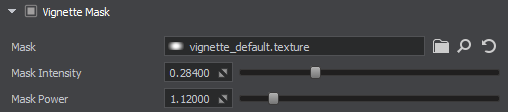
| Vignette Mask |
The value indicating if rendering of the Vignette Mask post-effect is enabled. The effect applies darkening towards the edges of an image compared to the center usually caused by thick or stacked filters, secondary lenses, and lens hoods. It can be used for an artistic effect, to draw focus to the center of the image. disabled by default.
Console access: render_vignette_mask (API control) |
|---|---|
| Mask | Custom texture to be used as a vignette mask. |
| Mask Intensity |
The intensity of the Vignette Mask. Defines the amount of vignetting on the screen: higher values moke the vignette wider. Range of values: [0.0f, 1.0f]. The default value is 1.0f. Console access: render_vignette_mask_intensity (API control) |
| Mask Power |
The Power value that controls mask opacity for the Vignette Mask post-effect. Range of values: [0.0f, inf]. The default value is 1.0f. Console access: render_vignette_mask_power (API control) |