管理公司帐户和许可证
Admin Panel Overview管理面板概述#
The company admin has the access to the Admin Panel available on the UNIGINE developer portal, that allows managing company accounts and licenses. To open the Admin Panel, do the following:公司管理员可以访问UNIGINE开发人员门户上提供的管理面板,该面板允许管理公司帐户和许可证。 要打开管理面板,请执行以下操作:
-
Go to developer.unigine.com and click the Sign In button in the top-right corner.转到developer.unigine.com并单击右上角的Sign In按钮。

-
On the page that opens, sign in using your credentials.在打开的页面上,使用您的凭据登录。

-
As you are logged in, more options are available to you.当您登录时,您可以使用更多选项。

-
Select the MY COMPANY section.选择MY COMPANY部分。
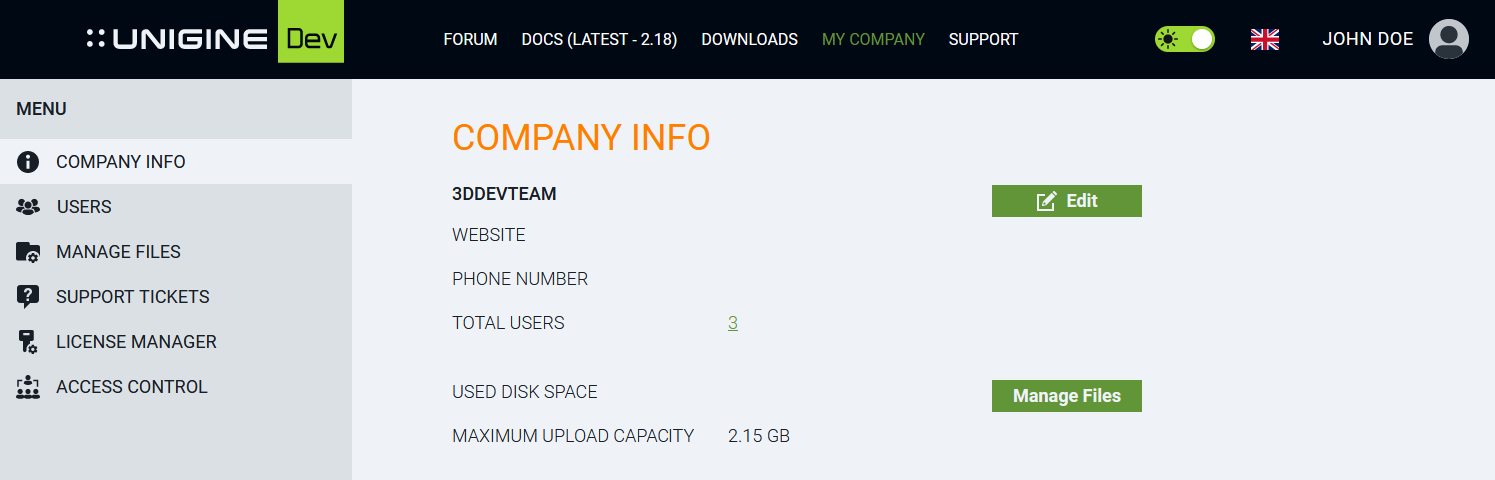
In the menu on the left side, the following sections are available:在左侧的菜单中,以下部分可用:
- COMPANY INFO - provides the overall information on the total user amount, maximum upload capacity for the files uploaded to supplement support tickets. You can also edit such company information as website and phone there using the Edit button and manage the files uploaded to supplement support tickets via the Manage files button.COMPANY INFO:提供总用户量的总体信息,上传文件的最大上传容量以补充支持票证。 您还可以使用Edit按钮编辑网站和电话等公司信息,并通过Manage files按钮管理上传的文件以补充支持票证。
- USERS - allows managing the company users: adding, deleting, editing, enabling, and disabling their profiles and modifying their roles.USERS:允许管理公司用户:添加,删除,编辑,启用和禁用其配置文件并修改其角色。
- MANAGE FILES - the interface for managing the files uploaded to supplement support tickets.MANAGE FILES:用于管理上传以补充支持票证的文件的接口。
- SUPPORT TICKETS - displays all support tickets created by the company users, allows viewing and editing them.SUPPORT TICKETS:显示公司用户创建的所有支持票证,允许查看和编辑它们。
- LICENSE MANAGER - the interface for managing licenses and allocated seats.LICENSE MANAGER:用于管理许可证和分配席位的接口。
- ACCESS CONTROL - allows controlling access to various products for various groups of users according to their roles.ACCESS CONTROL:允许根据用户的角色控制对各种产品的访问。
USERS用户#
This section allows managing the company users.本节允许管理公司用户。
Creating a New User创建新用户#
To create a new user, click the Add User button.要创建新用户,请单击Add User按钮。

The form will open:表格将打开:
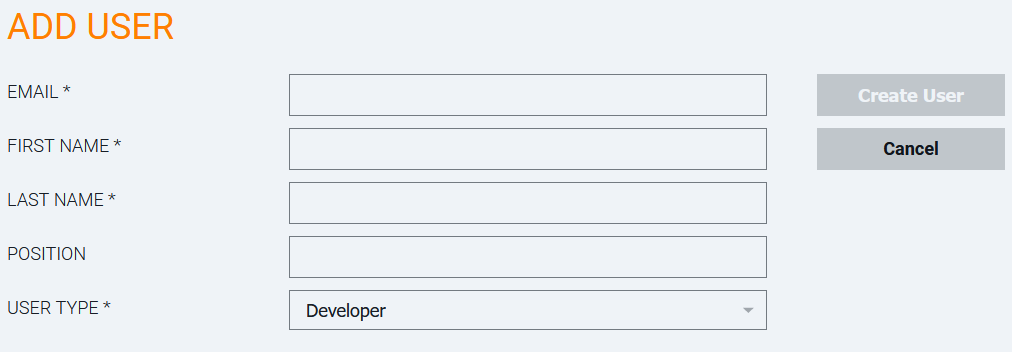
This form requires the following data to be filled in:此表格要求填写以下数据:
| User email that is used for logging in to UNIGINE SDK Browser.用于登录UNIGINE SDK浏览器的用户电子邮件。 | |
| FIRST NAME | The user's first name.用户的名字。 |
| LAST NAME | The user's last name.用户的姓氏。 |
| POSITION | The user's position in the company. This field is optional.用户在公司的地位。 此字段是可选的。 |
| USER TYPE |
The role assigned to the user to regulate the access to SDKs and their materials. The following roles are available:分配给用户的角色,用于规范对Sdk及其材料的访问。 以下角色可用:
|
Managing Users管理用户#
The Company Admin can manage the existing users. Click on the nickname of the user you want to modify. The USER PROFILE page will open.公司管理员可以管理现有用户。 单击要修改的用户的昵称。 将打开USER PROFILE页面。

To modify the user profile, click the Edit button.要修改用户配置文件,请单击Edit按钮。

In addition to the data set when adding the user, the following details are available for editing:除了添加用户时的数据集,以下详细信息可供编辑:
| NICKNAME | User nickname to be used on the UNIGINE forums. In can be changed on a semiannual basis only.在UNIGINE论坛上使用的用户昵称。 In只能在半年的基础上改变。 |
|---|---|
| PASSWORD | User password. You can either type or generate a new password for the user.用户密码。 您可以为用户键入或生成新密码。 |
| SITE LANGUAGE | The language in which the website is displayed by default. Users can switch the website language on their own.默认情况下显示网站的语言。 用户可以自行切换网站语言。 |
| NOTIFICATION LANGUAGE |
The language in which notifications are displayed.显示通知的语言。 |
| CDN | Content Delivery Network from which SDK will be downloaded.将从中下载SDK的内容交付网络。 |
LICENSE MANAGER许可证管理器#
The License Management section contains the information on available licenses and the users who currently use these licenses and allows managing the license allocation.License Management部分包含有关可用许可证和当前使用这些许可证并允许管理许可证分配的用户的信息。
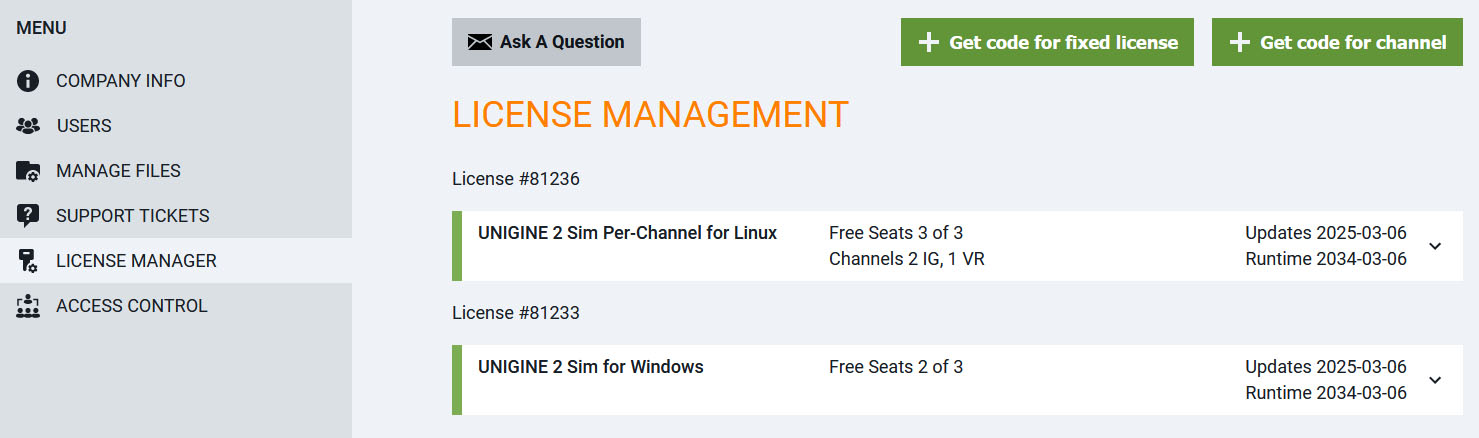
The details on the license are viewed by clicking on the corresponding product:通过单击相应的产品查看许可证的详细信息:
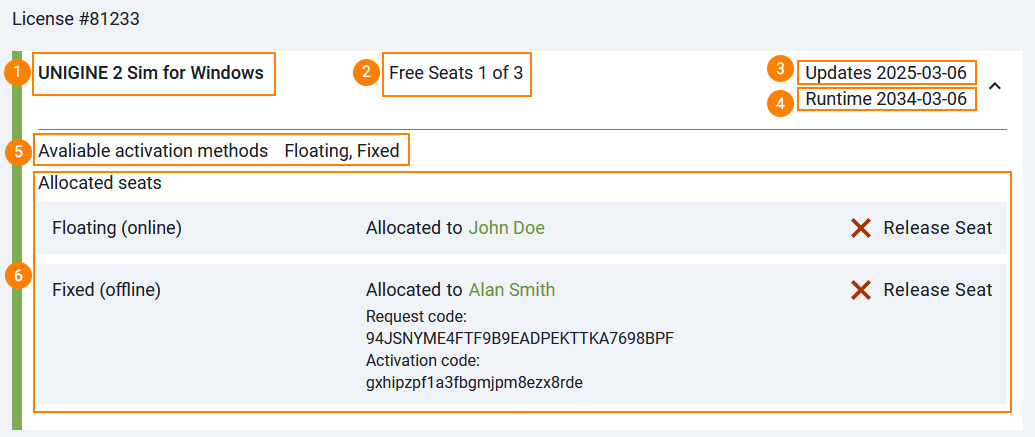
- Name of the product for which the license is purchased购买许可证的产品名称
- Number of seats available (not allocated to anyone) out of the total number of seats purchased with the license使用许可证购买的席位总数中可用的席位数量(未分配给任何人)
- Date up to which you can download SDK updates您可以下载SDK更新的日期
- Date up to which you can use the engine runtime您可以使用引擎运行时的日期
- Methods of activating the license available with this license此许可证可用的激活许可证的方法
- List of allocated seats分配的席位列表
Allocated Seats分配座位#
The Seat is a kind of workplace for a developer or an artist involved in project development. It can be taken by any member of the team at a certain moment, then released manually by the Admin via the Admin Panel and taken by another member.该Seat是一种工作场所的开发人员或参与项目开发的艺术家。 它可以在某个时刻由团队的任何成员采取,然后由手动发布通过管理面板由管理员并由另一个成员采取。
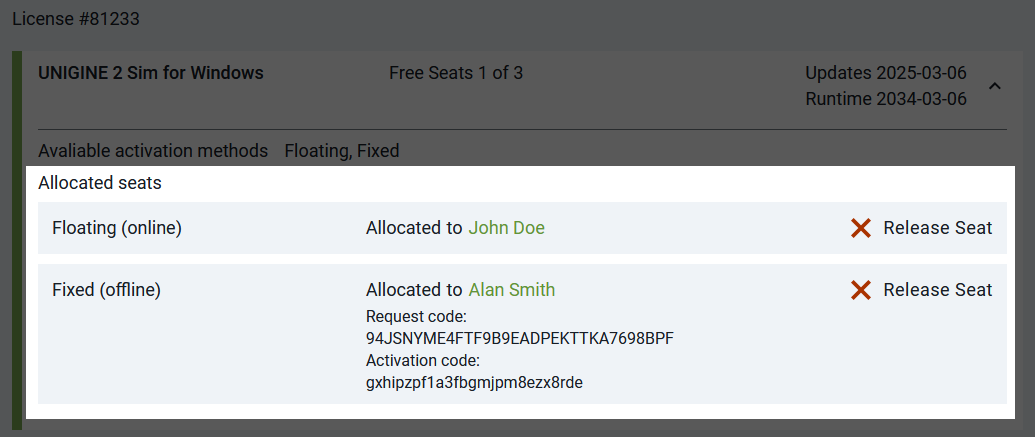
The list of allocated seats contains information on who has taken the seat and which type of activation method has been used已分配席位列表包含有关谁已获得席位以及使用了哪种类型的激活方法的信息
Seat Deallocation座位取消分配#
To release the seat, click the  button next to the corresponding allocated seat. This would allow disconnecting the license from the current user and making it available to another user.要释放座位,请单击相应分配座位旁边的
button next to the corresponding allocated seat. This would allow disconnecting the license from the current user and making it available to another user.要释放座位,请单击相应分配座位旁边的 按钮。 这将允许断开许可证与当前用户的连接,并使其可供其他用户使用。
按钮。 这将允许断开许可证与当前用户的连接,并使其可供其他用户使用。
Generating Activation Code for Fixed License为固定许可证生成激活码#
To generate the activation code for the Fixed license that requires offline activation, you should have the request code generated on the PC where the SDK is going to run.要为需要脱机激活的Fixed许可证生成激活代码,您应该在SDK要运行的PC上生成请求代码。
-
In the License Manager section of the Admin Panel, click the Get code for fixed license button.在管理面板的License Manager部分,单击Get code for fixed license按钮。
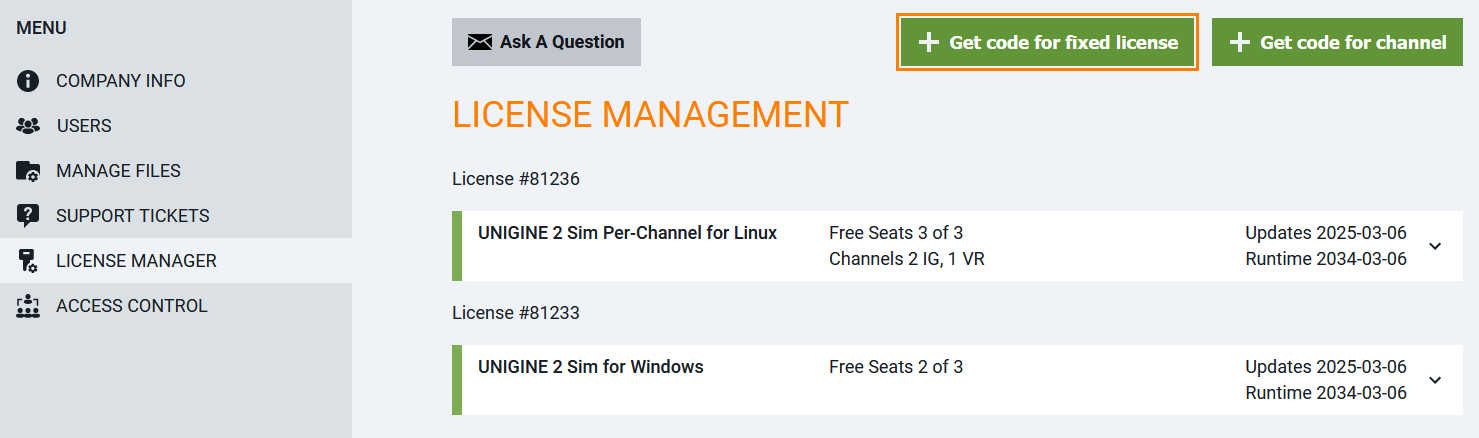
-
Paste or type in the request code obtained in Step 5, select the user you generate it for, write a note (optional), and click Get code.粘贴或键入在步骤5中获得的请求代码,选择您生成它的用户,写一个注释(可选),然后单击Get code。
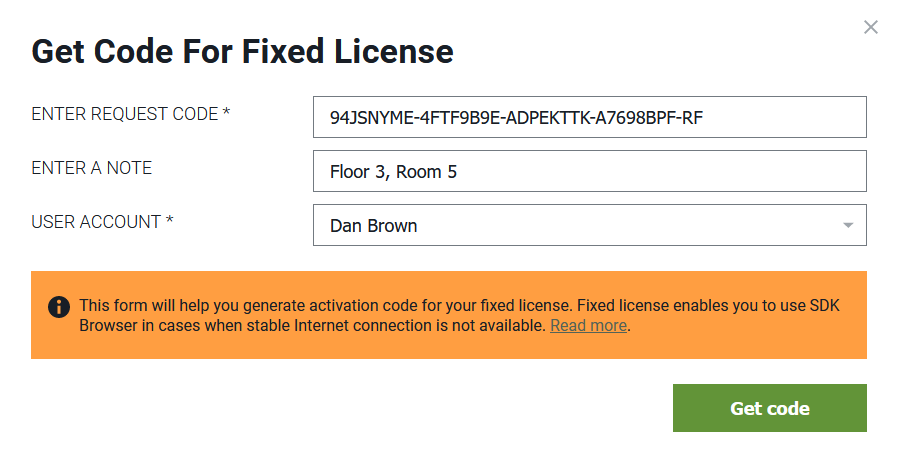
The activation code will be generated.将生成激活码。
注意If the user changes the PC itself or some of the hardware components, a new activation code must be generated, and the seat should be reassigned.如果用户更改PC本身或某些硬件组件,则必须生成新的激活码,并且应重新分配座位。 -
Copy the activation code to the clipboard or download it as a *.key text file on the local disk by clicking the corresponding button.将激活码复制到剪贴板或通过单击相应的按钮将其作为*.key文本文件下载到本地磁盘上。
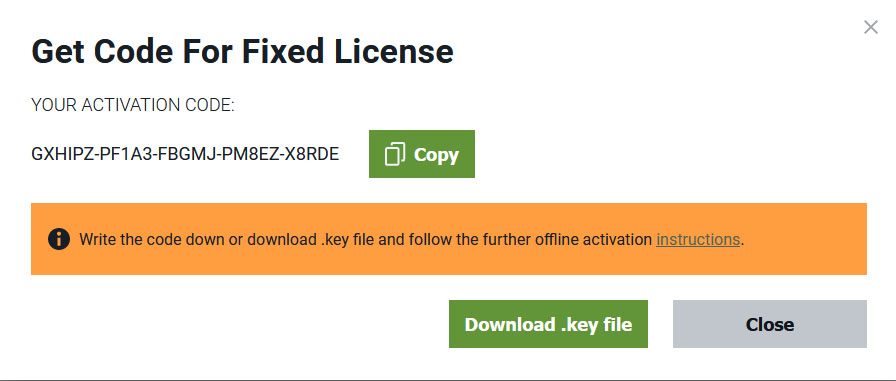 注意Depending on your web browser settings, the file can be automatically saved in the folder used by the web browser to store downloaded files. Usually, it is the Downloads folder.根据您的web浏览器设置,文件可以自动保存在web浏览器用于存储下载文件的文件夹中。 通常,它是Downloads文件夹。
注意Depending on your web browser settings, the file can be automatically saved in the folder used by the web browser to store downloaded files. Usually, it is the Downloads folder.根据您的web浏览器设置,文件可以自动保存在web浏览器用于存储下载文件的文件夹中。 通常,它是Downloads文件夹。 - Provide the activation code to the PC where the SDK that needs to be activated is installed in order to complete activation (Steps 7-9).将激活码提供给安装了需要激活的SDK的PC,以便完成激活(步骤7到9)。
ACCESS CONTROL访问控制#
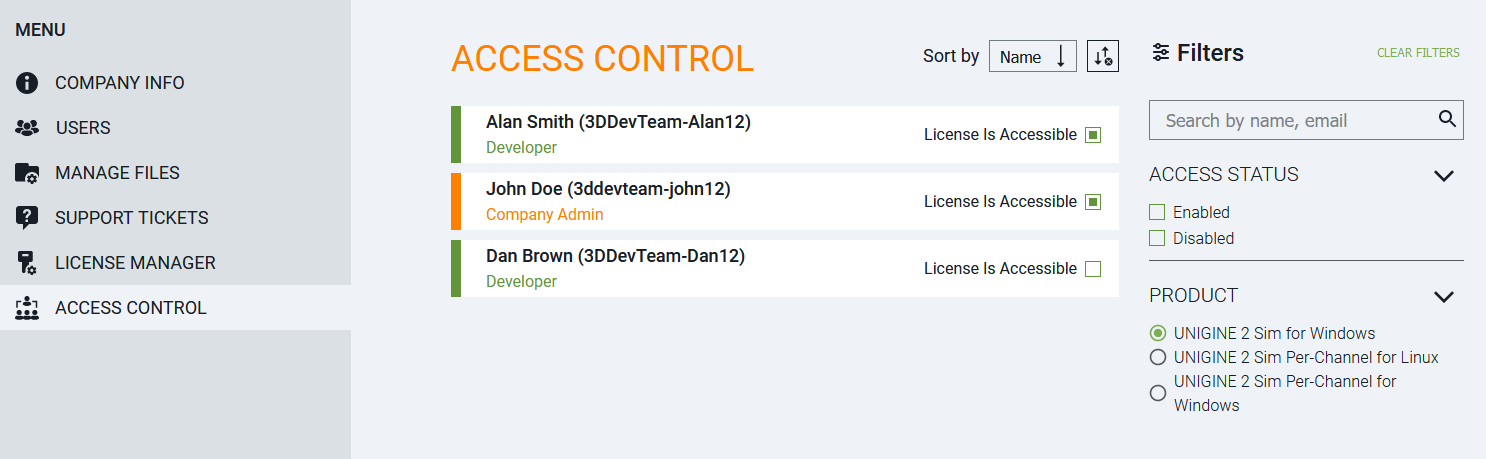
The Access Control section allows restricting users access to each of the available products.Access Control部分允许限制用户访问每个可用产品。
The License Is Accessible toggle defines if the user may access the selected product. If the product has been previously activated in SDK Browser, it becomes deactivated when this toggle is unchecked.License Is Accessible切换定义用户是否可以访问所选产品。 如果该产品先前已在SDK浏览器中激活,则当取消选中此切换时,该产品将被停用。
Switching between the available products is done using the PRODUCT filter, which contains all products available for you.可用产品之间的切换是使用PRODUCT过滤器完成的,该过滤器包含所有可供您使用的产品。
The ACCESS STATUS filter allows displaying only users who can use the product (Enabled) or only users who don't have access to the product (Disabled). By default all company users are displayed.ACCESS STATUS过滤器允许仅显示可以使用产品的用户(Enabled)或仅显示无权访问产品的用户(Disabled)。 默认情况下,将显示所有公司用户。
本页面上的信息适用于 UNIGINE 2.19 SDK.
