Navigation
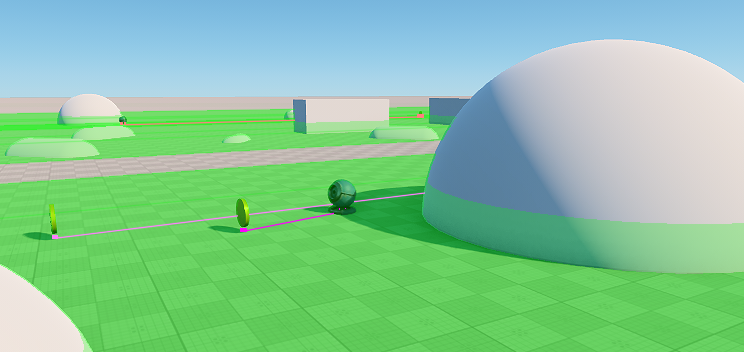
The set of Navigation samples illustrates how to arrange navigation and pathfinding in the scene:
Navigation Mesh sample demonstrates how to configure pathfinding between two points with obstacles using a navigation mesh.
SDK Path: <SDK_INSTALLATION>demos\cpp_samples_2.19\source\navigation
Navigation Mesh Demo sample demonstrates several material balls collecting coins on a plane with obstacles, navigating around by means of a navigation mesh.
SDK Path: <SDK_INSTALLATION>demos\cpp_samples_2.19\source\navigation
Navigation Sectors sample demonstrates how to configure pathfinding between two points with obstacles using a navigation sector.
SDK Path: <SDK_INSTALLATION>demos\cpp_samples_2.19\source\navigation
Navigation Sectors Demo sample demonstrates several material balls collecting coins in a cube with obstacles, navigating around by means of a navigation sector.
SDK Path: <SDK_INSTALLATION>demos\cpp_samples_2.19\source\navigation
Accessing Demo Source Code#
You can study and modify the source code of this demo to create your own projects. To access the source code do the following:
- Find the C++ Samples demo in the Demos section and click Install (if you haven't installed it yet).
- After successful installation the demo will appear in the Installed section, and you can click Copy as Project to create a project based on this demo.

- In the Create New Project window, that opens, enter the name for your new project in the corresponding field and click Create New Project.

- Now you can click Open Code IDE to check and modify source code in your default IDE, or click Open Editor to open the project in the UnigineEditor.

The information on this page is valid for UNIGINE 2.19 SDK.