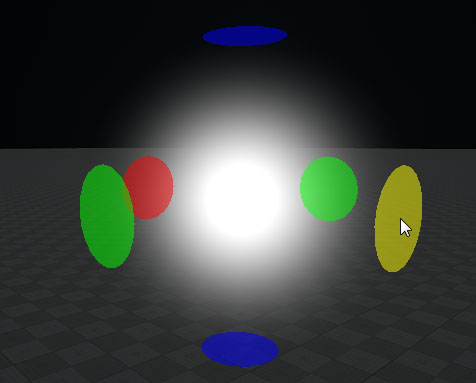Volume Sphere
Volume Sphere has adjustable radii along three axes, so it can take a shape of an ellipsoid. Volume Sphere is used to create:Volume Sphere调整半径沿三个轴,所以它可以把一个椭球的形状。Volume Sphere用来创建:
- Fog haze or mist that hides objects behind it. If spheres with fog intersect, denser fog is created.雾雾或雾,隐藏在后面的对象。如果球体与雾相交,就会产生更浓的雾。
- Spheres of light around point light sources, for example, a bulb or a candle. These spheres are visible when the light illuminates dust and other particles floating in the air. A light material is always rendered as a regular sphere.点光源周围的光球,例如灯泡或蜡烛。当光线照亮漂浮在空气中的灰尘和其他颗粒时,这些球体是可见的。 轻质材质始终呈现为常规球体。

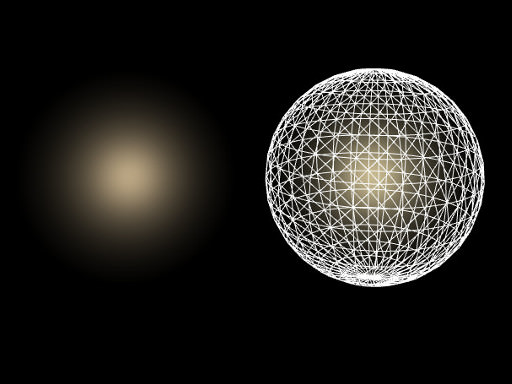
See also另请参阅#
- The ObjectVolumeSphere class to edit Volume Sphere objects via API通过API编辑Volume Sphere对象的ObjectVolumeSphere类
Creating a Volume Sphere Object领域对象创建一个卷#
To create a Volume Sphere object, perform the following steps:创建Volume Sphere对象的步骤如下:
-
On the Menu bar, click Create -> Volume -> Sphere.在菜单栏,点击Create -> Volume -> Sphere。
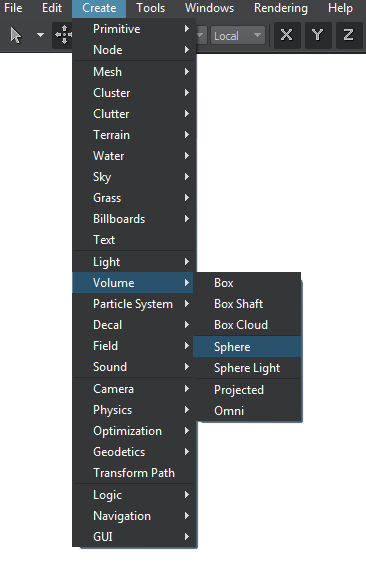
- Place the Volume Sphere object somewhere in the world.将Volume Sphere对象放在世界的某个地方。
- Specify the Volume Sphere object parameters.指定Volume Sphere对象参数。
Volume Sphere Parameters球体体积参数#
In the Volume Sphere section (Parameters window -> Node tab), you can adjust the following parameters of Volume Sphere:在Volume Sphere部分(Parameters窗口→Node选项卡),可以调整Volume Sphere的以下参数:
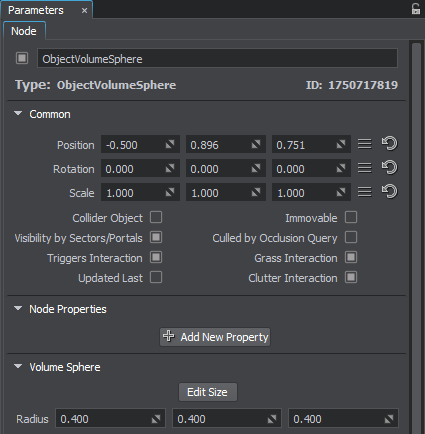
| Edit Size |
Toggles the editing mode for the Volume Sphere node. When enabled, Volume Sphere can be resized along the axes: each axis is highlighted with the colored circle. To change the radius along the axis, drag the corresponding circle.切换编辑模式Volume Sphere节点。当启用,Volume Sphere可以沿着轴缩放:每个轴都是高亮显示的彩色圆圈。改变半径沿轴,拖动相应的循环。
|
|---|---|
| Radius |
Scale of Volume Sphere along X, Y, and Z axes respectively.分别沿X, Y和Z轴的Volume Sphere比例。 注意
If a volume_light material is assigned to Volume Sphere, it cannot be of an ellipsoid shape. Volume Sphere is rendered based only on the X-axis radius value. If its radii along Y or Z axes are smaller, then the object is cut along them.如果一个volume_light材质分配给Volume Sphere,它不能被椭球的形状。Volume Sphere呈现只基于轴半径值。如果它的半径沿Y或Z轴更小,那么对象是沿着它们削减。 |
本页面上的信息适用于 UNIGINE 2.19 SDK.