Volume Projected
The Volume Projected object is used to create light beams from directional light sources, such as car headlights, searchlights or beacon light. It can also be animated to simulate a flow of particles that moves from the light source or even swirls. Only a volume proj material can be assigned to it.Volume Projected对象用于创建来自定向光源的光束,如汽车大灯、探照灯或信标灯。它也可以动画来模拟从光源移动的粒子流,甚至是漩涡。只能将一个volume proj材质分配给它。

Volume Projected is rendered as a simple particle system. It is a number of Billboards, where each following Billboard is bigger than the previous one.Volume Projected呈现为一个简单的粒子系统。许多Billboards,每个Billboard大于前一个。
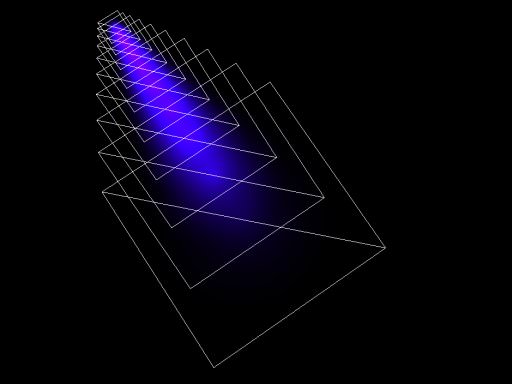
See also另请参阅#
- The ObjectVolumeProj class to edit Volume Projected objects via APIObjectVolumeProj类编辑Volume Projected对象通过API
Creating a Volume Projected Object预测对象创建一个卷#
To create a Volume Projected object, perform the following steps:创建一个Volume Projected对象,请执行以下步骤:
-
On the Menu bar, click Create -> Volume -> Projected.在菜单栏上,单击Create -> Volume -> Projected。
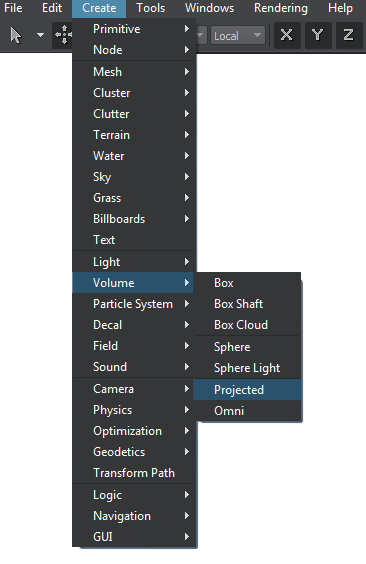
- Place the Volume Projected object somewhere in the world.Volume Projected对象在世界上的地位。
- Specify the Volume Projected object parameters.Specify the Volume Projected object parameters.
Volume Projected Parameters体积预计参数#
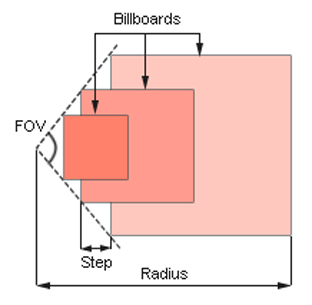
In the Volume Projected section (Parameters window -> Node tab), you can adjust the following parameters of the Volume Projected object:在 Volume Projected 部分(Parameters 窗口 - Node 选项卡),您可以调整 Volume Projected 对象的以下参数:
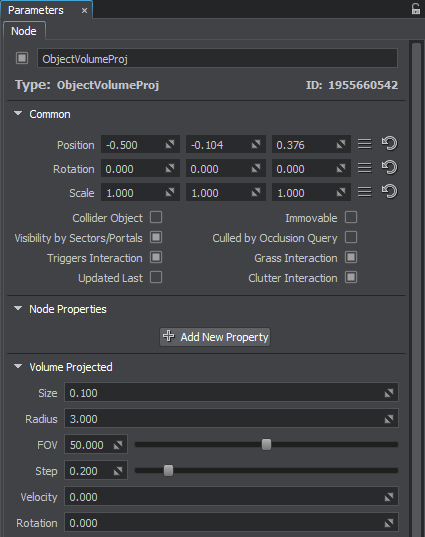
| Size | Size of the smallest Billboard in units. By the minimum value of 0, Volume Projected is not rendered at all.规模最小的Billboard单位。的最小值 0 Volume Projected不呈现。 |
|---|---|
| Radius | Length of the light beam along the Z axis, in units.光束沿Z轴的长度,在单位。 |
| FOV |
Width of the light beam. It is specified as the angle of the beam cone (in degrees).光束的宽度。它被指定为梁锥的角度(度)。
|
| Step |
Distance between neighboring Billboards.Billboards邻国之间的距离。
|
| Velocity | Velocity with which Billboards move to the end of the beam (along the Z axis).速度与Billboards搬到结束的梁(沿Z轴)。 |
| Rotation |
Angle of Billboards rotation (in degrees). This angle is set for the Billboard at the end of the beam.Billboards旋转角(度)。这个角是设置为1月底_phl光束。
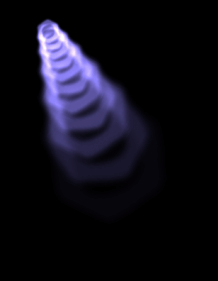
Positive rotation angle积极的旋转角度
|
本页面上的信息适用于 UNIGINE 2.19 SDK.
