从Maxon Cinema 4D导出3D模型
This article describes how to export your 3D Model From Maxon Cinema 4D so that it would have proper scaling, position, and orientation when imported to UnigineEditor.本文介绍如何从Maxon Cinema 4D导出3D模型,以便在导入到UnigineEditor时具有正确的缩放比例,位置和方向。
See Also也可以看看#
Pre-Export Arrangement出口前安排#
Before the export, do the following:导出之前,请执行以下操作:
-
Select Edit -> Preferences... and check that Centimeters are set as Unit Display.选择Edit -> Preferences...并检查“厘米”是否设置为“单位显示”。
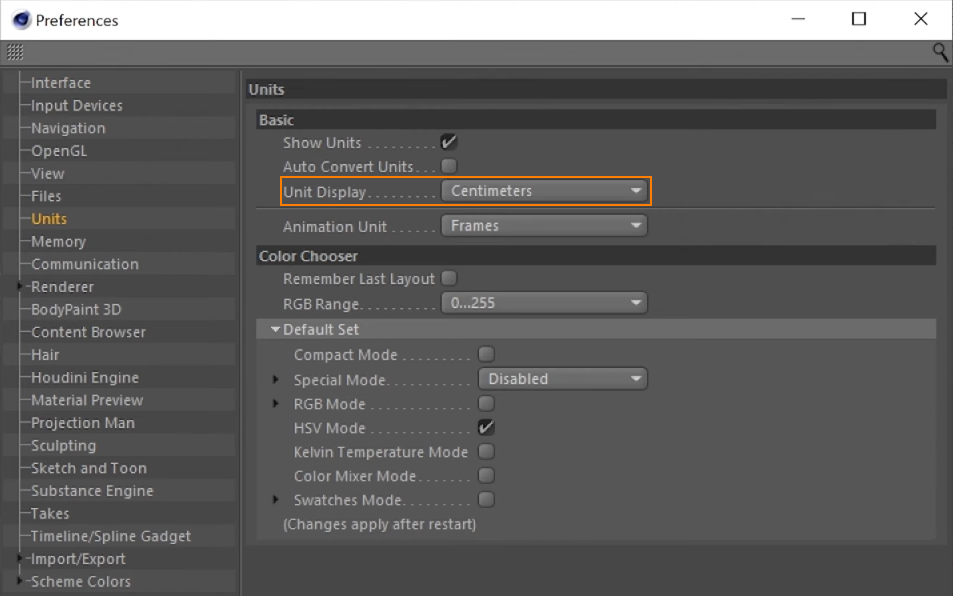
In the Project Settings, check that Centimeters are set as working units.在Project Settings中,检查是否已将厘米设置为工作单位。
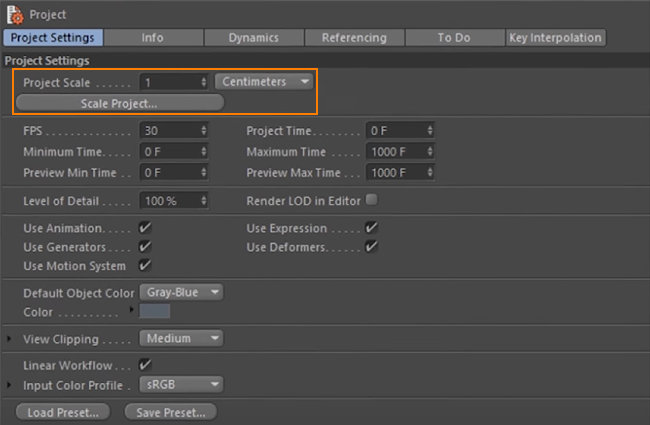
In the Viewport options (Options -> Configure), Background tab, set the grid cell size of 1 meter for convenience.在“视口”选项(Options -> Configure)的“ Background”选项卡中,为方便起见,将栅格像元大小设置为1米。
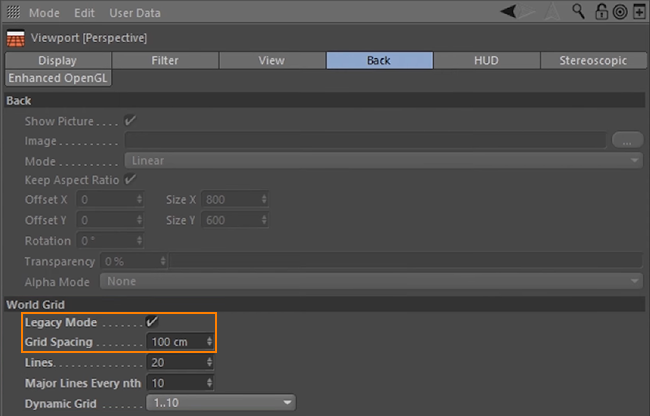
-
Orient the model towards the negative direction of the Z axis.将模型朝向Z轴的负方向。
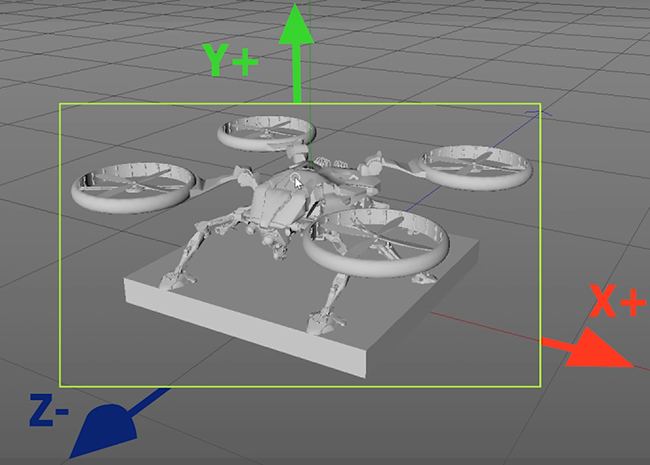
- Set the actual model size.设置实际模型尺寸。
-
Freeze all transformations to avoid placement issues.冻结所有转换以避免放置问题。
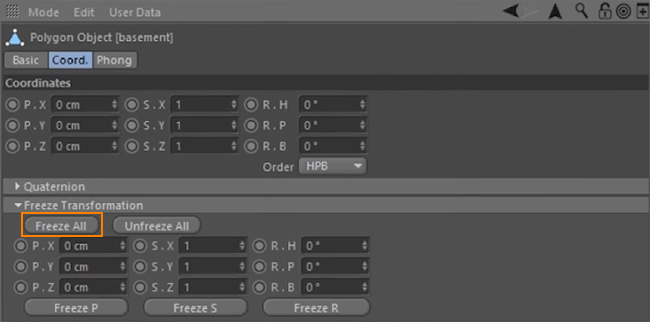
- Check that materials are ready for export.检查材质是否准备好出口。
Export Settings汇出设定#
As soon as your model is ready for export, click File -> Export... -> FBX.一旦准备好导出模型,请单击File -> Export... -> FBX。
In the Export Settings window, enable Normals and Triangulate Geometry.在“导出设置”窗口中,启用Normals和Triangulate Geometry。
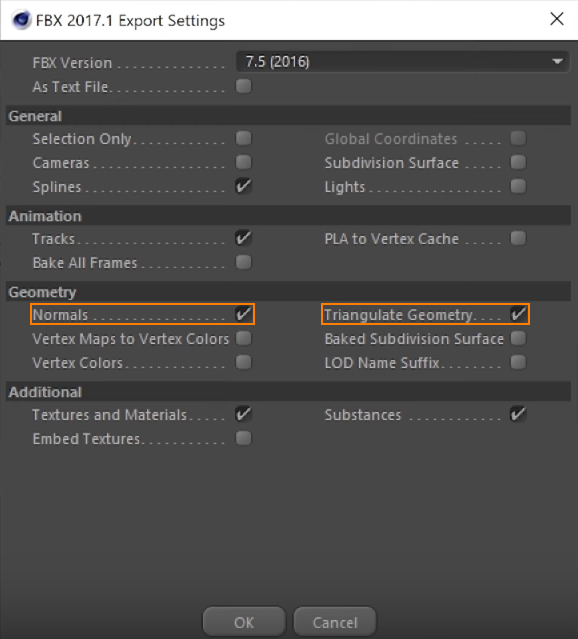
本页面上的信息适用于 UNIGINE 2.19 SDK.
