Volume Projected
Volume projected object is used to create light beams from directional light sources, such as car headlights, searchlights or beacon light. It can also be animated to simulate a flow of particles that moves from the light source or even swirls. Only a volume proj material can be assigned to it.

Volume projected objects
Projected volume is rendered as a simple particle system. It is a number of billboards, where each following billboard is bigger than the previous one.
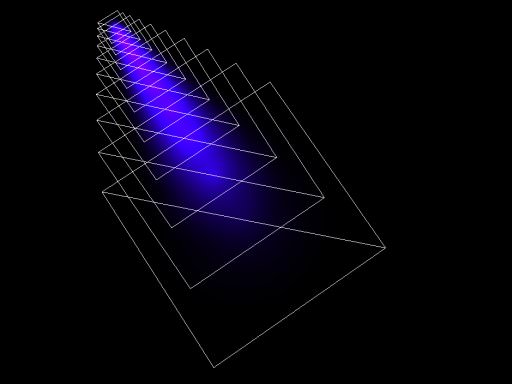
Billboards of a volume projected object
See also#
- The ObjectVolumeProj class to edit volume projected objects via API
Creating a Projected Object#
To create a Projected object, perform the following steps:
- On the Menu bar, click Create -> Volume -> Projected.
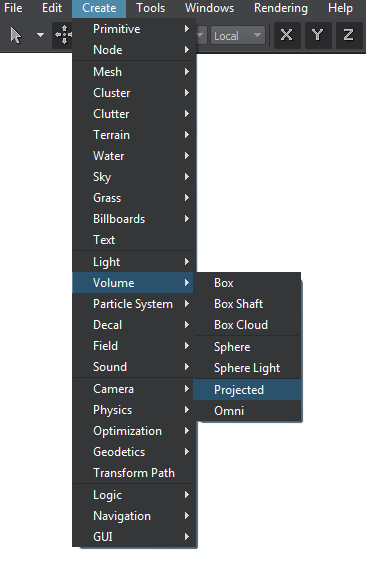
- Place the Projected object somewhere in the world.
- Specify the Projected object parameters.
Projected Parameters#
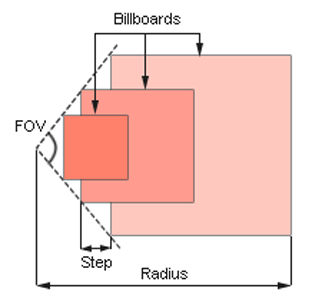
Parameters
In the Volume Projected section (Parameters window -> Node tab), you can adjust the following parameters of the volume projected object:
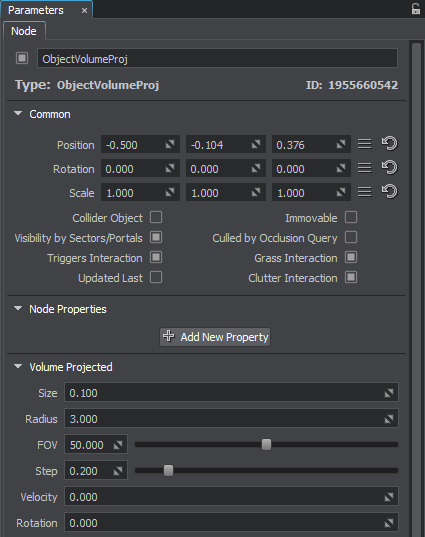
| Size | Size of the smallest billboard in units. By the minimum value of 0, the volume projected is not rendered at all. |
|---|---|
| Radius | Length of the light beam along the Z axis in units. |
| FOV | Width of the light beam. It is specified as the angle of the beam cone (in degrees).
|
| Step | Distance between neighboring billboards.
|
| Velocity | Velocity with which billboards move to the end of the beam (along the Z axis). |
| Rotation | Angle of billboards rotation (in degrees). This angle is set for the billboard at the end of the beam.
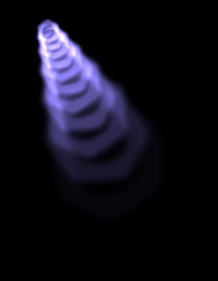
Positive rotation angle
|
Last update:
2021-04-29
Help improve this article
Was this article helpful?
(or select a word/phrase and press Ctrl+Enter)