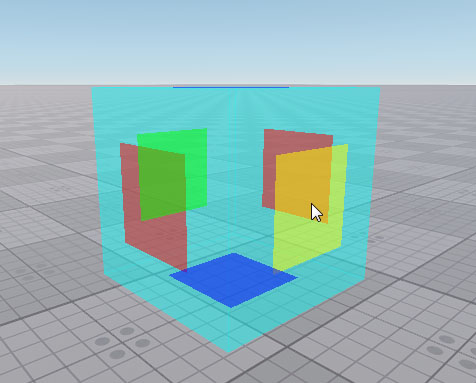World Trigger
A world trigger is a cuboid shaped object, which fires callbacks when any node (collider or not) gets inside or outside of it. This trigger can be used to detect nodes and access their components and parameters.
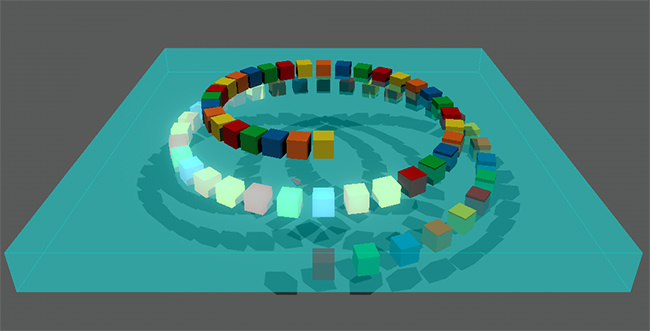
A World Trigger Affecting Meshes
See also#
- WorldTrigger class to manage world triggers via API
- A set of samples located in the data/samples/worlds folder:
- trigger_01
- trigger_02
Creating a World Trigger#
To create a world trigger via UnigineEditor:
- On the Menu bar, choose Create -> Logic -> World Trigger
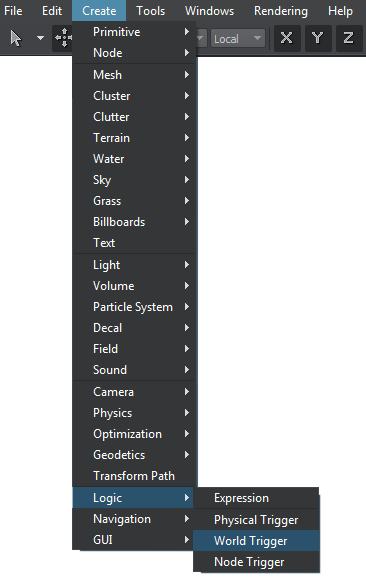 Trigger Creation
Trigger Creation - Place the node in the scene.
Editing a World Trigger#
In the Node tab of the Parameters window, you can adjust the following parameters of the trigger:
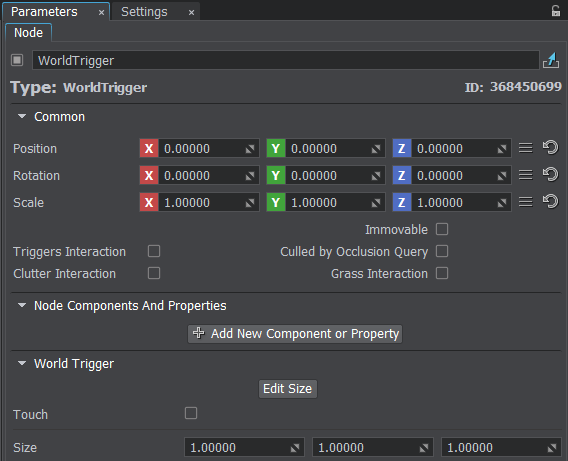
Node tab of the World Trigger node
Bounding Box Parameters
A set of bounding box parameters:
| Edit Size | Toggles the editing mode for the world trigger node on and off. When enabled, the bounding box sides that can be resized are highlighted with the colored rectangles. To change the size of a side, drag the corresponding rectangle.
|
|---|---|
| Touch | Toggles the touch mode for the trigger on and off. With this mode on, the trigger reacts to the node at a partial contact. Otherwise, the trigger reacts only if the whole bounding box gets inside it. |
| Size | The size of the trigger's bounding box along the X, Y, and Z axes, in units. |
Setting Up Callbacks#
To add an enter or leave callback, write a callback function that receives a Node as its first argument. Then use an addEnterCallback or addLeaveCallback method to specify the function to be called.
Source code (C++)
// add the enter callback to be fired when a node enters the world trigger
worldTrigger->addEnterCallback(MakeCallback(this, &AppWorldLogic::enter_callback));
// add the leave callback to be fired when a node leaves the world trigger
worldTrigger->addLeaveCallback(MakeCallback(this, &AppWorldLogic::leave_callback));Source code (C#)
// add the enter callback to be fired when a node enters the world trigger
worldTrigger.AddEnterCallback(enter_callback);
// add the leave callback to be fired when a node leaves the world trigger
worldTrigger.AddLeaveCallback(leave_callback);Last update:
2021-04-29
Help improve this article
Was this article helpful?
(or select a word/phrase and press Ctrl+Enter)