decal_terrain_hole_base
A decal_terrain_hole_base material creates holes in Global Terrain and Landscape Terrain using decals.
- Materials settings
- mesh_base material states, textures, parameters
- decal_base material states, textures, parameters
See Also#
- Samples located in decals folder.
States#
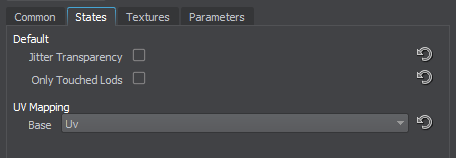
Options#
Jitter Transparency#
Jitter transparency enables creating deferred transparency by using jittering. When enabled, a dither pattern is used for transparency imitation.
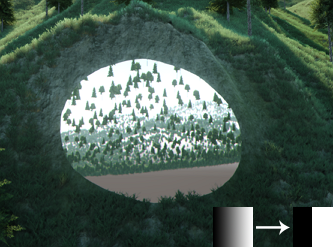
|

|
|
Jitter Transparency disabled
|
Jitter Transparency enabled
|
Only Touched Lods#
Only touched Lods indicates whether the decal cuts out the surface of all LODs of the Terrain Global or of only those ones with which it intersects.
UV Mapping#
Base#
Base option specifies which UV coordinates of the mesh will be used for base texture.
- UV - map the texture using the UV coordinates of the mesh.
- World - map the texture using world transformation (the texture is always projected atop).
Textures#
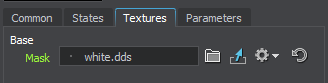
Base Textures#
Mask#
Mask texture defines areas of holes in a terrain object. Only R channel is used:
- White pixels indicate that the area will be transparent.
- Black pixels indicate that the area will be visible.

|
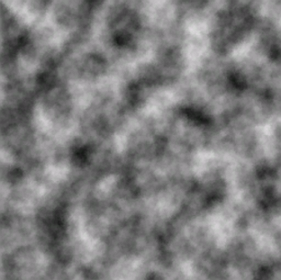
|
|
Mask texture applied
|
Mask texture
|
Parameters#
All of the parameters have set default values, which can be replaced by your own ones.
Base Parameters#
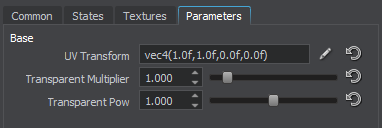
UV Transform#
Base texture coordinates transformation.
Transparent Multiplier#
Transparent multiplier is a multiplier of mask's colors. The higher the value, the darker pixels of mask are holes.
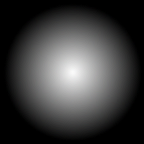
For this mask texture, results of Transparent multiplier usage with the Jitter Transparency disabled are the following:

|
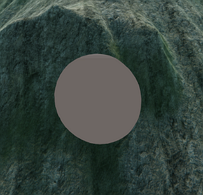
|
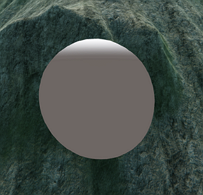
|
|
Transparent multiplier = 0.5; Transparent pow = 1.0
|
Transparent multiplier = 1.0; Transparent pow = 1.0
|
Transparent multiplier = 1.5; Transparent pow = 1.0
|
With the Jitter Transparency enabled:

|

|

|
|
Transparent multiplier = 0.5; Transparent pow = 1.0
|
Transparent multiplier = 1.0; Transparent pow = 1.0
|
Transparent multiplier = 1.5; Transparent pow = 1.0
|
Transparent Pow#
Transparent pow is a power of mask's colors. The higher the value, the less contrast the mask.
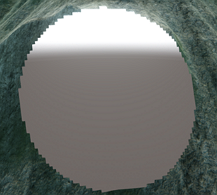
|

|

|
|
Transparent pow = 0.01; Transparent multiplier = 1.0
|
Transparent pow = 1.0; Transparent multiplier = 1.0
|
Transparent pow = 2.0; Transparent multiplier = 1.0
|