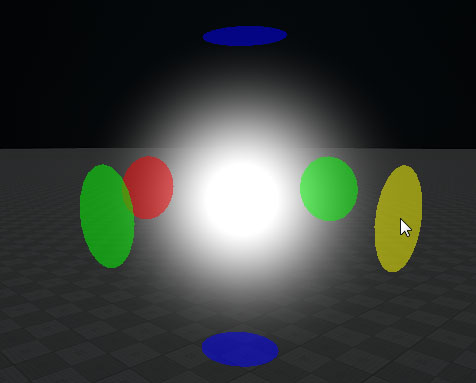Volume Sphere
Volume sphere has adjustable radii along three axes, so it can take a shape of an ellipsoid. Spheres are used to create:
- Fog haze or mist that hides objects behind it. If spheres with fog intersect, denser fog is created.
- Spheres of light around point light sources, for example, a bulb or a candle. These spheres are visible when the light illuminates dust and other particles floating in the air. A light material is always rendered as a regular sphere.

Volume sphere with a light material around light sources
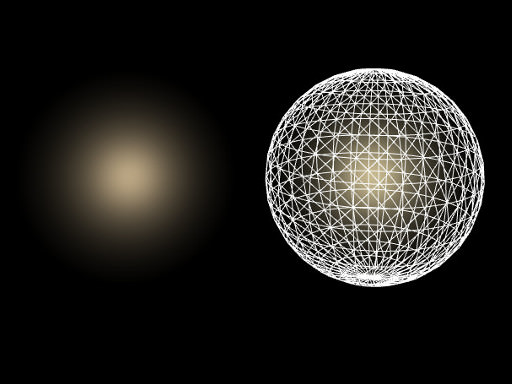
Volume sphere with a fog material
See also#
- The ObjectVolumeSphere class to edit volume sphere objects via API
Creating a Sphere Object#
To create a Sphere object, perform the following steps:
- On the Menu bar, click Create -> Volume -> Sphere.
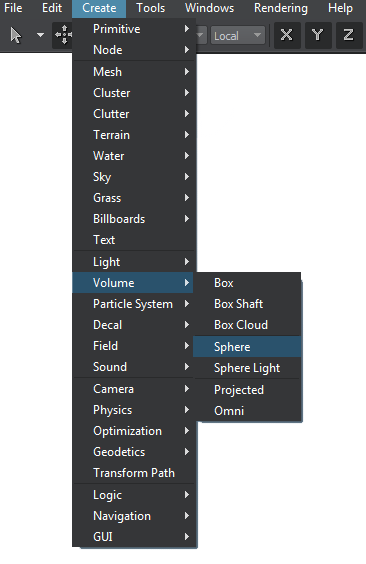
- Place the Sphere object somewhere in the world.
- Specify the Sphere object parameters.
Sphere Parameters#
In the Volume Sphere section (Parameters window -> Node tab), you can adjust the following parameters of the volume sphere:
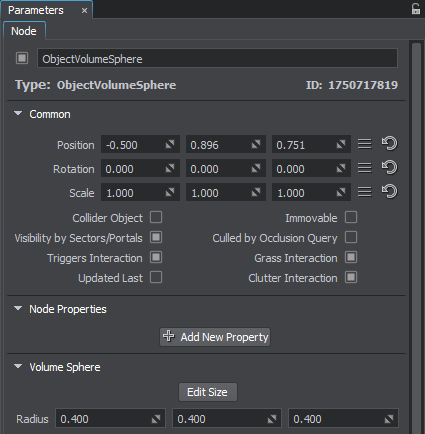
| Edit Size | Toggles the editing mode for the volume sphere node. When enabled, the volume sphere can be resized along the axes: each axis is highlighted with the colored circle. To change the radius along the axis, drag the corresponding circle.
|
|---|---|
| Radius | Scale of the sphere along X, Y, and Z axes respectively.
Notice
If a volume light material is assigned to a sphere, it cannot be of an ellipsoid shape. A sphere is rendered based only on the X-axis Radius value. If its radii along Y or Z axes are smaller, then the object is cut along them. |
Last update:
2021-04-29
Help improve this article
Was this article helpful?
(or select a word/phrase and press Ctrl+Enter)