Basic Object Movements
After adding an object to UNIGINE, you can control its transformations with your control devices. This article shows how to control basic object movements and combine different transformations.
See Also#
- An article on Matrix Transformations.
- An article on mat4 and dmat4 UNIGINE data types.
Direction Vector#
The direction vector is an important concept of mesh transformation. To move the node forward, you should know where the forward direction of the mesh is. When the mesh is exported from a 3D editor, it saves the information about the forward direction. And when you add the mesh to UNIGINE, it has the same orientation it had in a 3D editor.
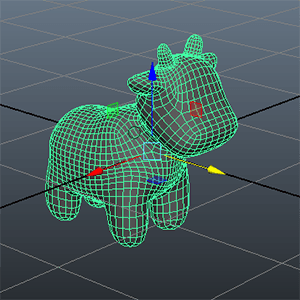
|
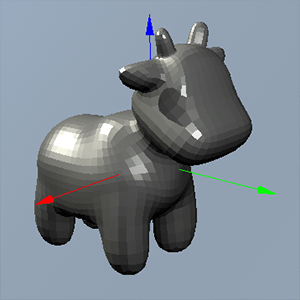
|
|
A mesh in Maya
|
The same mesh in UNIGINE
|
In the images above, the direction vector has the positive Y direction. To move this mesh forward, you should get the direction of the mesh by using the Y component (the second column) of the world transformation matrix of the mesh.
The point is that content creators and programmers should make an arrangement about the direction vector.
Basic Movements#
Prearrangement#
We are going to make a component that allows moving and rotating an object. To make the explanation unobstructed, we give supplementary parts of code and additional links here. The complete code is provided at the bottom of this article.
To use the component system, we need to initialize it. This is done in AppSystemLogic.cpp as follows:
#include "AppSystemLogic.h"
int AppSystemLogic::init()
{
Unigine::ComponentSystem::get()->initialize();
return 1;
}We need the camera to observe the scene and an object that we are going to manipulate. We define these two nodes in AppWorldLogic.h and add all related logic in AppWorldLogic.cpp:
#include <UnigineLogic.h>
#include <UnigineStreams.h>
#include <UnigineObjects.h>
#include <UniginePlayers.h>
using namespace Unigine;
class AppWorldLogic : public Unigine::WorldLogic
{
public:
AppWorldLogic();
virtual ~AppWorldLogic();
int init() override;
int update() override;
int postUpdate() override;
int updatePhysics() override;
int shutdown() override;
int save(const Unigine::StreamPtr &stream) override;
int restore(const Unigine::StreamPtr &stream) override;
private:
// define the ObjectMeshStatic instance
// so that it will be deleted with the AppWorldLogic instance
Unigine::ObjectMeshStaticPtr mesh;
//define the player camera
Unigine::PlayerPtr player;
};#include "AppWorldLogic.h"
#include <UnigineMathLib.h>
#include <UnigineGame.h>
#include <UnigineMesh.h>
using namespace Math;
AppWorldLogic::AppWorldLogic(){}
AppWorldLogic::~AppWorldLogic(){}
int AppWorldLogic::init()
{
// get the current game camera
player = Game::getPlayer();
// set the camera position and direction to look at the object
player->setPosition(Vec3(4.0f, -3.401f, 1.5f));
player->setDirection(vec3(0.0f, 1.0f, -0.4f), player->getUp());
// create the ObjectMeshStatic by using the new mesh
mesh = ObjectMeshStatic::create("core/meshes/box.mesh");
// set the mesh position
mesh->setPosition(Vec3(4.0f, 0.0f, 1.0f));
return 1;
}Creating and Adding the Property#
We are going to write the code that controls the object's movements as a separate component to make it reusable. Create a new C++ class (the header and .cpp files) in the project. Let's name this component MovementControls. You can also check this article for more details about adding components.
#pragma once
#include <UnigineComponentSystem.h>
#include <UnigineLogic.h>
#include <UnigineStreams.h>
class MovementControls : public Unigine::ComponentBase
{
public:
COMPONENT_DEFINE(MovementControls, Unigine::ComponentBase);
COMPONENT_INIT(init);
COMPONENT_UPDATE(update);
void init();
void update();
};#include "MovementControls.h"
#include <UnigineControls.h>
#include <UnigineEditor.h>
#include <UnigineMathLib.h>
#include <UnigineGame.h>
#include <UnigineVisualizer.h>
REGISTER_COMPONENT(MovementControls);
using namespace Unigine;
using namespace Math;
void MovementControls::init() {
}
void MovementControls::update() {
}And to assign this property to the mesh we want to move, we add the following line in the init() method in AppWorldLogic.cpp:
int AppWorldLogic::init()
{
/* ... */
// assign the movement controlling property to the mesh
mesh->addProperty("MovementControls");
return 1;
}Moving Forward#
This section demonstrates how to set the forward movement of the mesh.
In this example, we use the "p" key pressing to move the mesh forward. The direction vector is visualized for clarity.
In MovementControls.h, we add the property parameters to access them via Editor and set their initial values:
#pragma once
#include <UnigineComponentSystem.h>
#include <UnigineLogic.h>
#include <UnigineStreams.h>
class MovementControls : public Unigine::ComponentBase
{
public:
COMPONENT_DEFINE(MovementControls, Unigine::ComponentBase);
// define the property parameters that can be adjusted via the Editor as well
PROP_PARAM(Node, moving_node);
// define the movement speed
PROP_PARAM(Float, movement_speed, 5.0f);
COMPONENT_INIT(init);
COMPONENT_UPDATE(update);
void init();
void update();
};In MovementControls.cpp, we add the movement-related logic:
#include "MovementControls.h"
#include <UnigineControls.h>
#include <UnigineEditor.h>
#include <UnigineMathLib.h>
#include <UnigineGame.h>
#include <UnigineVisualizer.h>
REGISTER_COMPONENT(MovementControls);
using namespace Unigine;
using namespace Math;
void MovementControls::init() {
// enable visualizer
Visualizer::setEnabled(1);
// check if the key is pressed and update the state of the specified control
ControlsApp::setStateKey(Controls::STATE_AUX_0, 'p');
}
void MovementControls::update() {
// get the frame duration
float ifps = Game::getIFps();
// get the current world transformation matrix of the node this property is assigned to
Mat4 transform = node->getWorldTransform();
// get the direction vector of the node from the second column of the transformation matrix
Vec3 direction = transform.getColumn3(1);
// render the direction vector for visual clarity
Visualizer::renderDirection(node->getWorldPosition(), vec3(direction), vec4(1.0f, 0.0f, 0.0f, 1.0f), 0.1f, 0);
// check if the control key is pressed
if (ControlsApp::getState(Controls::STATE_AUX_0)) {
// calculate the delta of movement
Vec3 delta_movement = direction * movement_speed * ifps;
// set a new position to the node
node->setWorldPosition(node->getWorldPosition() + delta_movement);
}
}Another Way of Setting Mesh Position
The new position can be also set by setting the WorldTransform variable. The following examples contain the code from the Update() function of the AppWorldLogic class. The part of controls initialization is the same for this method, the difference is in the Update() function only.
// check if the control key is pressed
if (ControlsApp::getState(Controls::STATE_AUX_0)) {
// calculate the delta of movement
Vec3 delta_movement = direction * movement_speed * ifps;
// set a new position to the node
node->setWorldTransform(translate(delta_movement) * transform);
}
}Or you can change the translation column of the world transformation matrix (see the Matrix Transformations article) to move the node:
// check if the control key is pressed.
if (ControlsApp::getState(Controls::STATE_AUX_0)) {
// calculate the delta of movement
Vec3 delta_movement = direction * movement_speed * ifps;
// set a new position
// here, you can also use transform.setColumn3(3, transform.getColumn3(3) + delta_movement);
transform.setColumn(3, transform.getColumn(3) + Vec4(delta_movement, 1.0f));
// set a new world transform matrix to the mesh
node->setWorldTransform(transform);
}
}Rotation#
This section contains implementation of the mesh rotation.
You can rotate the mesh in two ways, by changing the transformation matrix represented by the WorldTransform variable (recommended way) or via the SetWorldRotation() function. The following example uses the second one:
#pragma once
#include <UnigineComponentSystem.h>
#include <UnigineLogic.h>
#include <UnigineStreams.h>
class MovementControls : public Unigine::ComponentBase
{
public:
COMPONENT_DEFINE(MovementControls, Unigine::ComponentBase);
// define the property parameters that can be adjusted via the Editor as well
PROP_PARAM(Node, moving_node);
// define the rotation speed
PROP_PARAM(Float, rotation_speed, 30.0f);
COMPONENT_INIT(init);
COMPONENT_UPDATE(update);
void init();
void update();
};#include "MovementControls.h"
#include <UnigineControls.h>
#include <UnigineEditor.h>
#include <UnigineMathLib.h>
#include <UnigineGame.h>
#include <UnigineVisualizer.h>
REGISTER_COMPONENT(MovementControls);
using namespace Unigine;
using namespace Math;
void MovementControls::init() {
// enable visualizer
Visualizer::setEnabled(1);
// check if the key is pressed and update the state of the specified control
ControlsApp::setStateKey(Controls::STATE_AUX_1, 'o');
}
void MovementControls::update() {
// get the frame duration
float ifps = Game::getIFps();
// check if the control key is pressed
if (ControlsApp::getState(Controls::STATE_AUX_1)) {
// set the node rotation along the Z axis assuming node's scale equal to 1
node->setWorldRotation(node->getWorldRotation() * quat(rotateZ(rotation_speed * ifps)), 1);
}
}In the example above, the node is rotated to the left by pressing the "o" keyboard key.
- It is recommended to set the second argument of the SetWorldRotation() function to 1 for all non-scaled nodes to improve performance and accuracy.
- Scaling of nodes should be avoided whenever possible, as it requires addidional calculations and may lead to error accumulation.
To rotate the object by via the WorldTransform variable, you should replace the line containing the SetWorldRotation() function in the example above with the following one:
node->setWorldTransform(node->getWorldTransform() * Mat4(rotateZ(rotation_speed * ifps)));This way is preferred, especially in case of complex transformations, as it allows to compose the transformation matrix and set it only once.
Combining Movements#
Combining different movement controls is not more difficult than adding only one movement control.
The following code is an example that adds a mesh to the world and assigns a component on it that allows controlling its movements. You can rotate the mesh by using the "o", "[" keyboard keys and move forward by using the "p" key.
#include "AppSystemLogic.h"
#include <UnigineComponentSystem.h>
using namespace Unigine;
AppSystemLogic::AppSystemLogic(){}
AppSystemLogic::~AppSystemLogic(){}
int AppSystemLogic::init()
{
Unigine::ComponentSystem::get()->initialize();
return 1;
}
////////////////////////////////////////////////////////////////////////////////
// start of the main loop
////////////////////////////////////////////////////////////////////////////////
int AppSystemLogic::update()
{
// Write here code to be called before updating each render frame.
return 1;
}
int AppSystemLogic::postUpdate()
{
// Write here code to be called after updating each render frame.
return 1;
}
////////////////////////////////////////////////////////////////////////////////
// end of the main loop
////////////////////////////////////////////////////////////////////////////////
int AppSystemLogic::shutdown()
{
// Write here code to be called on engine shutdown.
return 1;
}#ifndef __APP_WORLD_LOGIC_H__
#define __APP_WORLD_LOGIC_H__
#include <UnigineLogic.h>
#include <UnigineStreams.h>
#include <UnigineObjects.h>
#include <UniginePlayers.h>
using namespace Unigine;
class AppWorldLogic : public Unigine::WorldLogic
{
public:
AppWorldLogic();
virtual ~AppWorldLogic();
int init() override;
int update() override;
int postUpdate() override;
int updatePhysics() override;
int shutdown() override;
int save(const Unigine::StreamPtr &stream) override;
int restore(const Unigine::StreamPtr &stream) override;
private:
// define the ObjectMeshStatic instance
// so that it will be deleted with the AppWorldLogic instance
Unigine::ObjectMeshStaticPtr mesh;
//define the player camera
Unigine::PlayerPtr player;
};
#endif // __APP_WORLD_LOGIC_H__#include "AppWorldLogic.h"
#include <UnigineMathLib.h>
#include <UnigineGame.h>
#include <UnigineMesh.h>
using namespace Math;
AppWorldLogic::AppWorldLogic(){}
AppWorldLogic::~AppWorldLogic(){}
int AppWorldLogic::init()
{
// get the current game camera
player = Game::getPlayer();
// set the camera position and direction to look at the object
player->setPosition(Vec3(4.0f, -3.401f, 1.5f));
player->setDirection(vec3(0.0f, 1.0f, -0.4f), player->getUp());
// create the ObjectMeshStatic by using the new mesh
mesh = ObjectMeshStatic::create("core/meshes/box.mesh");
// set the mesh position
mesh->setPosition(Vec3(4.0f, 0.0f, 1.0f));
// assign the movement controlling property to the mesh
mesh->addProperty("MovementControls");
return 1;
}
////////////////////////////////////////////////////////////////////////////////
// start of the main loop
////////////////////////////////////////////////////////////////////////////////
int AppWorldLogic::update()
{
// Write here code to be called before updating each render frame: specify all graphics-related functions you want to be called every frame while your application executes.
return 1;
}
int AppWorldLogic::postUpdate()
{
// The engine calls this function after updating each render frame: correct behavior after the state of the node has been updated.
return 1;
}
int AppWorldLogic::updatePhysics()
{
// Write here code to be called before updating each physics frame: control physics in your application and put non-rendering calculations.
// The engine calls updatePhysics() with the fixed rate (60 times per second by default) regardless of the FPS value.
// WARNING: do not create, delete or change transformations of nodes here, because rendering is already in progress.
return 1;
}
////////////////////////////////////////////////////////////////////////////////
// end of the main loop
////////////////////////////////////////////////////////////////////////////////
int AppWorldLogic::shutdown()
{
// Write here code to be called on world shutdown: delete resources that were created during world script execution to avoid memory leaks.
return 1;
}
int AppWorldLogic::save(const Unigine::StreamPtr &stream)
{
// Write here code to be called when the world is saving its state (i.e. state_save is called): save custom user data to a file.
UNIGINE_UNUSED(stream);
return 1;
}
int AppWorldLogic::restore(const Unigine::StreamPtr &stream)
{
// Write here code to be called when the world is restoring its state (i.e. state_restore is called): restore custom user data to a file here.
UNIGINE_UNUSED(stream);
return 1;
}#pragma once
#include <UnigineComponentSystem.h>
#include <UnigineLogic.h>
#include <UnigineStreams.h>
class MovementControls : public Unigine::ComponentBase
{
public:
COMPONENT_DEFINE(MovementControls, Unigine::ComponentBase);
// define the property parameters that can be adjusted via the Editor as well
PROP_PARAM(Node, moving_node);
// define the movement speed
PROP_PARAM(Float, movement_speed, 5.0f);
// define the rotation speed
PROP_PARAM(Float, rotation_speed, 30.0f);
COMPONENT_INIT(init);
COMPONENT_UPDATE(update);
void init();
void update();
};#include "MovementControls.h"
#include <UnigineControls.h>
#include <UnigineEditor.h>
#include <UnigineMathLib.h>
#include <UnigineGame.h>
#include <UnigineVisualizer.h>
REGISTER_COMPONENT(MovementControls);
using namespace Unigine;
using namespace Math;
void MovementControls::init() {
// enable visualizer
Visualizer::setEnabled(1);
// check if the key is pressed and update the state of the specified control
// you can use both 'p', 'o', '[' or ASCII codes (112, 111, 113)
ControlsApp::setStateKey(Controls::STATE_AUX_0, 'p');
ControlsApp::setStateKey(Controls::STATE_AUX_1, 'o');
ControlsApp::setStateKey(Controls::STATE_AUX_2, '[');
}
void MovementControls::update() {
// get the frame duration
float ifps = Game::getIFps();
// get the current world transformation matrix of the node this property is assigned to
Mat4 transform = node->getWorldTransform();
// get the direction vector of the node from the second column of the transformation matrix
Vec3 direction = transform.getColumn3(1);
// initialize the update flag and declare rotation and movement
int update_transform = 0;
Mat4 rotation;
Vec3 delta_movement;
// render the direction vector for visual clarity
Visualizer::renderDirection(node->getWorldPosition(), vec3(direction), vec4(1.0f, 0.0f, 0.0f, 1.0f), 0.1f, 0);
// check if the control key for movement is pressed
if (ControlsApp::getState(Controls::STATE_AUX_0))
{
// calculate the delta of movement
delta_movement = direction * movement_speed * ifps;
update_transform = 1;
}
// check if the control key for left rotation is pressed
if (ControlsApp::getState(Controls::STATE_AUX_1))
{
// set the node left rotation along the Z axis
rotation.setRotateZ(rotation_speed * ifps);
update_transform = 1;
}
// check if the control key for right rotation is pressed
else if (ControlsApp::getState(Controls::STATE_AUX_2))
{
// set the node right rotation along the Z axis
rotation.setRotateZ(-rotation_speed * ifps);
update_transform = 1;
}
// update transformation if necessary
if (update_transform)
{
// combine transformations: movement + rotation
transform = transform * rotation;
transform.setColumn3(3, transform.getColumn3(3) + delta_movement);
// set the resulting transformation
node->setWorldTransform(transform);
}
}
void MovementControls::forward() {
// get the frame duration
float ifps = Game::getIFps();
// get the current world transformation matrix of the node this property is assigned to
Mat4 transform = node->getWorldTransform();
// get the direction vector of the node from the second column of the transformation matrix
Vec3 direction = transform.getColumn3(1);
// render the direction vector for visual clarity
Visualizer::renderDirection(node->getWorldPosition(), vec3(direction), vec4(1.0f, 0.0f, 0.0f, 1.0f), 0.1f, 0);
// check if the control key is pressed
if (ControlsApp::getState(Controls::STATE_AUX_0)) {
// calculate the delta of movement
Vec3 delta_movement = direction * movement_speed * ifps;
// set a new position to the node
node->setWorldPosition(node->getWorldPosition() + delta_movement);
}
}
void MovementControls::position_var_1() {
// get the frame duration
float ifps = Game::getIFps();
// get the current world transformation matrix of the mesh
Mat4 transform = node->getWorldTransform();
Vec3 direction = transform.getColumn3(1);
// check if the control key is pressed
if (ControlsApp::getState(Controls::STATE_AUX_0)) {
// calculate the delta of movement
Vec3 delta_movement = direction * movement_speed * ifps;
// set a new position to the node
node->setWorldTransform(translate(delta_movement) * transform);
}
}
void MovementControls::position_var_2() {
// get the frame duration
float ifps = Game::getIFps();
// get the current world transformation matrix of the mesh
Mat4 transform = node->getWorldTransform();
Vec3 direction = transform.getColumn3(1);
// check if the control key is pressed.
if (ControlsApp::getState(Controls::STATE_AUX_0)) {
// calculate the delta of movement
Vec3 delta_movement = direction * movement_speed * ifps;
// set a new position
// here, you can also use transform.setColumn3(3, transform.getColumn3(3) + delta_movement);
transform.setColumn(3, transform.getColumn(3) + Vec4(delta_movement, 1.0f));
// set a new world transform matrix to the mesh
node->setWorldTransform(transform);
}
}
void MovementControls::rotation_var_1() {
// get the frame duration
float ifps = Game::getIFps();
// check if the control key is pressed
if (ControlsApp::getState(Controls::STATE_AUX_1)) {
// set the node rotation along the Z axis assuming node's scale equal to 1
node->setWorldRotation(node->getWorldRotation() * quat(rotateZ(rotation_speed * ifps)), 1);
}
}
void MovementControls::rotation_var_2() {
// get the frame duration
float ifps = Game::getIFps();
// check if the control key is pressed
if (ControlsApp::getState(Controls::STATE_AUX_1)) {
// set the node rotation along the Z axis assuming node's scale equal to 1
node->setWorldTransform(node->getWorldTransform() * Mat4(rotateZ(rotation_speed * ifps)));
}
}