Debug Materials
This section contains settings of the applied debug materials that should be used for debugging the image generation stages. Using such materials helps to investigate the cause of an artifact.
The Debug materials have a higher priority than the Rendering debug settings. You can create a custom debug material, which, for example, renders only albedo color and highlights of the scene.
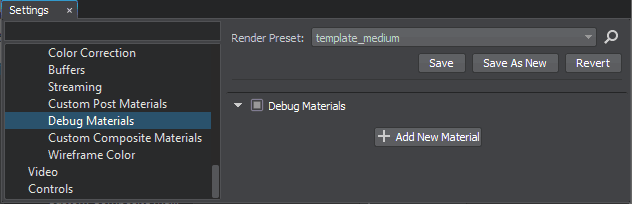
Debug Materials Settings
Last update:
2023-12-19
Help improve this article
Was this article helpful?
(or select a word/phrase and press Ctrl+Enter)
