Developing UNIGINE-Project in Docker Container
To implement container-based development workflow for UNIGINE-based projects (i.e. to use UnigineEditor to create and edit worlds and run your application) you need to launch UNIGINE SDK Browser inside a Docker container. Configure the Docker container first, or if it is already configured, follow these steps:
- Download and install UNIGINE SDK Browser (version 2.0.13+)
- Launch SDK Browser in the container.
SDK Browser Downloading and Installation#
- Download SDK Browser (for Linux) and save it as sdk_browser2_latest.run to the target folder (unigine-in-docker).
-
Run the following commands from the unigine-in-docker folder to unpack and install SDK Browser:
Output$ cd ~/unigine-in-docker $ chmod +x sdk_browser2_latest.run $ ./sdk_browser2_latest.run $ chmod +x UNIGINE_SDK_Browser2/browser2.runNoticeDuring the installation you should read and accept the license terms.
SDK Browser Launch in the Container#
-
Enable connections with the X-server:
Output$ xhost +local:* -
Launch SDK Browser:
Output$ docker run -it --rm --network host \ --runtime=nvidia --gpus 0 -e NVIDIA_VISIBLE_DEVICES=0 \ -e DISPLAY=${DISPLAY} \ --device /dev/snd \ -e NVIDIA_DRIVER_CAPABILITIES=display,compute \ -v /tmp/.X11-unix:/tmp/.X11-unix \ -v `pwd`/UNIGINE_SDK_Browser2:/opt/browser2 \ -v `pwd`/tmp/config:/root/.config/ \ -v `pwd`/unigine/config_browser:/root/.config/unigine \ -v `pwd`/unigine/config_editor:/root/.config/Unigine \ -v `pwd`/unigine/local/share:/root/.local/share/unigine/browser \ -v `pwd`/unigine/projects:/root/Documents/ \ -v /etc/localtime:/etc/localtime:ro \ -w /opt/browser2/ \ run_unigine_in_docker:latest \ ./browser2.run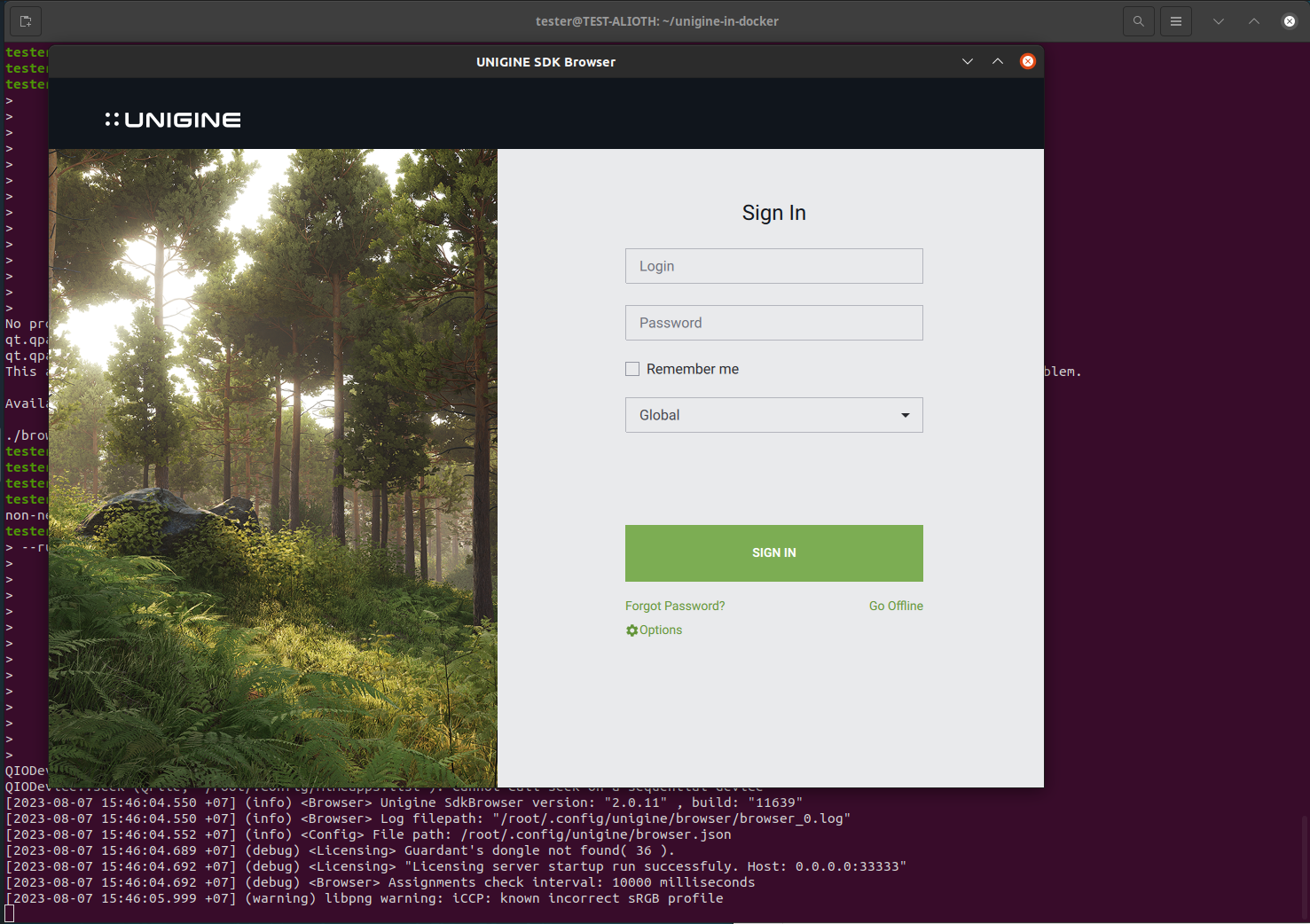
Congratulations! You have successfully launched SDK Browser in Docker! Now you can develop your project in UnigineEditor or run an Engine instance (your application).
Notice
Functionality of the UnigineEditor and SDK Browser opened in the container has some limitations: you can't open the source code in the IDE, open local directory, and follow global links.
Last update:
2024-04-23
Help improve this article
Was this article helpful?
(or select a word/phrase and press Ctrl+Enter)