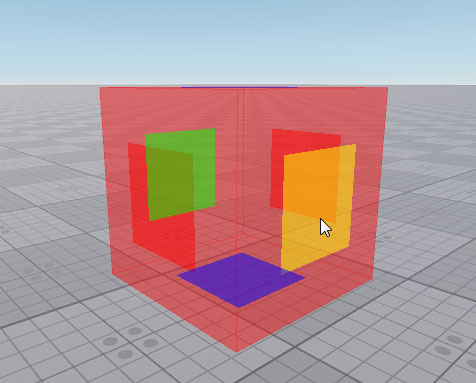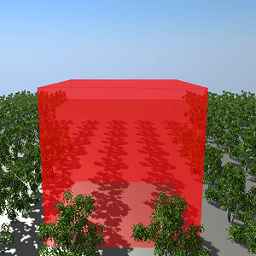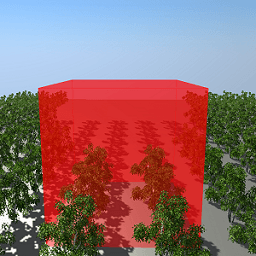Occluder
An occluder is a box-shaped object that is used to cull objects' surfaces, bounds of which are not visible behind it. The surfaces behind the occluder are not sent to the GPU, thereby saving performance.
Notice
By default, shadows from the occluded objects remain visible. To disable shadows rendering, run the console command render_occluders_shadows 1.
Depending on the Back face parameter value, the front or back faces of the occluder are used to cull surfaces. the front faces of the occluder include all of the occluder sides that face the camera. The back faces of the occluder include the sides that are behind the front faces.
Schematically, the occluder faces can be shown as follows:
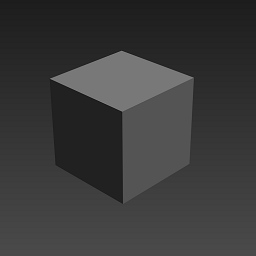
|
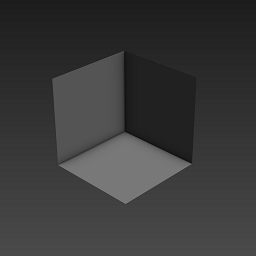
|
|
Front faces of the occluder
|
Back faces of the occluder
|
Notice
If any part of the bound of the object's surface is visible behind the occluder, the surface will not be culled.
See also#
- General information on occluders
- The WorldOccluder class to manage occluders via API
- The sample <UnigineSDK>/data/samples/worlds/occluder_00
Creating Occluder#
To create an occluder via UnigineEditor:
- Run the project with UnigineEditor.
- On the Menu bar, click Create -> Optimization -> Occluder.
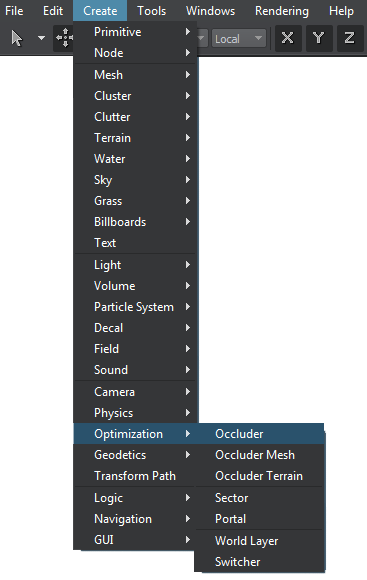
- Place the occluder in the world and specify the required parameters for it.
Notice
To display the buffer that is used for occluders displayed in the viewport, pass 1 to the render_show_occluder
console command.
Editing Occluder#
On the Node tab of the Parameters window, you can adjust the following parameters of the occluder:
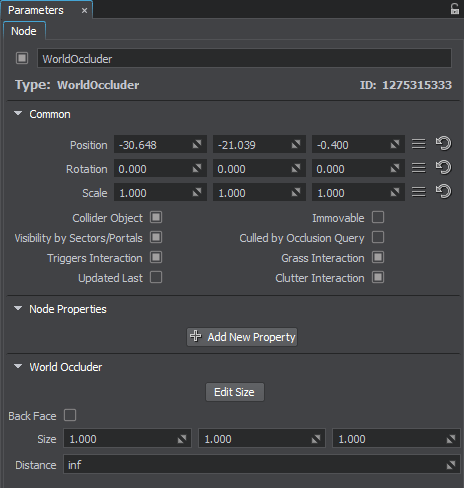
Last update:
09.04.2021
Помогите сделать статью лучше
Была ли эта статья полезной?
(или выберите слово/фразу и нажмите Ctrl+Enter