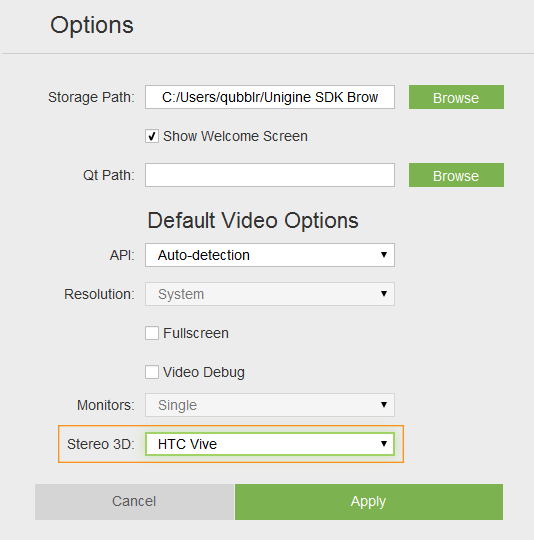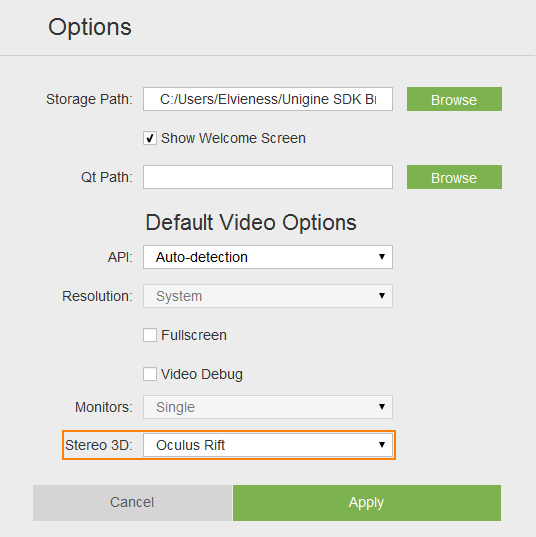VR入门
This article is for anyone who wants to start developing Virtual Reality projects in UNIGINE and is highly recommended for all new users. We're going to look into the VR Sample demo to see what's inside and learn how to use it to create our own project for VR. We're also going to consider some simple examples of making modifications and extending the basic functionality of this sample.本文适用于希望开始在UNIGINE中开发虚拟现实项目的任何人,强烈建议所有新用户使用。我们将研究0_igt演示,以了解其中的内容,并学习如何使用它来创建我们自己的VR项目。我们还将考虑一些简单的示例,这些示例可以进行修改和扩展此示例的基本功能。VR Sample演示可查看其中的内容,并学习如何使用它来创建我们自己的VR项目。 我们还将考虑一些简单的示例,这些示例可以进行修改和扩展此示例的基本功能。
So, let's get started!那么,让我们开始吧!
VR SampleVR Sample#
Thinking about VR developers we created the VR Sample demo enabling you to jump straight in and start creating projects of your own. It supports Oculus Rift, HTC Vive / Vive Pro out-of-the-box.考虑到VR开发人员,我们创建了VR Sample演示,使您可以直接进入并开始创建自己的项目。它支持开箱即用的Oculus Rift, HTC Vive / Vive Pro。
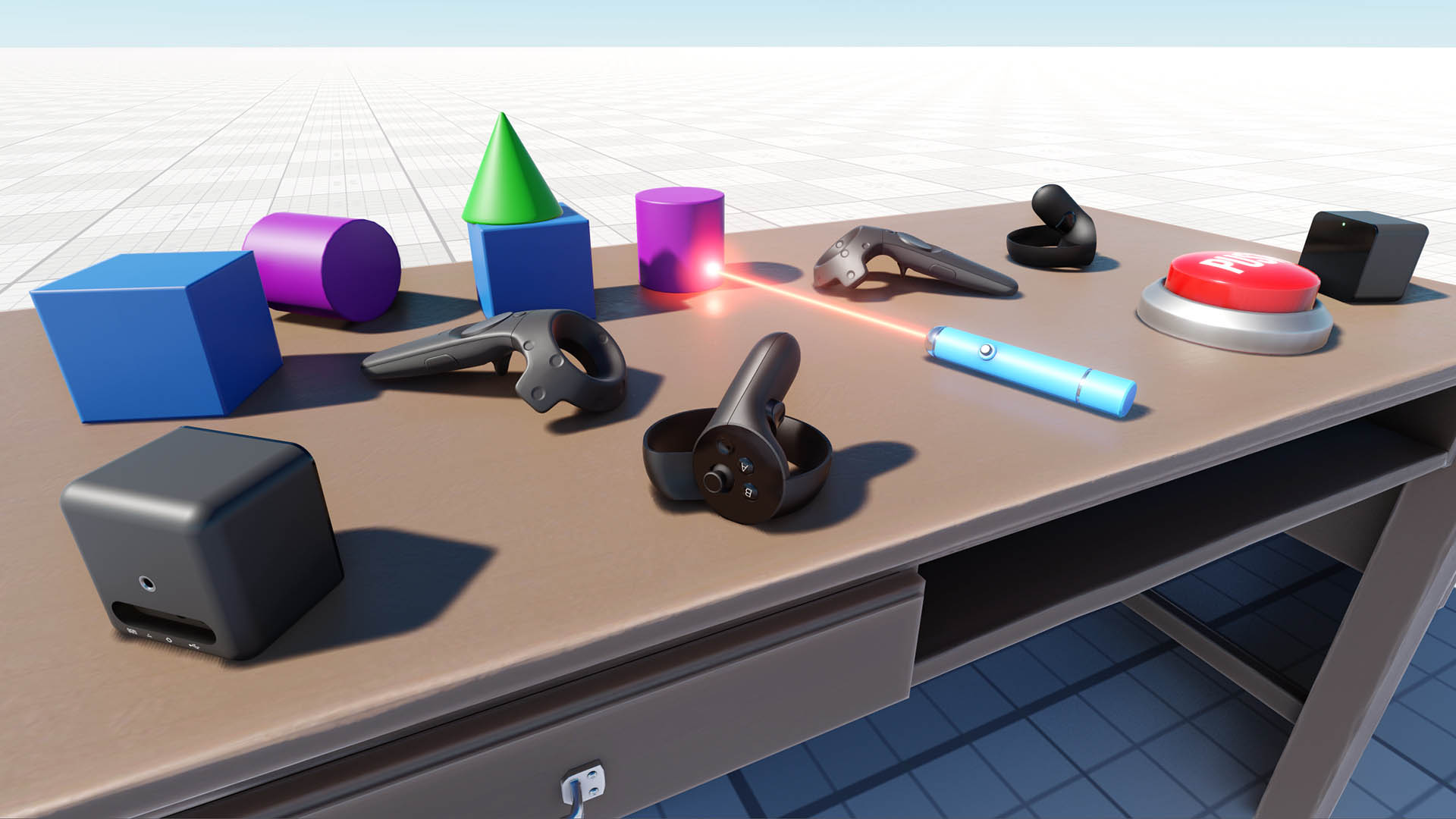
We recommend to use this demo as a basis for your VR project. Here you'll find a set of 3D models of all popular VR controllers, as well as implementation of basic mechanics such as grabbing and trowing objects, pressing buttons, opening/closing drawers and a lot more.我们建议将此演示用作您的VR项目的基础。在这里,您将找到所有流行的VR控制器的3D模型集,以及诸如抓取和拖拽对象,按下按钮,打开/关闭抽屉等基本机制的实现。
The sample project is created using the Component System, so the functionality of each object is determined by the components attached.示例项目是使用 Component System 创建的,因此每个对象的功能都由附加的组件决定。
You can extend object's functionality simply by adding more components to it. For example, the laser pointer object has the following components attached:您可以简单地通过向对象添加更多组件来扩展其功能。例如,激光指示器对象具有以下组件:
- ObjMovable - enables grabbing and trowing an object ObjMovable-能够抓取并扔出一个物体
- ObjLaserPointer - enables casting a ray of light by the object ObjLaserPointer-使物体投射光线
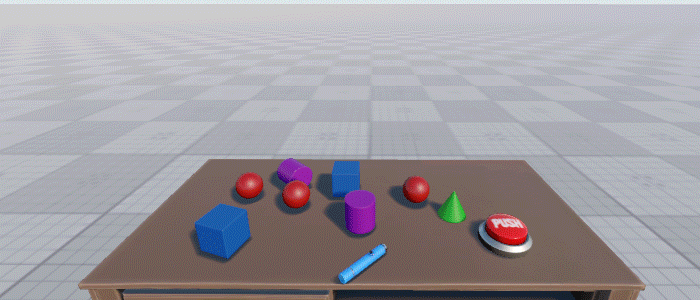
1. Making a Template Project1.制作模板项目#
So, ok we have a cool demo with some stuff inside, but how do we use it as a template? It's simple - just open your SDK Browser go to the Samples tab and select Demos.好吧,我们有一个很酷的演示,里面有一些东西,但是我们如何将其用作模板呢?很简单-只需打开SDK浏览器,转到样本标签,然后选择 Demos 。
Find the VR Sample in the Available section and click Install. After installation the demo will appear in the Installed section, and you can click Copy as Project to create a project based on this sample.在VR Sample in the Available section and click Install。安装后,该演示将出现在Installed部分,您可以单击Copy as Project根据此示例创建一个项目。
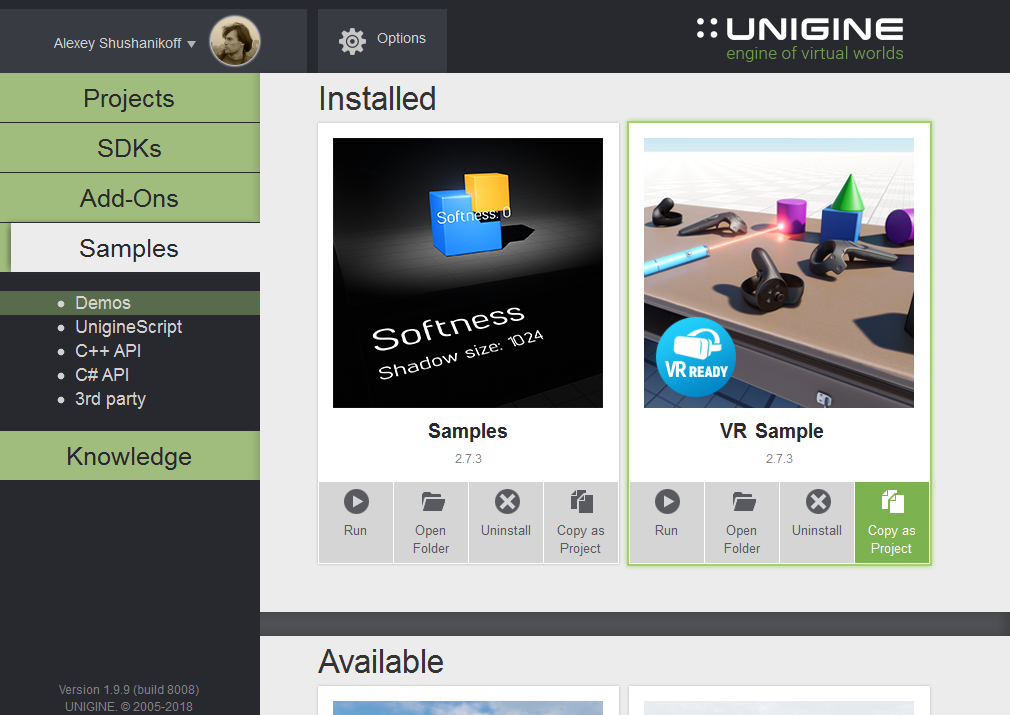
In the Create New Project window, that opens, enter the name for your new VR project in the corresponding field and click Create New Project.在打开的Create New Project窗口中,在相应的字段中输入新VR项目的名称,然后单击Create New Project。
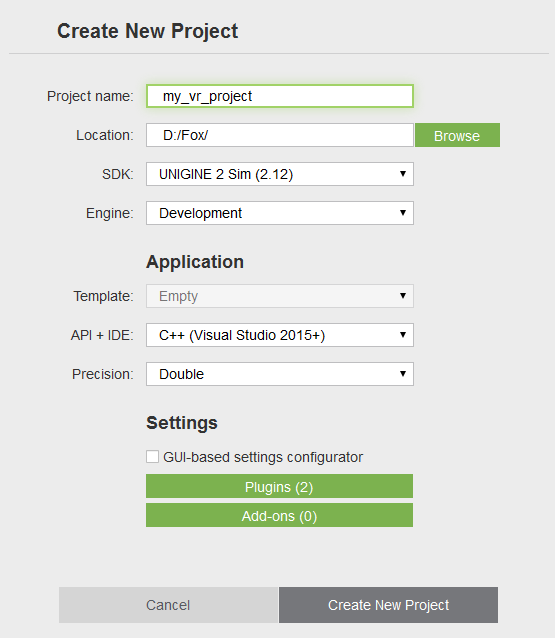
2. Setting Up a Device and Configuring Project2.设置设备和配置项目#
Suppose you have successfully installed your Head-Mounted Display (HMD) of choice (please visit Oculus Rift Setup or HTC Vive Setup in case you did not). In case you are having difficulties getting your HTC Vive to work, this Troubleshooting guide might be helpful.假设您已成功安装了所选的头戴式显示器(HMD)(如果没有,请访问 Oculus Rift设置或 HTC Vive设置)。如果您在使用HTC Vive时遇到困难,此故障排除指南可能会有所帮助。
Major VR devices are supported out-of-the-box so the only thing you should do is to make sure that the correct plugin is loaded for your HMD.支持现成的主要VR设备,因此您唯一要做的就是确保为HMD加载了正确的插件。
| HTC Vive | Oculus Rift |
|---|---|
 |
 |
|
If you run the application via UNIGINE SDK Browser, set the Stereo 3D option to HTC Vive in the Options tab and click Apply: 如果通过UNIGINE SDK浏览器运行应用程序,请在Options选项卡中将HTC Vive在Options选项卡中,然后单击Apply:
To launch the plugin, specify the extern_plugin command line option on the application start-up: 命令行
|
If you run the application via UNIGINE SDK Browser, set the Stereo 3D option to Oculus Rift in the Options tab and click Apply: 如果通过UNIGINE SDK浏览器运行应用程序,请在Options选项卡中将Oculus Rift在Options选项卡中,然后单击Apply:
To launch the plugin, specify the extern_plugin command line option on the application start-up: 命令行
|
3. Open Project's Source3.打开项目源#
To open your VR project in an IDE select it on the Projects tab of the UNIGINE SDK Browser and click Open Code IDE.要在IDE中打开您的VR项目,请在UNIGINE SDK浏览器的Projects选项卡上将其选中,然后单击Open Code IDE。
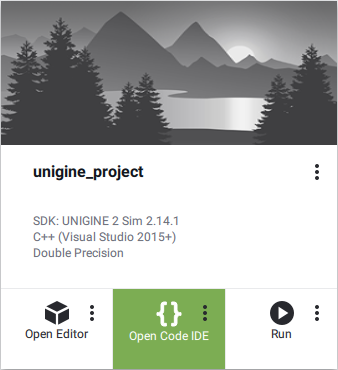
As the IDE opens, you can see, that the project contains a lot of different classes. This brief overview will give you a hint on what are they all about.打开IDE时,您可以看到该项目包含许多不同的类。 这个简短的概述将向您提示它们的全部含义。
Don't forget to set the appropriate platform and configuration settings for your project before compiling your code in Visual Studio.在Visual Studio中编译代码之前,请不要忘记为项目设置适当的平台和配置设置。

Now, we can try and build our application for the first time.现在,我们可以尝试首次构建我们的应用程序。
Build your application in Visual Studio (BUILD -> Build Solution) or otherwise, and launch it by selecting the project on the Projects tab of the UNIGINE SDK Browser and clicking Run.在Visual Studio(BUILD -> Build Solution)或其他版本中构建应用程序,然后通过在UNIGINE SDK浏览器的Projects选项卡上选择项目并单击Run来启动它。
Before running your application via the UNIGINE SDK Browser make sure, that appropriate Customize Run Options (Debug version and x64 architecture in our case) are selected, by clicking an ellipsis under the Run button.在通过UNIGINE SDK浏览器运行应用程序之前,请确保通过单击Run按钮下的省略号来选择适当的Customize Run Options(在我们的示例中为Debug版本和x64体系结构)。
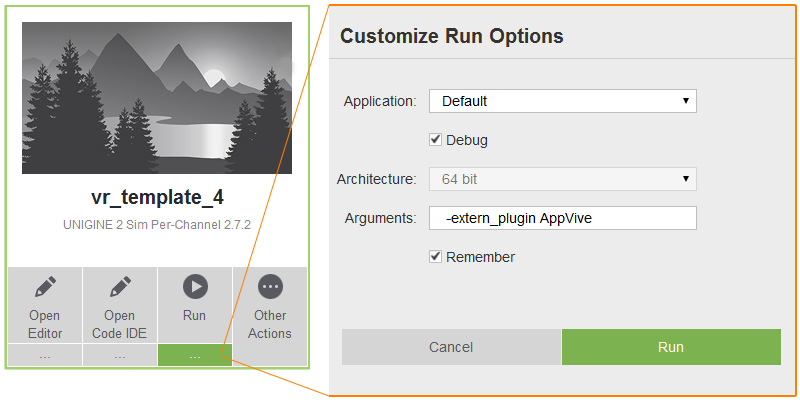
4. Attaching Objects to HMD4.将对象附加到HMD#
Sometimes it might be necessary to attach some object to the HMD to follow it (e.g. a hat). All movable objects (having the movable.prop property assigned) have a switch enabling this option.有时可能需要在HMD上附加一些物体以跟随它(例如帽子)。所有可移动对象(已分配movable.prop属性)都有一个启用此选项的开关。
For example, if you want to make a cylinder on the table attachable to the HMD, just select the corresponding node named "cylinder" in the World Hierarchy click Edit in the Reference section and enable the Can Attach to Head option.例如,如果要使表上的圆柱可附加到HMD,只需在World Hierarchy中选择名为“cylinder”的相应节点,单击Reference部分中的Edit并启用Can Attach to Head选项。
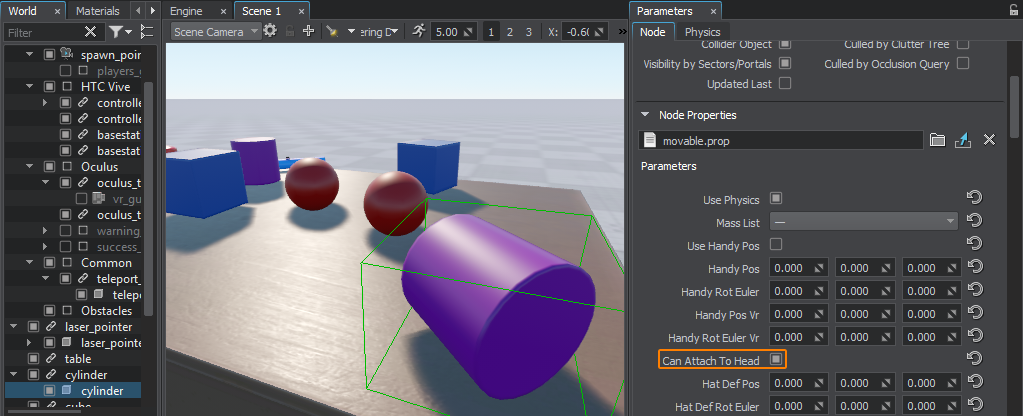
Then select the parent node reference, and click Apply.然后选择父节点引用,然后单击Apply。
The same thing can be done via code at run time:可以在运行时通过代码完成相同的事情:
// retrieving a NodeReference named "cylinder" and getting its reference node
NodePtr node = checked_ptr_cast<NodeReference>(World::getNodeByName("cylinder"))->getReference();
// checking if this node is a movable object by trying to get its ObjMovable component
ObjMovable *obj = ComponentSystem::get()->getComponent<ObjMovable>(node);
if (obj != nullptr)
{
// making the object attachable to the HMD
obj->can_attach_to_head = 1;
}5. Adding a New Interaction5.添加新的交互#
Suppose we want to extend the functionality of the laser pointer in our project, that we can grab, throw and use (turn on) for now, by adding an alternative use action (change material of the object being pointed at, when certain button is pressed).假设我们要在项目中扩展激光笔的功能,我们可以抓取,投掷和使用(打开),现在可以通过添加替代使用动作(在按下某些按钮时更改所指向对象的材质)。
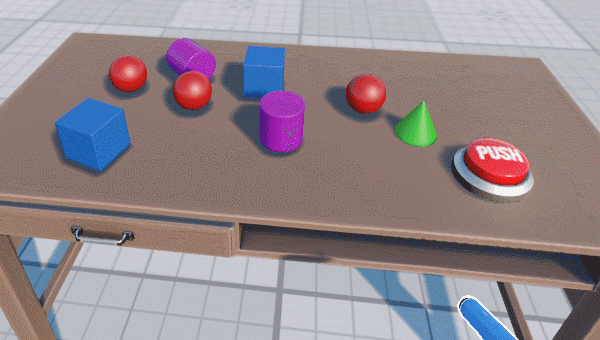
So, we're going to add a new altUseIt() method to the VRInteractable class for this new action and map it to the state of a certain controller button.因此,我们将为该新动作向类添加一个新的altUseIt()VRInteractable方法,并将其映射到某个控制器按钮的状态。
VRInteractable.h
#pragma once
#include <UnigineNode.h>
#include <UniginePhysics.h>
#include "../Framework/ComponentSystem.h"
#include "Players/VRPlayer.h"
using namespace Unigine;
using namespace Math;
class VRPlayer;
class VRInteractable : public ComponentBase
{
public:
// ...
// interact methods
virtual void grabIt(VRPlayer* player, int hand_num) {}
virtual void holdIt(VRPlayer* player, int hand_num) {}
virtual void useIt(VRPlayer* player, int hand_num) {}
virtual void altuseIt(VRPlayer* player, int hand_num) {} //<-- method for new alternative use action
virtual void throwIt(VRPlayer* player, int hand_num) {}
};Declare and implement an override of the altUseIt() method for our laser pointer in the ObjLaserPointer.h and ObjLaserPointer.cpp files respectively:分别为altUseIt() method for our laser pointer in the ObjLaserPointer.cpp文件中的激光指示器声明并实现对ObjLaserPointer.cpp files respectively:
ObjLaserPointer.h
#pragma once
#include <UnigineWorld.h>
#include "../VRInteractable.h"
class ObjLaserPointer : public VRInteractable
{
public:
// ...
// interact methods
// ...
// alternative use method override
void altuseIt(VRPlayer* player, int hand_num) override;
// ...
private:
// ...
int change_material; //<-- "change material" state
// ...
};ObjLaserPointer.cpp
// ...
void ObjLaserPointer::init()
{
// setting the "change material" state to 0
change_material = 0;
// ...
}
void ObjLaserPointer::update()
{
if (laser->isEnabled())
{
// ...
// show text
if (hit_obj && hit_obj->getProperty() && grabbed)
{
//---------CODE TO BE ADDED TO PERFORM MATERIAL SWITCHING--------------------
if (change_material)// if "alternative use" button was pressed
{
// change object's material to mesh_base
hit_obj->setMaterial("mesh_base", "*");
}
//---------------------------------------------------------------------------
// ...
}
else
obj_text->setEnabled(0);
}
// unsetting the "change material" state
change_material = 0;
}
// ...
// alternative use method override
void ObjLaserPointer::altuseIt(VRPlayer* player, int hand_num)
{
// setting the "change material" state
change_material = 1;
}
// ...Now, we're going to map this action to the state of the YB controller button. For this purpose we should modify the VRPlayer class (which is the base class for all VR players) by adding the following code to its postUpdate() method:现在,我们将把该动作映射到 YB 控制器按钮的状态。为此,我们应该通过将以下代码添加到其postUpdate()VRPlayer方法中来修改类(它是所有VR播放器的基类):
VRPlayer.cpp
// ...
void VRPlayer::postUpdate()
{
for (int i = 0; i < getNumHands(); i++)
{
int hand_state = getHandState(i);
if (hand_state != HAND_FREE)
{
auto &components = getGrabComponents(i);
// ...
//-------------CODE TO BE ADDED--------------------------
// alternative use of the grabbed object
if (getControllerButtonDown(i, BUTTON::YB))
{
for (int j = 0; j < components.size(); j++)
components[j]->altuseIt(this, i);
// add callback processing if necessary
}
//--------------------------------------------------------
}
}
update_button_states();
}
// ...6. Changing Default Look of VR Controllers6.更改VR控制器的默认外观#
In your VR Application you might want to display hands instead of standard controllers included in the sample (e.g. for HTC Vive).在您的VR应用程序中,您可能希望显示指针而不是示例中包含的标准控制器(例如HTC Vive)。

This is simple - just perform the following steps:这很简单-只需执行以下步骤:
- Open the world in the UnigineEditor在UnigineEditor中打开世界
- Select VR -> spawn_point (a Dummy Player node with the VRPlayerSpawner component) in the World Hierarchy window and go the the Node Properties section in the Parameters window.
注意Basic VR Player settings (the look of controllers and teleport points, teleport ray color, hand force multiplier for physical interactions, spawn point location, etc.) can be customized via the VRPlayerSpawner component or the fields of corresponding vr_player_spawner.prop property.在VR -> spawn_point (a Dummy Player node with the VRPlayerSpawner组件的节点),然后在Parameters窗口中选择Node Properties部分。Basic VR Player settings (the look of controllers and teleport points, teleport ray color, hand force multiplier for physical interactions, spawn point location, etc.) can be customized via the VRPlayerSpawner component or the fields of corresponding vr_player_spawner.prop property.Basic VR Player settings (the look of controllers and teleport points, teleport ray color, hand force multiplier for physical interactions, spawn point location, etc.) can be customized via the VRPlayerSpawner component or the fields of corresponding vr_player_spawner.prop property.注意Basic VR Player settings (the look of controllers and teleport points, teleport ray color, hand force multiplier for physical interactions, spawn point location, etc.) can be customized via the VRPlayerSpawner component or the fields of corresponding vr_player_spawner.prop property.可以通过VRPlayerSpawner组件或相应的vr_player_spawner.prop属性的字段来自定义VR播放器的基本设置(控制器和传送点的外观,传送射线的颜色,用于物理交互的手动倍增器,生成点的位置等)。
- Drag the desired node for each hand from the World Nodes Hierarchy window or Editor Viewport to the corresponding field of the vr_player_spawner.prop property.
For example, we can make Vive controllers look like Oculus Touch by dragging oculus_touch_left and oculus_touch_right nodes to Vive Left Controller and Vive Right Controller fields respectively.
将每只手的所需节点从World Nodes层次结构窗口或Editor Viewport拖动到vr_player_spawner.prop属性的相应字段。 例如,我们可以使Vive控制器看起来像Oculus Touch通过将oculus_touch_left和oculus_touch_right节点拖动到Vive Left Controller和Vive Right Controller字段。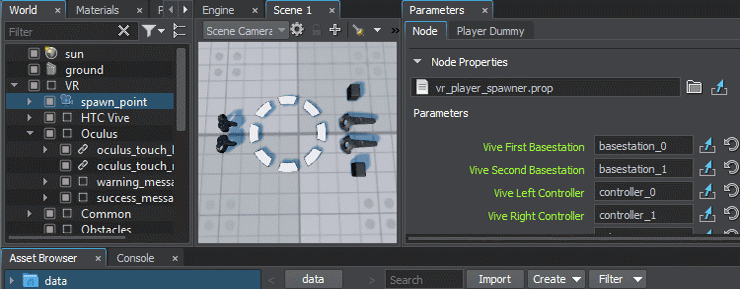
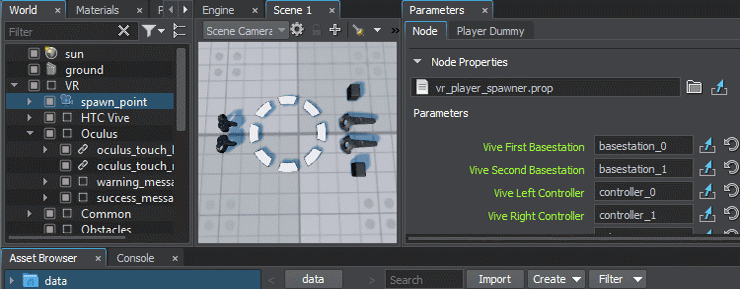
- Save the world and launch your VR application, your Vive controllers will look like Oculus Touch in VR.拯救世界并启动您的VR应用程序,您的Vive控制器在VR中将看起来像Oculus Touch。
The same thing can be done via code at run time:可以在运行时通过代码完成相同的事情:
// AppWorldLogic.cpp
NodeReferencePtr left_hand_node; // node reference to be used for the left controller
NodeReferencePtr right_hand_node; // node reference to be used for the right controller
// ...
int AppWorldLogic::init()
{
// getting the "spawn_point" node
NodePtr player_node = World::getNodeByName("spawn_point");
// creating nodes to replace default Vive controllers (you can use custom *.node files for left and right hand)
left_hand_node = NodeReference::create("/vr_template/oculus/oculus_touch_left.node");
right_hand_node = NodeReference::create("/vr_template/oculus/oculus_touch_right.node");
// checking if this node is a spawn point by trying to get its VRPlayerSpawner component
VRPlayerSpawner *player_spawner = ComponentSystem::get()->getComponent<VRPlayerSpawner>(player_node);
if (player_spawner != nullptr)
{
// setting new nodes to visualize Vive controllers
player_spawner->vive_controller_0 = left_hand_node->getNode();
player_spawner->vive_controller_1 = right_hand_node->getNode();
}
// ...
}7. Adding a New Interactable Object7.添加一个新的可交互对象#
The next step in extending the functionality of our VR Sample is adding a new interactable object.扩展VR Sample功能的下一步是添加一个新的可交互对象。
Let's add a new type of interactable object, that we can grab, hold and throw with an additional feature: object will change its form (to a certain preset) when we grab it, and restore it back, when we release it. It will also display certain text in the console, if the corresponding option is enabled.让我们添加一种新型的可交互对象,我们可以使用其他功能来抓取,握住和抛出该对象:当抓取对象时,对象将更改其形式(更改为某个预设),并在释放时将其还原。如果启用了相应的选项,它还将在控制台中显示某些文本。
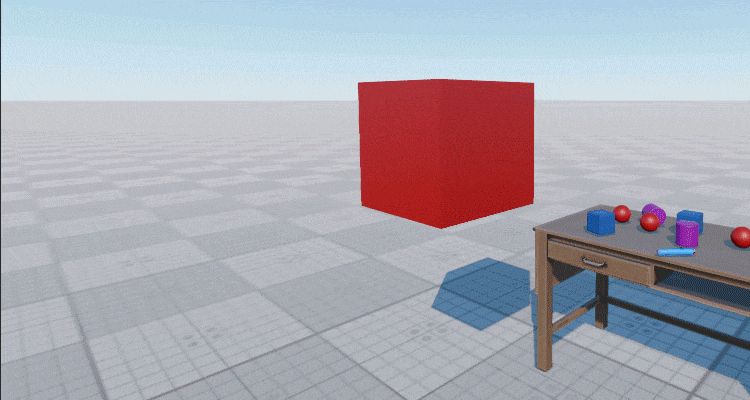
So, we're going to use the following components:因此,我们将使用以下组件:
- ObjMovable - to enable basic grabbing and trowing functionality ObjMovable-启用基本的抓取和投掷功能
- new ObjTransformer component to enable form changing and log message printing functionality新的ObjTransformer组件可启用表单更改和日志消息打印功能
The following steps are to be performed:将执行以下步骤:
- Add a new ObjTransformer class inherited from the VRInteractable. In Visual Studio we can do it by choosing Project → Add Class from the main menu, clicking Add, specifying class name and base class in the window that opens, and clicking Finish:
添加一个新的ObjTransformer类,该类继承自VRInteractable。在Visual Studio我们可以选择Project → Add Class在主菜单中,单击Add,在打开的窗口中指定类名称和基类,然后单击Finish: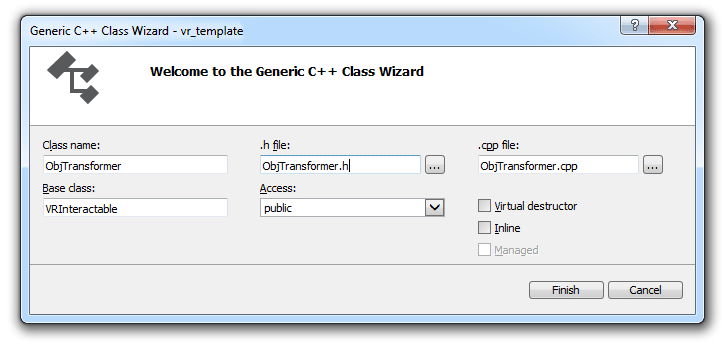
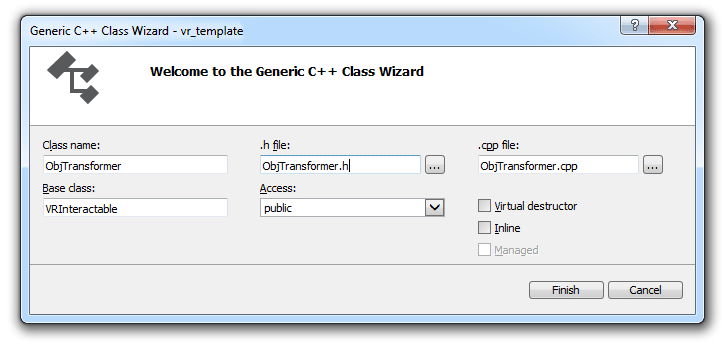
- Implement functionality of transformation to the specified node on grabbing, and restoring previous form on releasing a node
Below you'll find header and implementation files for our new ObjTransformer class:Below you'll find header and implementation files for our new ObjTransformer class:
ObjTransformer.h
源代码 (C++)#pragma once #include <UnigineNode.h> #include "Components/VRInteractable.h" #include "Framework/Utils.h" class ObjTransformer : public VRInteractable { public: ObjTransformer(const NodePtr &node, int num) : VRInteractable(node, num) {} virtual ~ObjTransformer() {} // property name UNIGINE_INLINE static const char* getPropertyName() { return "transformer"; } // parameters PROPERTY_PARAMETER(Toggle, show_text, 1); // Flag indicating if messages are to be printed to the console PROPERTY_PARAMETER(String, text, "TRANSFORMATION"); // Text to be printed to the console when grabbing or releasing the node PROPERTY_PARAMETER(Node, target_object); // Node to be displayed instead of the transformer-node, when it is grabbed // interact methods void grabIt(VRPlayer* player, int hand_num) override; // override grab action handler void throwIt(VRPlayer* player, int hand_num) override; // override trow action handler void holdIt(VRPlayer* player, int hand_num) override; // override hold action handler protected: void init() override; };Below you'll find header and implementation files for our new ObjTransformer class:在抓取时实现转换到指定节点的功能,并在释放节点时恢复以前的形式ObjTransformer.cpp
源代码 (C++)#include "ObjTransformer.h" REGISTER_COMPONENT( ObjTransformer ); // macro for component registration by the Component System // initialization void ObjTransformer::init(){ // hiding the target object (if any) if (target_object){ target_object->setEnabled(0); } } // grab action handler void ObjTransformer::grabIt(VRPlayer* player, int hand_num) { // if a target object is assigned, showing it, hiding the original object and displaying a message in the log if (target_object){ target_object->setEnabled(1); // hide original object's surfaces without disabling components ObjectPtr obj = checked_ptr_cast<Object>(node); for (int i = 0; i < obj->getNumSurfaces(); i++) obj->setEnabled(0, i); if (show_text) Log::message("\n Transformer's message: %s", text.get()); } } // throw action handler void ObjTransformer::throwIt(VRPlayer* player, int hand_num) { // if a target object is assigned, hiding it, and showing back the original object if (target_object){ target_object->setEnabled(0); // show original object's surfaces back ObjectPtr obj = checked_ptr_cast<Object>(node); for (int i = 0; i < obj->getNumSurfaces(); i++) obj->setEnabled(1, i); } } // hold action handler void ObjTransformer::holdIt(VRPlayer* player, int hand_num) { // changing the position of the target object target_object->setWorldPosition(player->getHandNode(hand_num)->getWorldPosition()); }Below you'll find header and implementation files for our new ObjTransformer class:在下面,您将找到我们新的ObjTransformer类的头文件和实现文件:
ObjTransformer.h
源代码 (C++)#pragma once #include <UnigineNode.h> #include "Components/VRInteractable.h" #include "Framework/Utils.h" class ObjTransformer : public VRInteractable { public: ObjTransformer(const NodePtr &node, int num) : VRInteractable(node, num) {} virtual ~ObjTransformer() {} // property name UNIGINE_INLINE static const char* getPropertyName() { return "transformer"; } // parameters PROPERTY_PARAMETER(Toggle, show_text, 1); // Flag indicating if messages are to be printed to the console PROPERTY_PARAMETER(String, text, "TRANSFORMATION"); // Text to be printed to the console when grabbing or releasing the node PROPERTY_PARAMETER(Node, target_object); // Node to be displayed instead of the transformer-node, when it is grabbed // interact methods void grabIt(VRPlayer* player, int hand_num) override; // override grab action handler void throwIt(VRPlayer* player, int hand_num) override; // override trow action handler void holdIt(VRPlayer* player, int hand_num) override; // override hold action handler protected: void init() override; };ObjTransformer.cpp
源代码 (C++)#include "ObjTransformer.h" REGISTER_COMPONENT( ObjTransformer ); // macro for component registration by the Component System // initialization void ObjTransformer::init(){ // hiding the target object (if any) if (target_object){ target_object->setEnabled(0); } } // grab action handler void ObjTransformer::grabIt(VRPlayer* player, int hand_num) { // if a target object is assigned, showing it, hiding the original object and displaying a message in the log if (target_object){ target_object->setEnabled(1); // hide original object's surfaces without disabling components ObjectPtr obj = checked_ptr_cast<Object>(node); for (int i = 0; i < obj->getNumSurfaces(); i++) obj->setEnabled(0, i); if (show_text) Log::message("\n Transformer's message: %s", text.get()); } } // throw action handler void ObjTransformer::throwIt(VRPlayer* player, int hand_num) { // if a target object is assigned, hiding it, and showing back the original object if (target_object){ target_object->setEnabled(0); // show original object's surfaces back ObjectPtr obj = checked_ptr_cast<Object>(node); for (int i = 0; i < obj->getNumSurfaces(); i++) obj->setEnabled(1, i); } } // hold action handler void ObjTransformer::holdIt(VRPlayer* player, int hand_num) { // changing the position of the target object target_object->setWorldPosition(player->getHandNode(hand_num)->getWorldPosition()); } - Build your application and launch it as we did earlier, a new property file (transformer.prop) will be generated for our new component.像以前 一样构建您的应用程序并启动它,将为我们的新组件生成一个新的属性文件(transformer.prop)。
- Open the world in the UnigineEditor, create a new box primitive (Create -> Primitive -> Box), and place it somewhere near the table, create a sphere primitive (Create -> Primitive -> Box) to be used for transformation.在 UnigineEditor 中打开世界,创建一个新的框图元(Create -> Primitive -> Box),然后将其放置在桌子附近,创建一个球体图元(Create -> Primitive -> Box)用于转换。
-
To add components to the box object select it and click Add New Property in the Node Properties section, then drag the movable.prop property to the new empty field that appears. Repeat the same for the transformer.prop property, and drag the sphere from the World Hierarchy window to the Target Object field.要将组件添加到框对象中,请选择它,然后在Node Properties部分中单击Add New Property,然后将movable.prop属性拖动到出现的新的空字段中。 对transformer.prop属性重复相同的操作,然后将球体从World Hierarchy窗口拖动到Target Object字段。
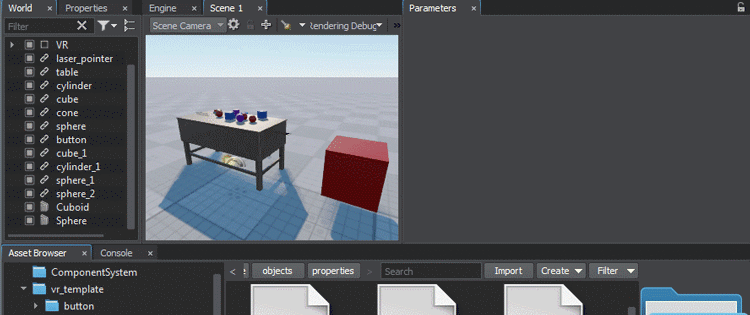
- Save your world and close the UnigineEditor.拯救世界并关闭UnigineEditor。
- Launch your application.启动您的应用程序。
8. Restricting Teleportations8.限制传送#
By default it is possible to teleport to any point on the scene. To avoid user interaction errors in VR (e.g. teleporting into walls or ceiling) you can restrict teleportation to certain areas only. To do so perform the following:默认情况下,可以传送到场景中的任何点。为了避免VR中的用户交互错误(例如,将其传送到墙壁或天花板上),您可以将传送限制在特定区域。为此,请执行以下操作:
- Create a mesh defining the area you want to restrict user teleportation to;创建一个网格,定义要限制用户隐形传送的区域;
- Set an intersection mask to the desired surface(s) of this mesh either in the UnigineEditor or using the setIntersectionMask() method:
源代码 (C++)设置一个intersection mask在UnigineEditor中或使用setIntersectionMask()方法:
// defining the teleportation mask as a hexadecimal value (e.g. with only the last bit enabled) int teleport_mask = 0x80000000; // setting the teleportation mask to the MyAreaMesh object's surface with the num index MyAreaMesh->setIntersectionMask(num, teleport_mask);源代码 (C++)// defining the teleportation mask as a hexadecimal value (e.g. with only the last bit enabled) int teleport_mask = 0x80000000; // setting the teleportation mask to the MyAreaMesh object's surface with the num index MyAreaMesh->setIntersectionMask(num, teleport_mask); - Set the same intersection mask for the teleport ray using the following method: VRPlayerVR::setTeleportationMask(teleport_mask). 使用以下方法为传送射线设置相同的相交蒙版:VRPlayerVR::setTeleportationMask(teleport_mask)。
Where to Go From Here从这往哪儿走#
Congratulations! Now, you know how to create your own VR project on the basis of the VR Sample demo, and extend its functionality. So, you can continue developing it on your own. There are some recommendations for you, that might be useful:恭喜!现在,您知道了如何在VR Sample演示的基础上创建自己的VR项目并扩展其功能。因此,您可以继续自己开发。有一些建议可能对您有用:
- Try to analyse the source code of the sample further and figure out how it works, use it to write your own.尝试进一步分析该示例的源代码并弄清楚其工作原理,并用它编写自己的示例。
- Read the Virtual Reality Best Practices article for more information and useful tips on preparing content for VR and making user experience better.阅读 虚拟现实最佳实践 文章,以获取有关为VR准备内容并改善用户体验的更多信息和有用提示。
- Read the Component System article for more information on working with the Component System.阅读 组件系统 文章,以获取有关使用组件系统的更多信息。
- Check out the Component System Usage Example for more details on implementing logic using the Component System.查看 组件系统使用示例 ,以获取有关使用组件系统实现逻辑的更多详细信息。