生成地形和对象
Generation一代#
Sandworm stores the paths to all data sources as well as all generation parameters as an asset. So, after setting up all output parameters, save the Sandworm project by choosing File -> Save or File -> Save As and specifying the name and path for your asset.Sandworm 将所有数据源的路径以及所有生成参数存储在 asset 中。因此,在设置所有输出参数后,通过选择 File -> Save 或 File -> Save As 并指定资产的名称和路径来保存 Sandworm 项目。
The generation-related settings are available in the following window:以下窗口中提供了与生成相关的设置:
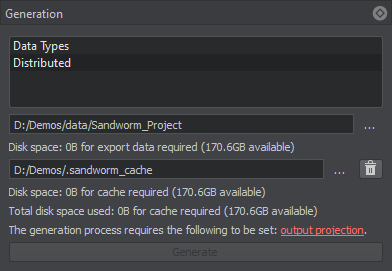
The  button is used to clean the cache folder. We recommend clearing cache before you start terrain generation.
button is used to clean the cache folder. We recommend clearing cache before you start terrain generation. 按钮用于清理缓存文件夹。我们建议在开始地形生成之前清除缓存。
按钮用于清理缓存文件夹。我们建议在开始地形生成之前清除缓存。
Cache stores the data for Export Area. If you don't set the export area, the cache is created for all sources that were added to the project. This data is reused if you decide to set the export area.缓存存储Export Area的数据。如果不设置导出区域,则会为添加到项目中的所有源创建缓存。如果您决定设置导出区域,则将重用该数据。
If Export Area is redefined, and it contains the parts of the previously defined export area, the cache is reused to speed up the generation process.如果重新定义了Export Area,并且它包含了前面定义的导出区域的部分,那么将重用缓存以加快生成过程。
您可以修改生成的地形数据和缓存的输出路径。
If any parameters required for the generation have not been set, they are highlighted red and clickable. Clicking on the highlighted words opens the corresponding output settings for adjustment.如果尚未设置生成所需的任何参数,它们将突出显示为红色并可点击。单击突出显示的单词会打开相应的输出设置进行调整。
To generate the terrain, define the required output settings and click the Generate button.要生成地形,请定义所需的输出设置然后单击 Generate 按钮。
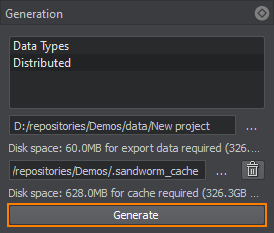
As a result of the terrain generation, Sandworm creates the hierarchy of nodes displayed in the World Nodes window. The scope of nodes depends on the Format selected in the Output settings:作为地形生成的结果,Sandworm 创建了可以在 World Nodes 窗口中看到的节点层次结构。节点的范围取决于格式在选择了输出设置:
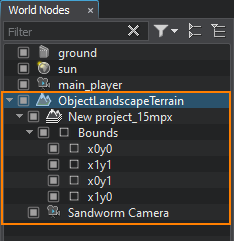 |
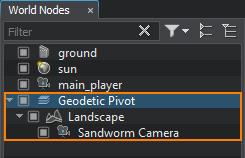 |
|
|
Regeneration再生#
引入更新后生成地形的过程取决于所选的输出格式.
对象 风景 地形#
在引入任何更改后,通过单击 Generate 按钮执行 Object Landscape Terrain 的重新生成。由于数据存储在缓存中,因此生成过程将花费更少的时间。
对象地形全局#
可以为选定的数据层重新生成 Object Terrain Global。
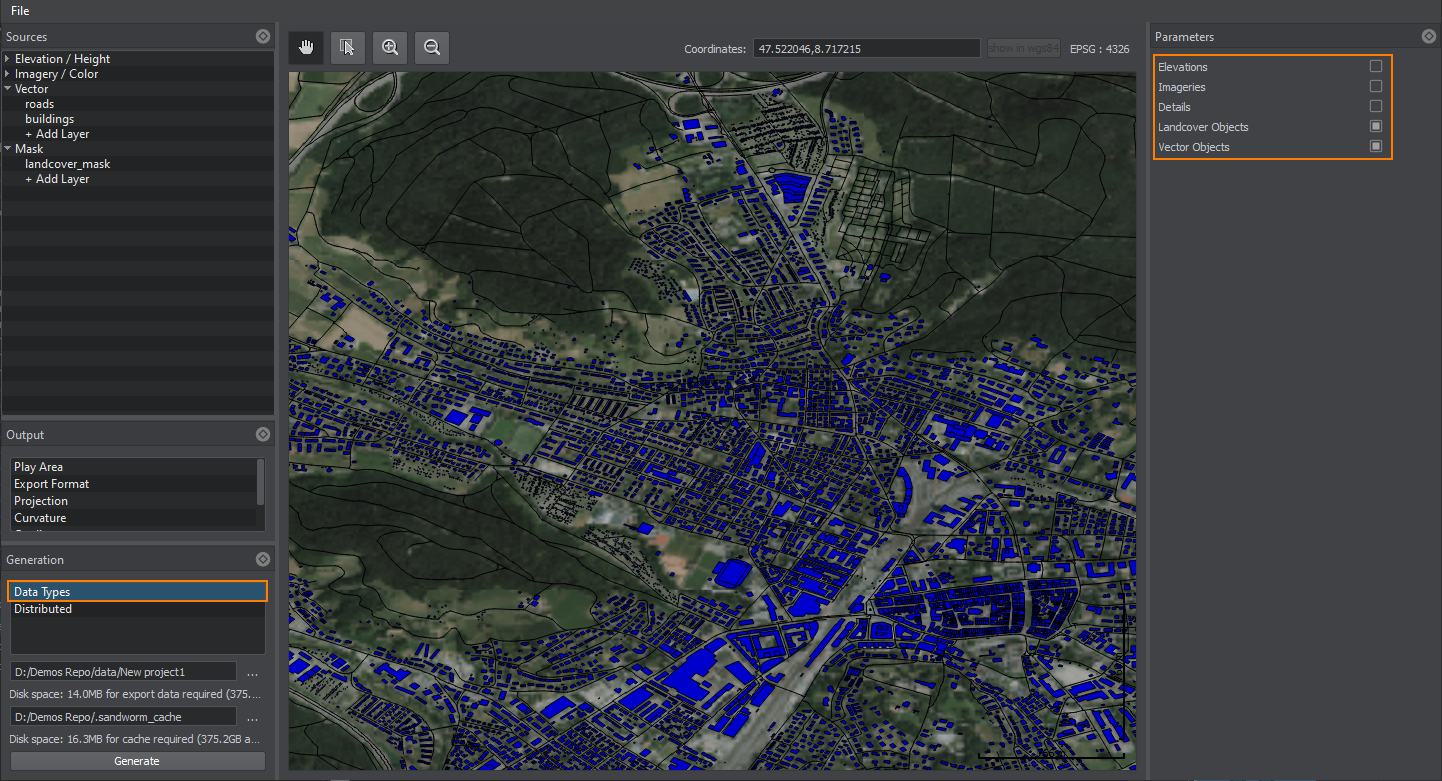
因此,只会重新生成选定的数据图层,而不会对其他图层进行任何更改,这在使用画笔手动编辑某些图层而您不想重新生成它们时非常有用。
