Syncker Demo
Syncker demo showcases the capabilities of the UNIGINE Syncker plugin. This plugin provides robust and reliable frame synchronization for real-time content rendering in a multi-node network cluster, fully customizable via API. Syncker演示展示了UNIGINE Syncker插件的功能。此插件可通过API完全自定义,从而为多节点网络群集中的实时内容渲染提供可靠,可靠的帧同步。

Features特征#
- Automatic synchronization of global water (ObjectWaterGlobal), cloud layers (ObjectCloudLayer), world light sources (LightWorld), and particle systems (ObjectParticles). 全球水(ObjectWaterGlobal),云层(ObjectCloudLayer),世界光源(LightWorld)和的自动同步粒子系统(ObjectParticles)。
- Synchronization of dynamic objects moving along the trajectories set by splines (vessel, boats, aircrafts).沿样条线设置的动态对象(船只,船只,飞机)的同步。
- Behavior of static nodes (buoys), that have their position determined by the ObjectWaterGlobal. These nodes are not synchronized, but their positions are adjusted indirectly via global water (ObjectWaterGlobal) synchronization.静态节点(浮标)的行为,其位置由ObjectWaterGlobal确定。这些节点不同步,但是它们的位置通过全局水(ObjectWaterGlobal)同步间接调整。
- Synchronization of child nodes in the NodeReference hierarchy (helicopter rotors). NodeReference层次结构中的子节点(直升机旋翼)的同步。
- Creation of objects and enabling physical interactions for them.创建对象并为其启用物理交互。
- Setting individual logic and controls for each slave.为每个从属设置单独的逻辑和控制。
- Setting cameras on slaves to target different objects.在奴隶上设置摄像机以瞄准不同的对象。
- Changing a slave's logic.更改从属逻辑。
- Various addressing modes: Unicast, Multicast, Broadcast.各种寻址模式:Unicast, Multicast, Broadcast。
- Animating objects based on the current time if their position can be pre-defined to optimize network data transfer.如果可以预先定义对象的位置以优化网络数据传输,则根据当前时间对它们进行动画处理。
- Making Syncker a network library.使Syncker成为网络库。
Running the Demo运行演示#
As you run the demo, you'll see the Syncker Configurator window.在运行演示时,您将看到Syncker Configurator窗口。
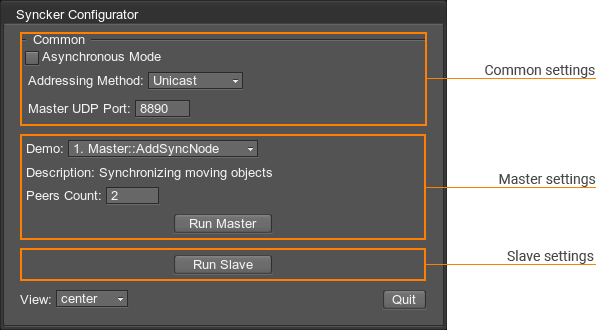
| Addressing method | Selection of the addressing mode.选择寻址模式。 |
|---|---|
| Master UDP Port | UDP port to be used for message exchange between the Master and Slaves. UDP端口,用于在Master和Slaves之间进行消息交换。 |
| Demo | A scene demonstrating a certain aspect of the Syncker Plugin. As soon as you select a scene from the dropdown list, its brief description is displayed below.一个场景,展示了Syncker插件的某个方面。从下拉列表中选择一个场景后,其简短说明就会显示在下面。 |
| Peers Count | The number of instances you are going to run. For example, if you plan to run a Master and two Slaves, enter 3 in this field and run two more instances of this demo scene as Slaves.您要运行的实例数。例如,如果您打算运行一个Master和两个Slaves,请在此字段中输入3并以Slaves的形式运行该演示场景的另外两个实例。 |
| Run Master | Run the current instance as Master.将当前实例运行为Master。 |
| Run Slave | Run the current instance as Slave.将当前实例运行为Slave。 |
| View | Define the position of the image rendered by the current instance in the overall panorama.定义当前实例在整个全景图中渲染的图像的位置。 |
When the required number of instances has been run, the scene opens and the information about the demo is displayed in the Master instance.运行了所需数量的实例后,将打开场景,并在Master实例中显示有关演示的信息。
访问演示项目源代码#
您可以学习和修改此演示的源代码来创建自己的项目。 要访问源代码,请执行以下操作:
- 在Available部分中找到Syncker Demo演示并点击Install(安装)(如果您尚未安装)。
- 安装成功后,demo会出现在Installed部分,您可以点击Copy as Project基于此创建项目 演示。
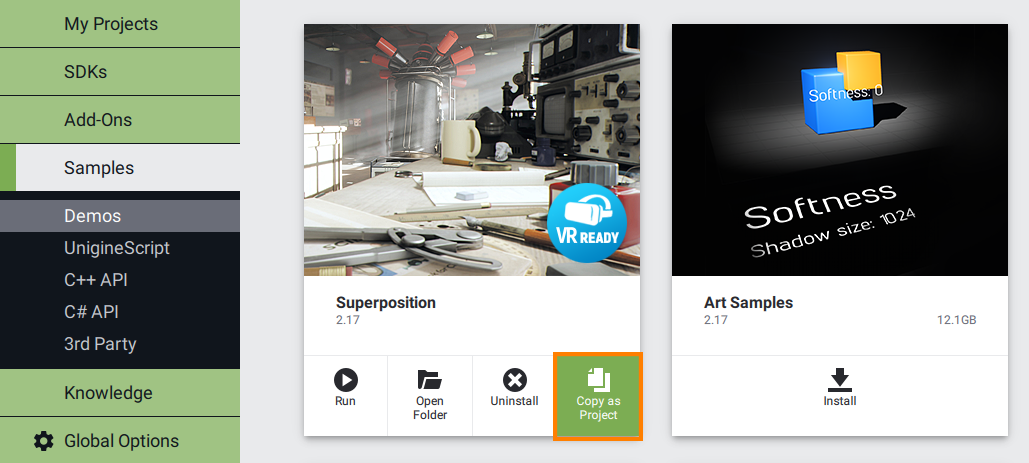
- 在打开的 Create New Project 窗口中,在相应字段中输入新项目的名称,然后单击Create New Project.
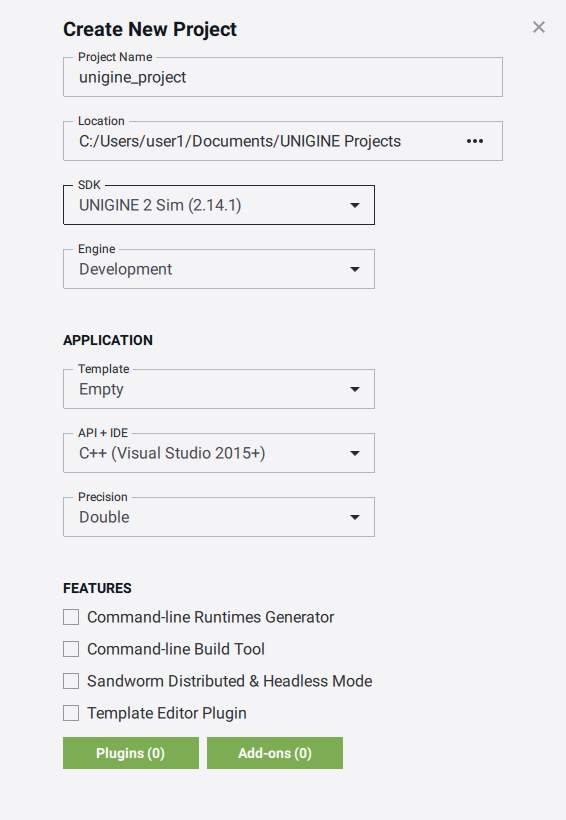
- 现在您可以点击Open Code IDE查看和修改默认IDE中的源代码,或者点击Open Editor打开项目 在 UnigineEditor中。

最新更新:
2021-12-13
Help improve this article
Was this article helpful?
(or select a word/phrase and press Ctrl+Enter)
