编辑器设置和热键
Editor Settings编辑器设定#
The Editor section of the Settings window displays general settings of the UnigineEditor. Settings窗口的Editor部分显示 UnigineEditor 的常规设置。
The following window will open:将打开以下窗口:
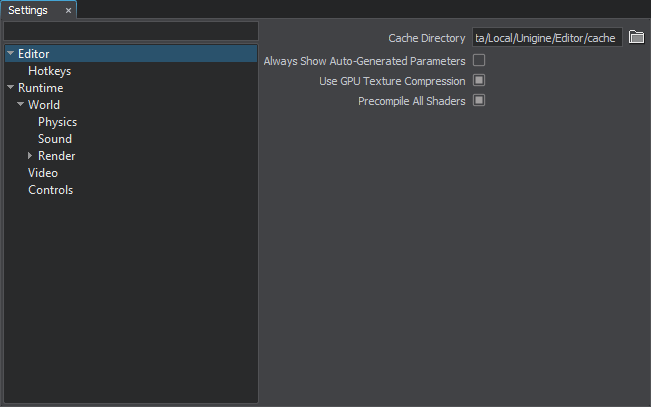
Editor Hotkeys编辑器热键#
The Hotkeys section of the Settings window displays all hotkeys and key combinations that are used in the UnigineEditor and provides you with an opportunity to assign custom hotkeys and key combinations for the required action.Settings窗口的Hotkeys部分显示UnigineEditor中使用的所有热键和组合键,并为您分配所需操作的自定义热键和组合键提供了机会。
The following window will open:将打开以下窗口:
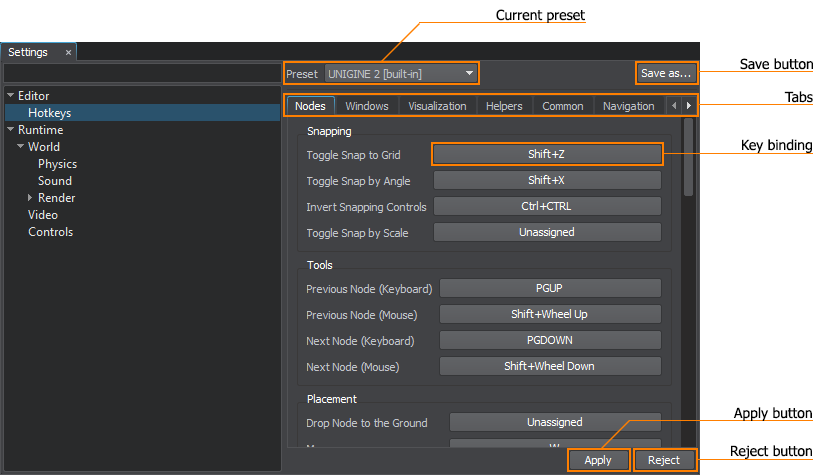
Each action is represented by a key or a key combination. Ctrl, Alt, Shift, and mouse buttons are used as modifiers for the key bindings. Some actions can be represented by the modifiers only.每个动作都由一个键或一个组合键表示。 Ctrl, Alt, Shift和 鼠标按钮 用作按键绑定的修饰符。某些动作只能由修饰符表示。
The controls are stored in a preset. There are 2 types of presets that are used in UnigineEditor:控件存储在预设中。 UnigineEditor中使用两种预设类型:
Using Built-in Presets使用内置预设#

There are 2 built-in presets:有2个内置预设:
| UNIGINE 2 | The main preset. Hotkeys and key combinations that are used in this preset are usual for many 3D editors, for example, 3D-Coat, Maya, Marmoset, Unreal Engine, Unity, and so on.主要预设。此预设中使用的热键和组合键对于许多3D编辑器来说是常见的,例如3D-Coat,Maya,Marmoset,Unreal Engine,Unity等。 |
|---|---|
| 3ds Max | This preset contains hot keys that are used in 3ds Max.此预设包含在3ds Max中使用的热键。 |
If you change the default hotkey or key combination and click Apply, you will be offered to save your modifications to a custom preset.如果您更改默认的热键或组合键并单击Apply,将提供您将修改保存到自定义预设。
Such approach allows you to go back to using the built-in preset at any time.这种方法允许您随时返回使用内置预设。
Creating Custom Presets创建自定义预设#
Custom presets are necessary when you want to change some hot keys (or key combinations) and save these changes.当您想要更改某些热键(或组合键)并保存这些更改时,需要自定义预设。
You can create a custom preset by creating a copy of one of the built-in presets. To create a custom preset:您可以通过创建一个内置预设之一的副本来创建自定义预设。创建自定义预设:
- In the Controls window, choose the built-in preset, on which a new preset will be based.在Controls窗口中,选择内置预设,新的预设将基于该内置预设。
- Click Save as...

Specify the name for the new preset in the window that opens: Specify the name for the new preset in the window that opens:
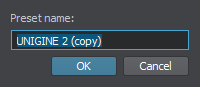
In the Save Preset As file dialog window that opens, specify the name of the *.preset file and where to save it.In the Save Preset As file dialog window that opens, specify the name of the *.preset file and where to save it.
Specify the name for the new preset in the window that opens: In the Save Preset As file dialog window that opens, specify the name of the *.preset file and where to save it.单击Save as..。
Specify the name for the new preset in the window that opens: 在打开的窗口中指定新预设的名称:
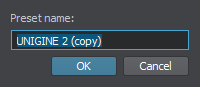
In the Save Preset As file dialog window that opens, specify the name of the *.preset file and where to save it.在打开的Save Preset As文件对话框窗口中,指定*.preset文件的名称以及保存位置。
- Click Ok. The new preset will be set as the current one.单击Ok。新的预设将被设置为当前预设。
The new custom preset will contain all the hot keys and key combinations of the built-in preset. You can modify key combinations for any necessary actions and then apply changes by clicking Apply. To discard your changes, click Reject新的自定义预设将包含内置预设的所有热键和组合键。您可以修改任何必要操作的组合键,然后通过单击Apply来应用更改。要放弃更改,请单击Reject
