上下文菜单
UnigineEditor has context menus to facilitate various operations. In addition to commonly used operations, such as Delete, Cut, Copy, Paste, Rename, Clear, Open, there are specific operations that depend on the window or parameter.UnigineEditor 有上下文菜单,方便各种操作。除了常用的删除、剪切、复制、粘贴、重命名、清除、打开等操作外,还有一些具体的操作取决于窗口或参数。
Asset BrowserAsset Browser#
Operations of the Asset Browser window context menu:Asset Browser 窗口上下文菜单的操作:
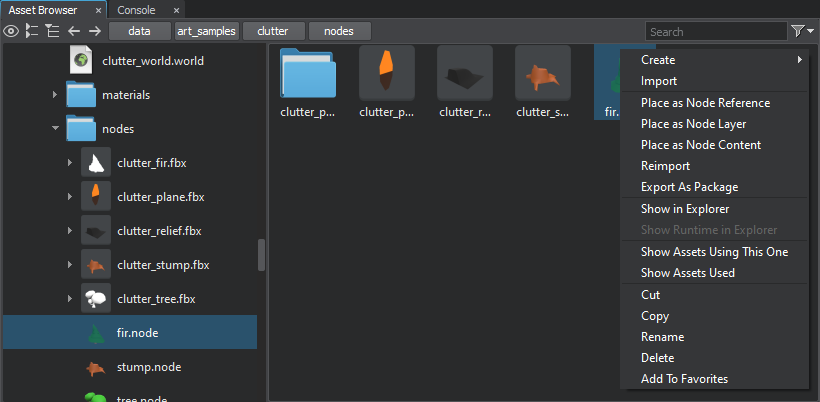
| Create | Create a new folder, mount point, material, shader, property, landscape layer map, or world.创建新文件夹、挂载点、材质、着色器、属性(property)、景观图层图或世界。 |
|---|---|
| Import | Import a selected file as a project asset.将选定的文件作为项目资产导入。 |
| Place as Node Reference | Create a Node Reference by placing a selected *.node asset in the scene.创建一个 Node Reference通过在场景中放置选定的 *.node 资产。 |
| Place as Node Layer | Create a Node Layer by placing a selected *.node asset in the scene.创建节Node Layer通过在场景中放置选定的 *.node 资产。 |
| Place as Node Content | Create a node by placing a selected *.node asset, which can be any node type or a hierarchy of nodes, in the scene.创建节点通过在场景中放置选定的 *.node 资产,该资产可以是任何节点类型或节点层次结构。 |
| Inherit | Create a child asset. Available for materials and properties.创建子资产。可用于材料和属性。 |
| Reimport | Reimport a previously imported file. Used to implement updates that have been performed in a source file after the import.重新导入以前导入的文件。用于实现导入后在源文件中执行的更新。 |
| Open | Display the content of a geometry container. 显示一个内容几何容器. |
| Show in Explorer | Show a selected file in Explorer.在资源管理器中显示选定的文件。 |
| Show Runtime in Explorer | Show the runtime file of a selected file in Explorer.显示运行时文件资源管理器中选定的文件。 |
| Show Assets Using This One | List all assets (materials, textures, .fbx files, properties, etc.) that use the currently selected asset (or assets).列出使用当前选定资产(或多个资产)的所有资产(材质、纹理、.fbx 文件、属性等)。 |
| Show Assets Used | List all assets (materials, textures, .fbx files, properties, etc.) that are used in the currently selected asset (or assets).列出当前选定资产(或多个资产)中使用的所有资产(材质、纹理、.fbx 文件、属性等)。 |
| Add to Favorites | Add the selected asset, folder, or search request to the favorites folder, which is accessible via the Hierarchy View of the Asset Browser.将选定的资产、文件夹或搜索请求添加到favorites文件夹中,该文件夹可通过Asset Browser的层次结构视图访问。 |
| Remove from Favorites | Remove the selected asset, folder, or search request from the favorites folder, which is accessible via the Hierarchy View of the Asset Browser.从favorites文件夹中删除选定的资产、文件夹或搜索请求,该文件夹可通过Asset Browser的层次结构视图访问。 |
World HierarchyWorld Hierarchy#
Operations of the World Nodes window context menu:World Nodes 窗口上下文菜单的操作:
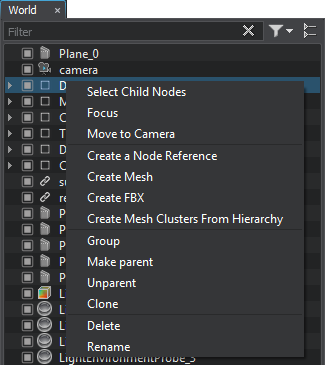
| Select Child Nodes | Select all child nodes of a node without selecting the parent node itself. Available for parent nodes.选择一个节点的所有子节点而不选择父节点本身。可用于父节点。 |
|---|---|
| Focus | Make the scene camera focus on the node.使场景相机聚焦在节点上。 |
| Move to Camera | Move the selected node into the scene camera's focus.将选定节点移动到场景相机的焦点中。 |
| Create a Node Reference | Create a Node Reference of a selected node and store it in the current folder of the Asset Browser.创建选定节点的 Node Reference 并将其存储在 Asset Browser 的当前文件夹中。 |
| Create Mesh | Create a mesh of a selected node and store it in the current folder of the Asset Browser.创建选定节点的网格并将其存储在 Asset Browser 的当前文件夹中。 |
| Create FBX | Create an *.fbx file of a selected node and store it in the current folder of the Asset Browser.创建选定节点的 *.fbx 文件并将其存储在 Asset Browser 的当前文件夹中。 |
| Create Mesh Clusters from Hierarchy | Create a Mesh Cluster(s) from a selected hierarchy.从选定的层次结构创建 Mesh Cluster(s)。 |
| Group | Create a Dummy Node and make selected nodes its child nodes.创建一个 Dummy Node 并使选定节点成为其子节点。 |
| Make Parent | Select a group of nodes and make a right-clicked node a parent of the group.选择一组节点并使右键单击的节点成为该组的父节点。 |
| Unparent | Detach a node from its parent. A detached node is placed at the same level as the former parent.将节点与其父节点分离。分离的节点与前一个父节点位于同一级别。 |
| Clone | Clone a selected node.克隆选定的节点。 |
Materials Hierarchy, Properties HierarchyMaterials Hierarchy, Properties Hierarchy#
Context menus of the Materials Hierarchy and Properties Hierarchy windows are identical:Materials Hierarchy 和 Properties Hierarchy 窗口的上下文菜单是相同的:
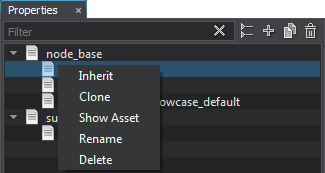
| Inherit | Create a child asset.创建子资产。 |
|---|---|
| Clone | Clone an asset.克隆资产。 |
| Show Asset | Show an asset in the Asset Browser.在 Asset Browser 中显示资产。 |
| Rename | Rename an asset.重命名资产。 |
| Delete | Permanently delete an asset from the hierarchy and the asset folder. This action cannot be undone.从层次结构和资产文件夹中永久删除资产。此操作无法撤消。 |
Viewport Window视口窗口#
The Viewport Window has two context menus depending on where you click: if you click a node, the context menu is the same as in the World Nodes window, clicking outside any node (or Shift+Right click) opens the Create menu.视口窗口有两个上下文菜单,具体取决于您单击的位置:如果您单击一个节点,则上下文菜单与 World Nodes 窗口中的上下文菜单相同,在任何节点(或 Shift+Right click)外部单击将打开 Create 菜单。
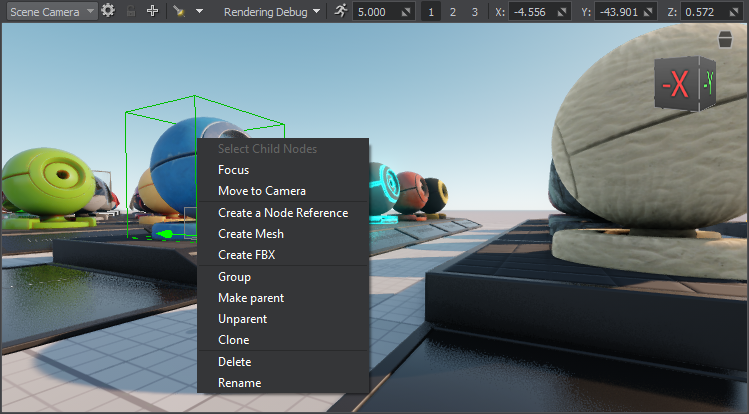
Parameters TabParameters选项卡#
The Parameters Tab has several types of context menu depending on the parameter's type.Parameters 选项卡具有多种类型的上下文菜单,具体取决于参数的类型。
Spinbox context menuSpinbox 上下文菜单#
The context menu of spinboxes contains the following operations:旋转框的上下文菜单包含以下操作:
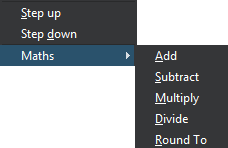
| Step up | Add one (+1) to the current value. This operation can be also performed by scrolling, when the cursor is in the spinbox. Scrolling while holding the Ctrl key pressed adds 10 each step.给当前值加一 (+1)。当光标在旋转框中时,也可以通过滚动来执行此操作。在按住 Ctrl 键的同时滚动每步增加 10。 |
|---|---|
| Step down | Subtract one (-1) from the current value. This operation can be also performed by scrolling, when the cursor is in the spinbox. Scrolling while holding the Ctrl key pressed subtracts 10 each step.从当前值中减去一 (-1)。当光标在旋转框中时,也可以通过滚动来执行此操作。在按住 Ctrl 键的同时滚动每步减 10。 |
| Maths |
A list of math operations:数学运算列表:
|
Properties context menu属性上下文菜单#
The context menu of node and surface properties is displayed by clicking  right to the property field and contains the following operations:单击属性字段右侧的
right to the property field and contains the following operations:单击属性字段右侧的  会显示节点和表面属性的上下文菜单,其中包含以下操作:
会显示节点和表面属性的上下文菜单,其中包含以下操作:
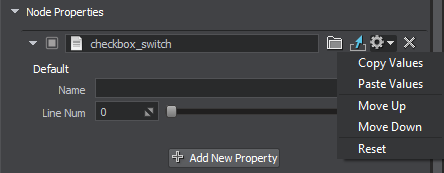
| Copy Values | Copy values of all parameters of a property.复制属性的所有参数的值。 |
|---|---|
| Paste Values | Paste values to all destination parameters that have the same name and type as the parameters of the copied property.将值粘贴到与复制的属性的参数具有相同名称和类型的所有目标参数。 |
| Move Up | Move a property one line up in the list of properties.将属性在属性列表中向上移动一行。 |
| Move Down | Move a property one line down in the list of properties.在属性列表中将属性向下移动一行。 |
| Reset | Set all property values to default.将所有属性值设置为默认值。 |
Surface context menu表面上下文菜单#
The surface context menu is displayed by clicking  in the top-right corner of the surfaces section and contains the following operations that facilitate the copy/paste procedure:通过单击表面部分右上角的
in the top-right corner of the surfaces section and contains the following operations that facilitate the copy/paste procedure:通过单击表面部分右上角的  显示表面上下文菜单,其中包含以下操作以方便复制/粘贴程序:
显示表面上下文菜单,其中包含以下操作以方便复制/粘贴程序:
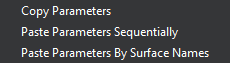
| Copy Parameters | Copy parameters of selected surfaces.复制选定曲面的参数。 |
|---|---|
| Paste Parameters Sequentially | Paste parameters copied from source surfaces to destination surfaces in the order they appear in the hierarchy.将从源曲面复制的参数按照它们在层次结构中出现的顺序粘贴到目标曲面。 |
| Paste Parameters By Surface Names | Paste copied parameters if their surface names are the same as destination surface names.如果表面名称与目标表面名称相同,则粘贴复制的参数。 |
