Alpha Blend Sample
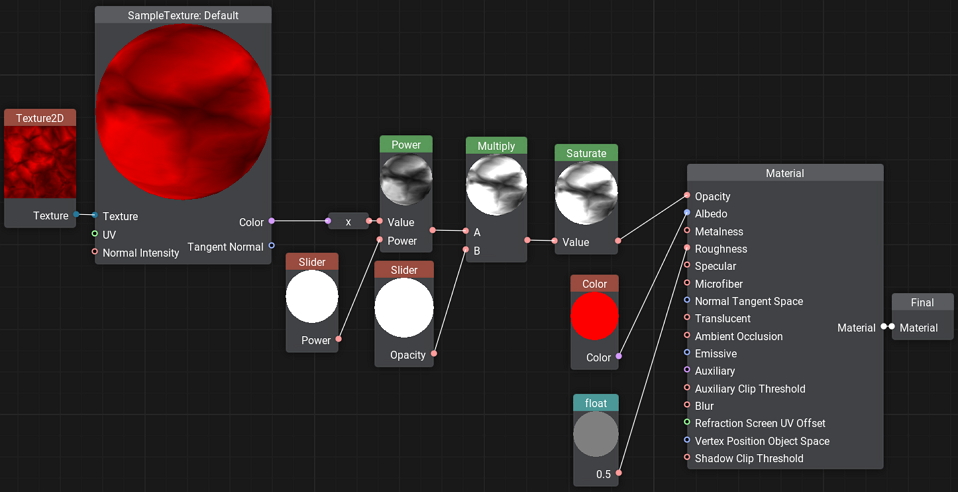
This material graph sample demonstrates creation of a simple Alpha Blend transparent material.
Albedo RGB data for the Transparent PBR material (used for transparent materials) is taken from the output of the Color parameter (Color node). The roughness value is specified directly using a Float node.
The Opacity input for the material is constructed as follows:
- Initial Opacity data is taken from the texture (Texture 2D node) sampled by the Sample Texture node and connected via the X port adapter to the Power node (as only the R-channel is used for the opacity map).
- Power and Multiply nodes apply power and opacity values provided by two Slider parameter nodes (enabling you to adjust float values via the Parameters panel in the UnigineEditor).
- The resulting output of the Multiply node is then saturated to the [0.0f; 1.0f] range (Saturate node) and passed to the master material node.
Finally, the data output is passed to the Final node.
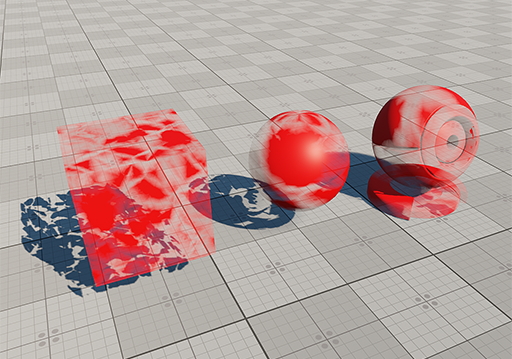
The result.
Last update:
18.02.2022
Помогите сделать статью лучше
Была ли эта статья полезной?
(или выберите слово/фразу и нажмите Ctrl+Enter