Организация иерархии свойств
UNIGINE properties are organized in a hierarchy and managed via the Properties Hierarchy window. Свойства UNIGINE организованы в иерархию и управляются через окно Properties Hierarchy.
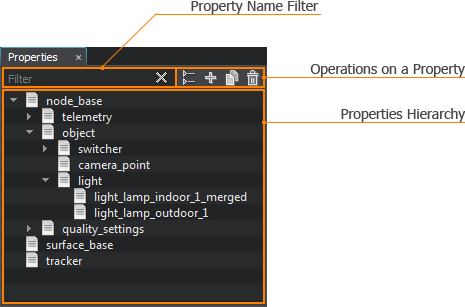
The Properties Hierarchy window provides access to all properties of the project and allows filtering them by names, collapsing properties hierarchy (i.e., showing only base properties and hiding user ones), inheriting, cloning, reparenting, renaming, and deleting properties.Окно Properties Hierarchy обеспечивает доступ ко всем свойствам проекта и позволяет фильтровать их по именам, сворачивать иерархию свойств (т.е. показывать только базовые свойства и скрывать пользовательские), наследовать, клонировать, воспроизводить, переименовывать и удалять свойства.
All properties in the hierarchy are linked to .prop files stored in your project's folder and available via the Asset Browser.Все свойства в иерархии связаны с файлами .prop, хранящимися в папке вашего проекта и доступными через Asset Browser.
To open the Properties Hierarchy window, choose Windows -> Toggle Property Hierarchy in the Menu Bar.Чтобы открыть окно Properties Hierarchy, выберите Windows -> Toggle Property Hierarchy в строке меню.
Creating a PropertyСоздание свойства#
A property can be created via UnigineEditor in one of the following ways:Свойство можно создать в UnigineEditor одним из следующих способов:
- By inheriting or cloning the existing property via the Properties Hierarchy window.Путем наследования или же клонированиея существующего свойство через окно Properties Hierarchy.
- By creating or importing a property via the Asset Browser.Путем создания или импорта свойства через Asset Browser.
The new property is automatically added to the properties hierarchy and displayed in the Properties Hierarchy window. The asset, to which the new property links, is also created and becomes available via the Asset Browser.Новое свойство автоматически добавляется в иерархию свойств и отображается в окне Properties Hierarchy. Ассет, на который ссылается новое свойство, также создается и становится доступным через Asset Browser.
Basic Operations on a PropertyОсновные операции со свойствами#
The Properties Hierarchy window allows the following basic operations on a property.Окно Properties Hierarchy позволяет выполнять следующие основные операции со свойствами.
Renaming a PropertyПереименование свойства#
To rename a property, right-click it and choose Rename in the drop-down list.Чтобы переименовать свойство, щелкните его правой кнопкой мыши и выберите Rename в раскрывающемся списке.
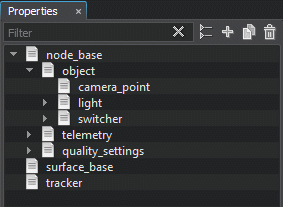
You can also rename a property asset via the Asset Browser: the property that links to it will be renamed as well.Вы также можете переименовать ассет свойства с помощью Asset Browser: свойство, которое ссылается на него, также будет переименовано.
Cloning a PropertyКлонирование свойства#
To clone a property, right-click it and choose Clone in the drop-down list.Чтобы клонировать свойство, щелкните его правой кнопкой мыши и выберите Clone в раскрывающемся списке.

Another way to clone a property is to select it and click  to the left of the property name filter.Другой способ клонировать свойство - выбрать его и щелкнуть
to the left of the property name filter.Другой способ клонировать свойство - выбрать его и щелкнуть  слева от фильтра имени свойства.
слева от фильтра имени свойства.
The new property will be created at the same hierarchy level as the original one. Note that the child properties won't be cloned.Новое свойство будет создано на том же уровне иерархии, что и исходное. Обратите внимание, что дочерние свойства не будут клонированы.
If you copy a property asset via the Asset Browser, the property that links to it will be cloned.Если вы копируете ассет свойства через Asset Browser, свойство, которое на него ссылается, будет клонировано.
Deleting a PropertyУдаление свойства#
To delete a property, right-click it, choose Delete in the drop-down list and confirm deletion in the dialog window that opens:Чтобы удалить свойство, щелкните его правой кнопкой мыши, выберите Delete в раскрывающемся списке и подтвердите удаление в открывшемся диалоговом окне:
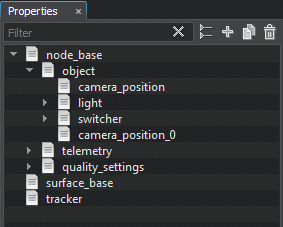
Another way to delete a property is to select it and click  to the left of the property name filter. If you delete a parent property, all its children will be deleted as well.Другой способ удалить свойство - выбрать его и щелкнуть
to the left of the property name filter. If you delete a parent property, all its children will be deleted as well.Другой способ удалить свойство - выбрать его и щелкнуть  слева от фильтра имени свойства. Если вы удалите родительское свойство, все его дочерние элементы также будут удалены.
слева от фильтра имени свойства. Если вы удалите родительское свойство, все его дочерние элементы также будут удалены.
If you delete a property file via the Asset Browser, the property that links to it will also be deleted from the hierarchy.Если вы удалите файл свойств через Asset Browser, свойство, которое на него ссылается, также будет удалено из иерархии.
Inheriting a PropertyНаследование свойств#
Inheriting one property from another allows forming the properties hierarchy. To inherit a new property from the existing one, right-click the desired parent property and choose Inherit in the drop-down list.Наследование одного свойства от другого позволяет формировать иерархию свойств. Чтобы унаследовать новое свойство от существующего, щелкните правой кнопкой мыши нужное родительское свойство и выберите Inherit в раскрывающемся списке.
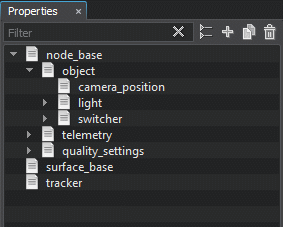
Another way to inherit a property is to select it and click  to the left of the property name filter.Другой способ наследовать свойство - выбрать его и щелкнуть
to the left of the property name filter.Другой способ наследовать свойство - выбрать его и щелкнуть  слева от фильтра имени свойства.
слева от фильтра имени свойства.
Inheriting via Asset BrowserНаследование через Asset Browser#
To inherit a property via the Asset Browser, select the property asset, right-click it and choose Inherit in the drop-down list. The new property will be added to the Properties Hierarchy window and linked to the created asset.Чтобы наследовать свойство через Asset Browser, выберите ассет свойства, щелкните его правой кнопкой мыши и выберите Inherit в раскрывающемся списке. Новое свойство будет добавлено в окно Properties Hierarchy и связано с созданным ассетом.
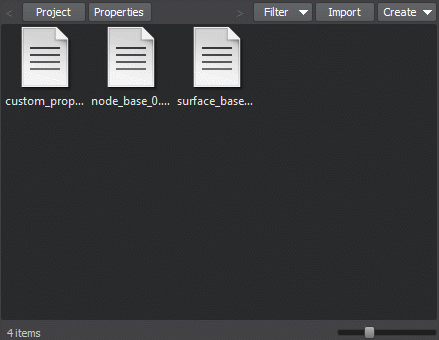
Assigning a PropertyНазначение свойства#
A property can be assigned both to the whole node and the single surface. For example:Свойство может быть присвоено как всему узлу так и отдельной поверхности. Например:
- A property assigned to the node can specify additional settings that extend the built-in ones. You can assign multiple properties to a single node.Свойство, назначенное узлу, может указывать дополнительные настройки, расширяющие встроенные. Вы можете назначить несколько свойств одному узлу.
- A property assigned to the surface can specify settings that can be used during physical interaction with the surface. Only one property can be assigned to a surface.Свойство, назначенное поверхности, может указывать настройки, которые можно использовать во время физического взаимодействия с поверхностью. Поверхности можно назначить только одно свойство.
It is recommended to inherit properties that will be assigned to nodes from the node_base property. However, you can also assign any custom base property or its children to a node.Если вам нужно присвоить свойство отдельной поверхности, то оно должно быть унаследовано от свойства surface_base.
Рекомендуется наследовать свойства, которые будут присвоены узлам от свойства node_base. Однако вы также можете назначить узлу любое настраиваемое базовое свойство или его дочерние элементы.
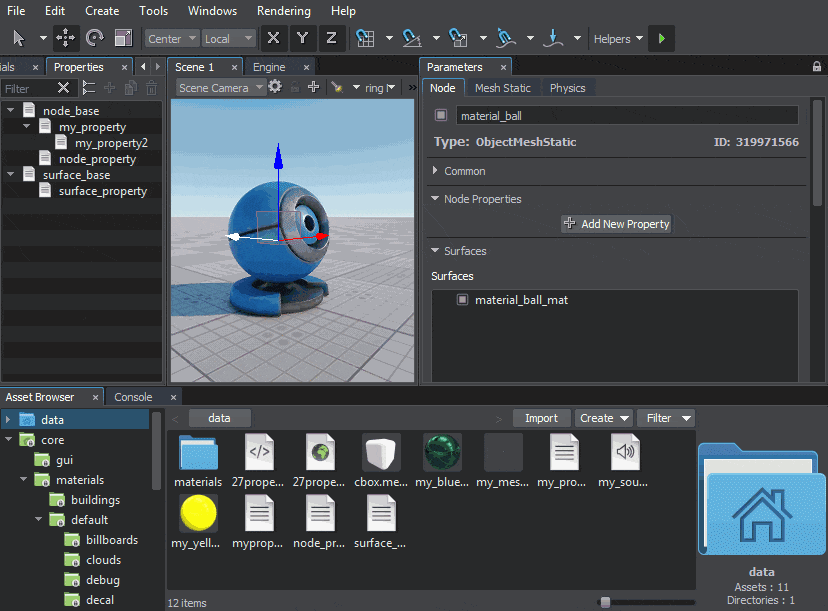
To assign a property, select the node, select the target surface or multiple surfaces (if required) and perform one of the following:Чтобы назначить свойство, выберите узел, выберите целевую поверхность или несколько поверхностей (при необходимости) и выполните одно из следующих действий:
- Drag the property from the Properties Hierarchy window or the icon of the property asset from the Asset Browser to the Node Property or Surface Property field in the Parameters window. Перетащите свойство из окна Properties Hierarchyили значок ассета свойства из Asset Browser в поле Node Property или Surface Property в окне Parameters.
- Drag the property from the Properties Hierarchy window or the icon of the property asset from the Asset Browser to the target node or surface in the Editor Viewport. Перетащите свойство из окна Properties Hierarchyили значок ассета свойства из Asset Browser на целевой узел или поверхность в окне просмотра редактора.
- Use the button next to the field with the property asset name in the Parameters window to choose the desired property asset. Используйте кнопку рядом с поле с названием ассета свойства в окне Parameters для выбора желаемого объекта недвижимости.
- Type the name of the property asset to the field with the property asset name in the Parameters window manually. If an asset with the specified name exists in the project, it will be shown in the drop-down list while typing. Введите название объекта недвижимости в поле с названием ассета свойства в окне Parameters вручную. Если ассет с указанным именем существует в проекте, он будет отображаться в раскрывающемся списке при вводе.
