Navigation
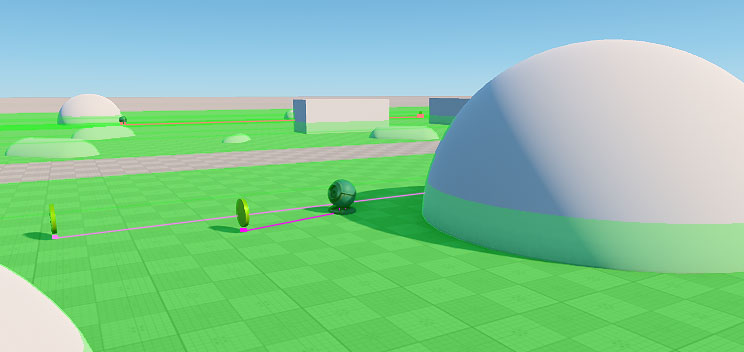
Route_2D_navigation_mesh sample demonstrates how to arrange pathfinding using the navigation mesh.
SDK Path: <SDK_INSTALLATION>demos\csharp_component_samples_demo_2.19.1\data\csharp_component_samples\main_samples\Navigation
Route_2D_navigation_mesh_And_Target is a simple pathfinding usage example for AI: robots move and collect coins, which are spawned at random points within the navigation mesh.
SDK Path: <SDK_INSTALLATION>demos\csharp_component_samples_demo_2.19.1\data\csharp_component_samples\main_samples\Navigation
Route_2D_navigation_sector_And_Obstacles sample demonstrates the use of obstacles — special objects that dynamically create obstacles for pathfinding.
SDK Path: <SDK_INSTALLATION>demos\csharp_component_samples_demo_2.19.1\data\csharp_component_samples\main_samples\Navigation
Route_2D_navigation_sectors sample demonstrates the use of sectors in 2D navigation.
SDK Path: <SDK_INSTALLATION>demos\csharp_component_samples_demo_2.19.1\data\csharp_component_samples\main_samples\Navigation
Route_3D_And_Target is simple pathfinding usage example for AI: robots fly and collect coins, which are spawned at random points within the navigation sectors volume.
SDK Path: <SDK_INSTALLATION>demos\csharp_component_samples_demo_2.19.1\data\csharp_component_samples\main_samples\Navigation
Route_3D_navigation_sectors — demonstrating the use of sectors in 3D navigation.
SDK Path: <SDK_INSTALLATION>demos\csharp_component_samples_demo_2.19.1\data\csharp_component_samples\main_samples\Navigation
Accessing Demo Source Code#
You can study and modify the source code of this demo to create your own projects. To access the source code do the following:
- Find the C# Component Samples demo in the Demos section and click Install (if you haven't installed it yet).
- After successful installation the demo will appear in the Installed section, and you can click Copy as Project to create a project based on this demo.

- In the Create New Project window, that opens, enter the name for your new project in the corresponding field and click Create New Project.

- Now you can click Open Code IDE to check and modify source code in your default IDE, or click Open Editor to open the project in the UnigineEditor.

The information on this page is valid for UNIGINE 2.19.1 SDK.