Render to Texture
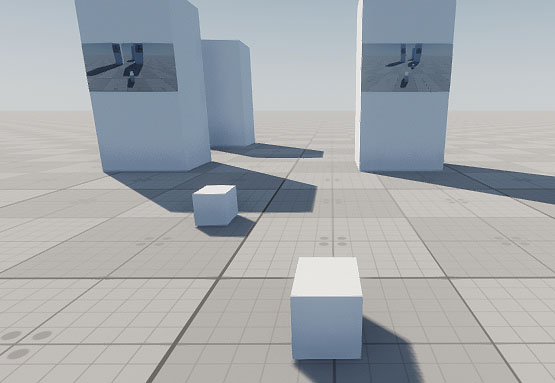
The Render to Texture set of samples demonstrates how to capture the camera view and render it for various use cases:
Camera to Texture sample shows how to capture the camera view and render it to the material albedo texture.
SDK Path: <SDK_INSTALLATION>demos\cpp_samples_2.19.1\source\render_to_texture
Gui to Texture sample demonstrates how to render GUI onto texture using Gui::render().
SDK Path: <SDK_INSTALLATION>demos\cpp_samples_2.19.1\source\render_to_texture
Node to Texture sample shows how to capture the a node and its children as viewed by the camera and render it to the material albedo texture.
SDK Path: <SDK_INSTALLATION>demos\cpp_samples_2.19.1\source\render_to_texture
Split Screen Texture sample shows how to capture views from two different cameras and implement the split-screen mode, as well as rendering these textures to the material albedo textures.
SDK Path: <SDK_INSTALLATION>demos\cpp_samples_2.19.1\source\render_to_texture
Weapon Clipping sample shows how solve the frequently occurring weapon clipping issue: this sample uses two cameras with the same transformation with the different viewport masks set via UNIGINE Editor — one camera sees everything except the weapon, and the other camera sees the weapon only. The view from the camera that sees only the weapon is rendered atop the view from the camera that sees everything else.
SDK Path: <SDK_INSTALLATION>demos\cpp_samples_2.19.1\source\render_to_texture
Accessing Demo Source Code#
You can study and modify the source code of this demo to create your own projects. To access the source code do the following:
- Find the C++ Samples demo in the Demos section and click Install (if you haven't installed it yet).
- After successful installation the demo will appear in the Installed section, and you can click Copy as Project to create a project based on this demo.

- In the Create New Project window, that opens, enter the name for your new project in the corresponding field and click Create New Project.

- Now you can click Open Code IDE to check and modify source code in your default IDE, or click Open Editor to open the project in the UnigineEditor.

The information on this page is valid for UNIGINE 2.19.1 SDK.