Vegetation Parameters
Vegetation such as trees and grass can be generated via the Sandworm tool based on available landcover data added as a Mask.
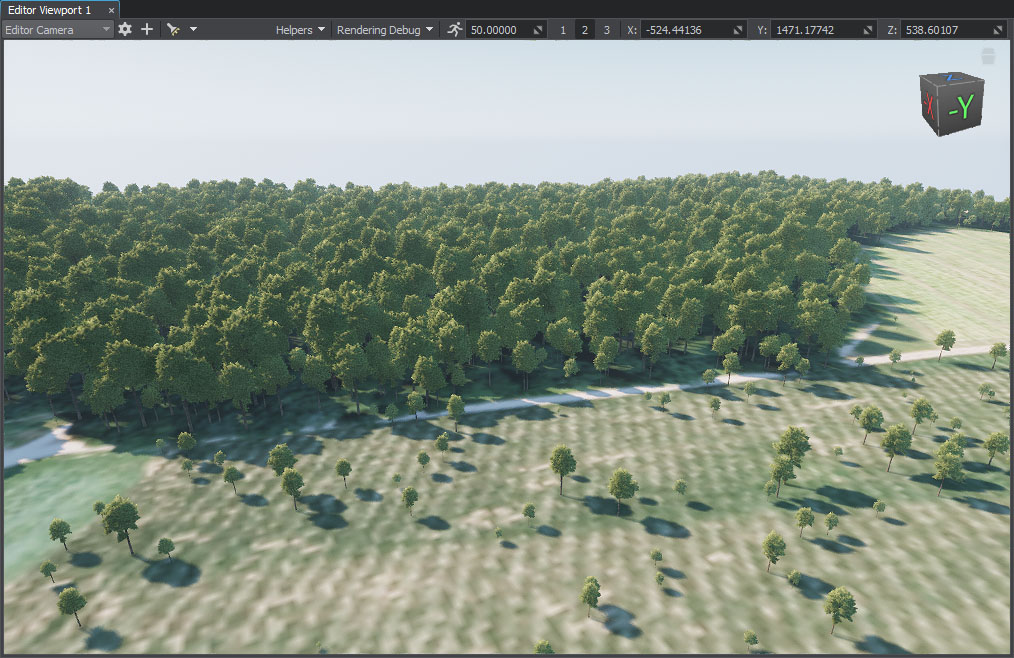
An example of creating vegetation is provided here.
Parameters#
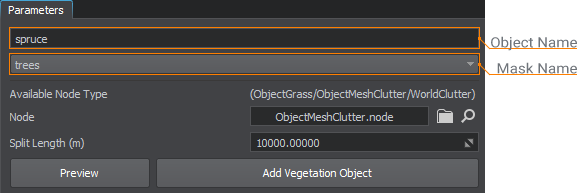
| Object Name |
The object name displayed in the Objects window and in the World Hierarchy. It can be edited either here (in the Parameters window), or in the Objects window by double-clicking the object you want to rename. |
|---|---|
| Mask |
Mask used to distribute the specified vegetation node across the landscape. The drop-down list contains all added masks. |
| Node |
Primary object used to generate vegetation: a group of trees or grass. The following types of primary objects are supported:
The process of creating a primary object is described here. Notice
Intersections should be enabled for any type of the primary object. |
| Split length (m) |
Length of the subsegment for splitting mode, in units. Splitting into subsegments is recommended to restrict the size of the generated area (Size X and Size Y of the generated Mesh Clutter) to 10,000 m. Due to the nature of the mesh, there will be visual artifacts connected with the float precision, if a very big Mesh Clutter object is generated (with the side length of around 16,000 m and more). We recommend splitting such big objects to smaller ones. Notice
Splitting a segment into too many subsegments (i. e. using very small values) affects the generation time and memory consumption. |
The information on this page is valid for UNIGINE 2.20 SDK.