Stars Generator for Billboards
Stars generator allows for creating a starry night sky, with stars drawn fast on Billboards. It is found on Billboards node → Stars tab.

Billboards with stars
How to Create Stars Billboards
To create stars billboards, follow these steps:
- Add Billboards node.
- On the Stars tab, press Catalog load button and choose a FK5 stars catalog (the Fifth Fundamental Catalogue).
- Make sure that the Radius of the created sphere with stars is not bigger than the camera's far clipping plane (Camera Settings → Far clipping). Otherwise, stars will not be seen.
- Click Create button to create billboards.
- Click Texture button and choose a location to save a texture atlas with stars.
- Create a material for billboards with stars:
- Inherit a material from billboards_base .
- Assign it to ObjectBillboards.
- Go to States tab → Options and check Angular size box. The stars will appear on the sky.
- Set up rendering of the stars billboards:
- Set Ambient pass to Transparent (otherwise, the stars will be too dull).
- Set Deferred pass to Skip.
- Set all light passes (spot, prob, omni, proj and world) to Skip (not to light billboards).
- Go to Textures tab and load a diffuse texture: select the previously saved stars texture.
- After changing any parameter in the star generator, click Create to reload a texture in the Material settings.
Options
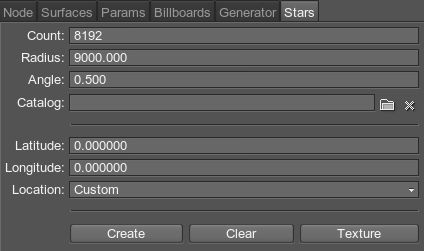
| Count | The maximum number of billboards to create. If there are fewer stars in the loaded catalog, fewer billboards will be created. |
|---|---|
| Radius | Radius of the sphere with stars billboards.
Notice
To see the stars, the Radius should be smaller than the camera's far clipping plane (Camera settings → Far clipping).
For big worlds, stars Billboards also needs to be attached the camera (made a child node of the player) to avoid any clipping. |
| Angle | The angular diameter of stars:
|
| Catalog | Load a FK5 stars catalog. |
| Latitude | Latitude of the point to view the star sky from. |
| Longitude | Longitude of the point to view the star sky from. |
| Location | Choose a city to view the star sky from. |
| Create | Create stars billboards and reload the texture, if it was set in Materials settings. |
| Clear | Delete all stars billboards. |
| Texture | Save an atlas texture for stars billboards based on the loaded catalog. |
Last update: 2017-07-03
Help improve this article
Was this article helpful?
(or select a word/phrase and press Ctrl+Enter)