创建UI结束
The end widget should be visible when the game is over. The user will be able to restart the game or exit the application via the corresponding buttons.当游戏结束时,结束部件应该是可见的。用户可以通过相应的按钮重新启动游戏或退出应用程序。
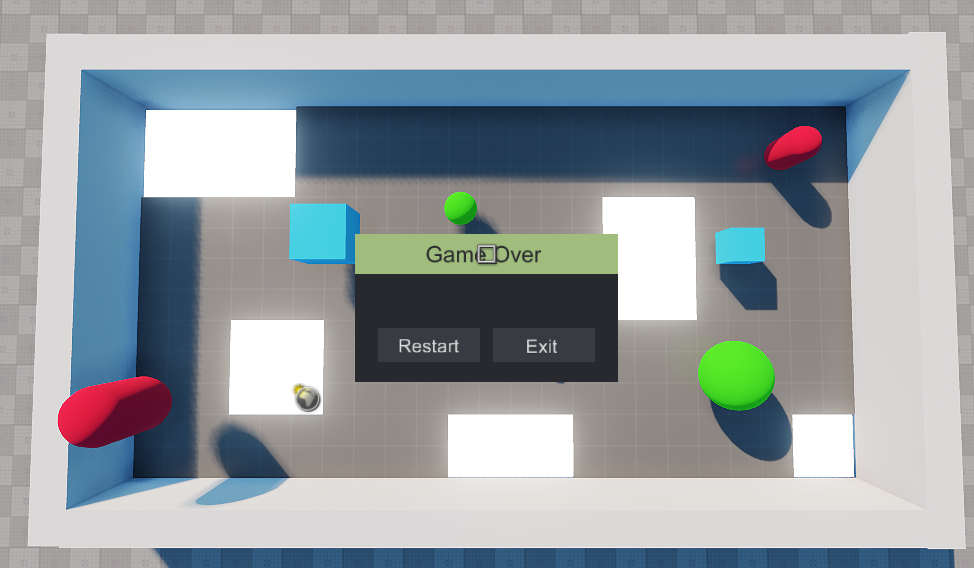
Step 1. Make the World Widget Controller步骤1。制作World Widget Controller#
The widget controller node will specify the handlers for different types of UI elements and show the UI at the end of the game.widget控制器节点将为不同类型的UI元素指定处理程序,并在游戏结束时显示UI。
Create a new C++ component and call it UiElement. This component handles the selection and button functions calls. Write the following code and save your code in your IDE.创建一个新的 c++组件并将其命名为UiElement。这个组件处理选择和按钮函数调用。编写以下代码并将代码保存在IDE中。
UiElement.h (C++)#pragma once #include <UnigineComponentSystem.h> #include <UnigineGame.h> class UiElement : public Unigine::ComponentBase { public: // declare constructor and destructor for our class and define a property name. COMPONENT_DEFINE(UiElement, ComponentBase) // declare methods to be called at the corresponding stages of the execution sequence COMPONENT_INIT(init); COMPONENT_UPDATE(update); enum Element { Restart, Exit, None }; // default type of a UI element Element uiType = Element::None; // scale on cursor hover float selectScale = 1; // emission color on cursor hover Unigine::Math::vec4 selectEmission = Unigine::Math::vec4_black; // default mask for the mouse intersection detection int uiMask = 1; static void setOnClickCallback(Unigine::CallbackBase *callback) { onClickCallback = callback; } protected: void init(); void update(); void onWindowResize(); void onDisable(); void onLeave(); void onEnter(); private: static Unigine::CallbackBase *onClickCallback; // ID of the UI element int Id; // ID counter for initialization static int idCount; // counter of selected objects int selectedObjects = 0; Unigine::WorldIntersectionPtr intersection; bool isSelect = false; Unigine::ObjectPtr uiObject = nullptr; Unigine::Math::vec3 sourceScale = Unigine::Math::vec3_one; Unigine::Math::vec4 sourceEmission = Unigine::Math::vec4_one; };UiElement.cpp (C++)#include "UiElement.h" using namespace Unigine; using namespace Math; REGISTER_COMPONENT(UiElement); CallbackBase *UiElement::onClickCallback = nullptr; int UiElement::idCount = 0; void UiElement::init() { // set ID Id = idCount; ++idCount; selectedObjects = 0; // get the UI element uiObject = checked_ptr_cast<Object>(node); // remember the source scale and emission color sourceScale = node->getScale(); if (uiObject) sourceEmission = uiObject->getMaterialParameterFloat4("emission_color", 0); intersection = WorldIntersection::create(); } void UiElement::update() { // taking into account main window position to obtain correct direction Math::ivec2 mouse = Input::getMousePosition(); // get points for intersection vec3 dir = Game::getPlayer()->getDirectionFromMainWindow(mouse.x, mouse.y); Vec3 p0 = Game::getPlayer()->getWorldPosition(); Vec3 p1 = p0 + Vec3(dir * 25.0f); // find the intersection ObjectPtr obj = World::getIntersection(p1, p0, uiMask, intersection); if (obj) { // try to get the UI element component and select/deselect it UiElement *uiElement = ComponentSystem::get()->getComponent<UiElement>(obj); if (uiElement && uiElement->Id == Id) { if (!isSelect) { UiElement::onEnter(); isSelect = true; ++selectedObjects; } } else if (isSelect) { UiElement::onLeave(); isSelect = false; --selectedObjects; } } else { if (isSelect) { UiElement::onLeave(); isSelect = false; --selectedObjects; } } // run the mouse click callback if (isSelect && Input::isMouseButtonDown(Input::MOUSE_BUTTON::MOUSE_BUTTON_LEFT) && onClickCallback) onClickCallback->run(uiType); } void UiElement::onDisable() { // deselect an object if (isSelect) { --selectedObjects; if (selectedObjects < 0) selectedObjects = 0; isSelect = false; UiElement::onLeave(); } } void UiElement::onEnter() { // set the visual effect on selection node->setScale(sourceScale * selectScale); uiObject->setMaterialParameterFloat4("emission_color", selectEmission, 0); } void UiElement::onLeave() { // remove the visual effect when the UI element is not selected anymore node->setScale(sourceScale); uiObject->setMaterialParameterFloat4("emission_color", sourceEmission, 0); }Create a new C++ component and call it EndWidget. Copy the code below and paste it to the corresponding files in your project and save them in your IDE.创建一个新的 c++组件并将其命名为EndWidget。复制下面的代码并将其粘贴到项目中的相应文件中,并将其保存到IDE中。
EndWidget.h (C++)#pragma once #include <UnigineComponentSystem.h> #include "LevelManager.h" #include "UiElement.h" #include <UnigineConsole.h> class EndWidget : public Unigine::ComponentBase { public: // declare constructor and destructor for our class and define a property name. COMPONENT_DEFINE(EndWidget, ComponentBase) // declare methods to be called at the corresponding stages of the execution sequence COMPONENT_INIT(init); // object with the end game message PROP_PARAM(Node, endGameWidget); protected: void init(); void endGameEventHandler(); void onClickHandler(UiElement::Element uiType); private: LevelManager *levelManager; };EndWidget.cpp (C++)#include "EndWidget.h" using namespace Unigine; REGISTER_COMPONENT(EndWidget); void EndWidget::init() { levelManager = ComponentSystem::get()->getComponent<LevelManager>(World::getNodeByName("level_manager")); if (levelManager) levelManager->setEndGameCallback(MakeCallback(this, &EndWidget::endGameEventHandler)); // set the mouse click handler for UI elements (Restart/Exit) UiElement::setOnClickCallback(MakeCallback(this, &EndWidget::onClickHandler)); if (endGameWidget) { // hide the end UI endGameWidget->setEnabled(false); } } void EndWidget::endGameEventHandler() { // set gui and input Input::setMouseHandle(Input::MOUSE_HANDLE::MOUSE_HANDLE_USER); // show the end UI endGameWidget->setEnabled(true); } void EndWidget::onClickHandler(UiElement::Element uiType) { // restart the level by reloading the world if (uiType == UiElement::Element::Restart) { Unigine::Console::run("world_reload"); } // exit the game if (uiType == UiElement::Element::Exit) Engine::get()->quit(); }- Build and run the solution in your IDE to regenerate the properties.在IDE中构建并运行解决方案以重新生成属性。
- Switch to the UnigineEditor and create a new Dummy Node. Call it "widgets_controller".切换到UnigineEditor并创建一个新的Dummy Node。"widgets_controller"调用它。
- Assign the EndWidget property to the widgets_controller node.将EndWidget属性分配给widgets_controller节点。
Step 2. Set Up the World Widget步骤2。建立世界小部件#
The end widget provides button functionality and additional information about the current game outcome. To properly display the end widget, position it in front of the camera.结束小部件提供了按钮功能和有关当前游戏结果的附加信息。要正确显示结束小部件,请将其放置在相机前面。
- Drag the programming_quick_start\ui\ui_plane.node from the Asset Browser to the world.从0 programming_quick_start\ui\ui_plane.node_phl拖到世界。
-
Parent it to the PlayerDummy camera. Set the position of the ui_plane node to the following values.父属性为PlayerDummy相机。将ui_plane节点的位置设置为以下值。

- Save changes to the world, go to File->Save World or press Ctrl + S hotkey.拯救世界的变化,去File->Save World或者按Ctrl + S热键。
-
Next, we add a win condition check, end widget text, and a callback run to the LevelManager class. Let's also assign the UiElement component to the end widget's buttons right there in the LevelManager class.接下来,我们向LevelManager类添加一个获胜条件检查,结束小部件text,和一个回调运行。让我们也将UiElement组件分配给LevelManager类中的结束小部件的按钮。
Set the Ui Type to Restart, check the 6th bit option for the Ui Mask (matching the button's Intersection Mask) to correctly process selection intersections and set the Select Scale to 1.05 in order to make buttons bigger on cursor hover. Also, set the Select Emission to #505050 to make the button change its color.设置Ui Type Restart,检查 6 0 强一点选择_phl(匹配按钮的十字路口面具)正确流程选择十字路口和设置选择规模1.05为了使光标悬停按钮更大。同时,设置选择发射#505050使按钮改变其颜色。
To do so, open the LevelManager component in your IDE and replace it with the following code. Don't forget to save your code.为此,在IDE中打开LevelManager组件,并用以下代码替换它。不要忘记保存代码。
LevelManager.h (C++)#pragma once #include <UnigineComponentSystem.h> #include <UnigineWidgets.h> #include <UnigineGame.h> #include <UnigineString.h> //========================== NEW - BEGIN =============================== #include "UiElement.h" //=========================== NEW - END ================================ class LevelManager : public Unigine::ComponentBase { public: // declare constructor and destructor for our class and define a property name. COMPONENT_DEFINE(LevelManager, ComponentBase) // declare methods to be called at the corresponding stages of the execution sequence COMPONENT_INIT(init, 2); // 2nd initialization order COMPONENT_UPDATE(update); COMPONENT_SHUTDOWN(shutdown); // level timer PROP_PARAM(Float, timer, 100.0f); //========================== NEW - BEGIN =============================== PROP_PARAM(Node, restartButton); PROP_PARAM(Node, exitButton); //=========================== NEW - END ================================ void decPhysicalObjectsNum(); void setEndGameCallback(Unigine::CallbackBase *callback) { endGameEvent = callback; } protected: void init(); void update(); void shutdown(); void initGUI(); private: Unigine::CallbackBase *endGameEvent = nullptr; bool isCounting = true; int physicalObjectsNum; Unigine::WidgetLabelPtr widget_timer, widget_goal; Unigine::ObjectTextPtr endText; };LevelManager.cpp (C++)#include "LevelManager.h" using namespace Unigine; using namespace Math; REGISTER_COMPONENT(LevelManager); void LevelManager::init() { LevelManager::initGUI(); // find the object text node of the widget endText = checked_ptr_cast<ObjectText>(Game::getPlayer()->findNode("header_text", 1)); // count dynamic objects in the level physicalObjectsNum = node->getNumChildren(); //========================== NEW - BEGIN =============================== // set up the restart button as a UI element if (restartButton) { UiElement* restart_component = ComponentSystem::get()->addComponent<UiElement>(restartButton); restart_component->uiType = UiElement::Element::Restart; restart_component->uiMask = 0x00000040; // 6th bit is set restart_component->selectScale = 1.05f; } // set up the exit button as a UI element if (exitButton) { UiElement* exit_component = ComponentSystem::get()->addComponent<UiElement>(exitButton); exit_component->uiType = UiElement::Element::Exit; exit_component->uiMask = 0x00000040; // 6th bit is set } //=========================== NEW - END ================================ } void LevelManager::initGUI() { // get a GUI pointer GuiPtr gui = Gui::getCurrent(); // create a label widget and set up its parameters widget_timer = WidgetLabel::create(gui, "Time Left:"); widget_timer->setPosition(10, 10); widget_timer->setFontColor(vec4_red); widget_goal = WidgetLabel::create(gui, "Objects Left: "); widget_goal->setPosition(10, 30); widget_goal->setFontColor(vec4_blue); // add widgets to the GUI gui->addChild(widget_timer, Gui::ALIGN_OVERLAP); gui->addChild(widget_goal, Gui::ALIGN_OVERLAP); } void LevelManager::update() { // decrease the timer if (isCounting) { timer = timer - Game::getIFps(); if (timer <= 0) { //set end game text if (endText) endText->setText("Game Over"); if (endGameEvent) endGameEvent->run(); isCounting = false; } } // show the current time and objects left to clear if (isCounting) { widget_timer->setText(String::format("Time Left: %.2f s", timer.get())); widget_goal->setText(String::format("Objects Left: %d", physicalObjectsNum)); } //hide the widgets on endgame else { widget_timer->setEnabled(false); widget_goal->setEnabled(false); } //win if (physicalObjectsNum <= 0) { if (endText) endText->setText("Success!"); if (endGameEvent) endGameEvent->run(); isCounting = false; } } void LevelManager::shutdown() { widget_timer->deleteLater(); widget_goal->deleteLater(); } void LevelManager::decPhysicalObjectsNum() { physicalObjectsNum--; } - Build and run the solution to regenerate a property file for the LevelManager component.构建和运行的解决方案为LevelManager组件再生属性文件。
- Switch to the UnigineEditor, select the ui_plane node in the World Nodes window and right-click to choose Unpack To Node Content to link the buttons nodes to the LevelManager component.切换到UnigineEditor,在World Nodes窗口中选择ui_plane节点,并单击鼠标右键选择Unpack To Node Content,以将按钮节点链接到LevelManager组件。
-
Then drag the buttons (restart_button and exit_button) to the corresponding fields of the LevelManager property.然后拖动按钮(restart_button和exit_button)的相应字段LevelManager财产。
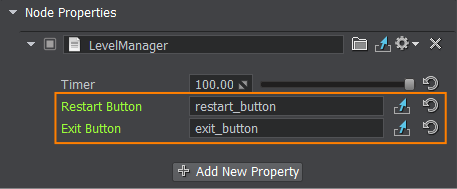
-
Drag the ui_plane node to the End Game Widget field under the EndWidget component of the widgets_controller node.ui_plane节点拖到1下_igt场EndWidget widgets_controller节点的组件。
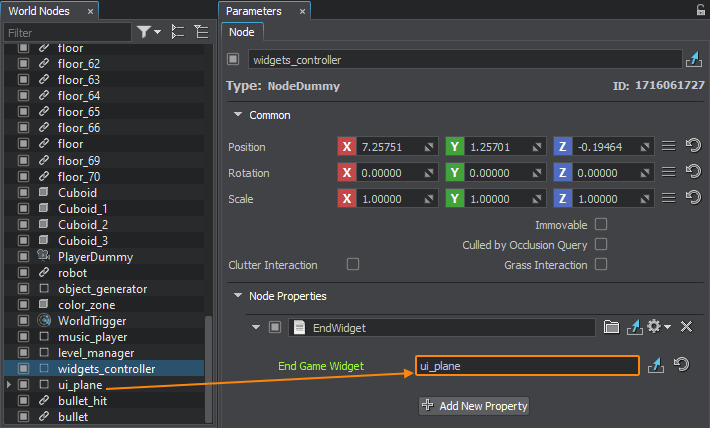
- Save changes to the world, go to File->Save World or press Ctrl + S hotkey.拯救世界的变化,去File->Save World或者按Ctrl + S热键。
- Switch to your IDE, then build and run the game in your IDE to see the UI in action.切换到你的IDE,那么构建和运行游戏在IDE的UI。
