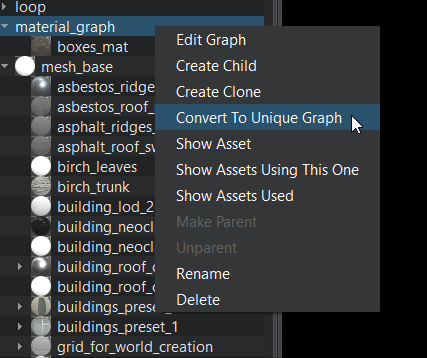Materials Conversion
Manual Reparent from mesh_base to Graph#
If you have a material inherited from the mesh_base parent material and you want it to derive from a graph-based material, you need to make a reparenting.
If the names of parameters in the new base graph material are the same as in the old mesh_base all the previous values will be set for them automatically. Here is the list of the most common parameters that were used in the default mesh_base material:
- Common
- albedo
- albedo_color
- metalness
- roughness
- specular
- microfiber
- auxiliary
- translucent
- displacement
- tesselation_density_map
- ambient_occlusion
- diffuse_color
- specular_color
- gloss
- normal_scale
- translucent
- transparent
- transparent_pow
- opacity_fresnel
- opacity_fresnel_pow
- uv_transform
- ao_uv_transform
- triplanar_blend
- mip_bias
- Detail
- detail_diffuse
- detail_albedo
- detail_normal
- detail_mask
- detail_albedo_color
- detail_metalness
- detail_roughness
- detail_specular
- detail_microfiber
- detail_diffuse_color
- detail_specular_color
- detail_gloss
- detail_uv_transform
- detail_triplanar_blend
- detail_visible
- detail_visible_threshold
- detail_albedo_color_visible
- detail_metalness_visible
- detail_roughness_visible
- detail_specular_visible
- detail_microfiber_visible
- detail_diffuse_color_visible
- detail_specular_color_visible
- detail_gloss_visible
- detail_normal_visible
- detail_mask_uv_transform
- detail_mask_triplanar_blend
- detail_angle_fade
- detail_angle_fade_threshold
- Emission
- emission_color
- emission_scale
- emission_uv_transform
- emission_triplanar_blend
- Bevel
- bevel_scale
- bevel_uv_transform
- bevel_triplanar_blend
- Curvature
- curvature_scale_cavity
- curvature_scale_convexity
- curvature_uv_transform
- Parallax
- parallax_scale
- parallax_min_layers
- parallax_max_layers
- parallax_noise
- parallax_cutout_uv_transform
- Tessellation
- tessellation_smoothness
- tessellation_scale
- tessellation_vector_scale
- tessellation_mid_point
- tessellation_texture_exp
- tessellation_shadow_offset
- tessellation_factor
- tessellation_density
- tessellation_shadow_factor
- tessellation_shadow_density
- tessellation_distance_falloff_near
- tessellation_distance_falloff_far
- tessellation_distance_falloff_exp
- tessellation_distance_falloff_max_mip
- tessellation_culling_near
- tessellation_culling_back_face
- tessellation_culling_screen_border
- tessellation_shadow_culling_back_face
- tessellation_shadow_culling_screen_border
- Refraction
- refraction_ior
- refraction_ray_length
- refraction_normal_map
- Noise 2D
- noise_2d_scale
- noise_2d_uv_transform
- Noise 3D
- noise_3d_scale
- noise_3d_transform
- Planar Reflection
- reflection_viewport_mask
- reflection_distance
- reflection_distance_scale
- reflection_pivot_rotation
- reflection_pivot_offset
There are the following ways to manually reparent a material:
- Use the reparent feature in the Materials window of UnigineEditor. To reparent select the material(s) inherited from the mesh_base in the hierarchy and drag it with the left mouse button pressed to the desired graph-based material.
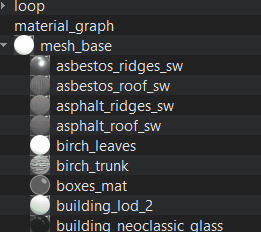
- The alternative way to reparent materials is via the Ctrl+P hotkey (first selected materials wll be reparented to the last one selected before the hotkey was pressed).
After reparenting the old materials are deleted and the new ones are created in place of them. Now you can freely rename the parameters in the newly reparented graph materials.
Converting to Unique Graph#
If you want to make some material inherited from mesh_base into a unique graph material at the top level of hierarchy, you must reparent it to some graph base material and then in the context menu (available on the right mouse click) select Convert To Unique Graph.