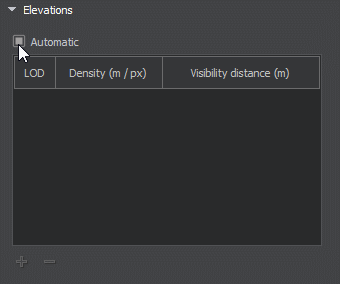Quality
Output quality affects the final resolution of the terrain (and consequently the disk space required). The set of quality settings depends on the Terrain Type.输出质量影响地形的最终分辨率(进而影响所需的磁盘空间)。质量设置集取决于地形类型。
Object Landscape TerrainLandscape Terrain 对象#

Export Quality出口质量#
The percentage value from 1 to 100. The percentage relates to the compression of the source data quality for the output. 100% quality means zero compression. Reducing the quality value increases the compression: with 50%, the original value will be halved, i.e., if you add the source elevation data with the size of 16k and set 50% export quality, the exported terrain will have a heightmap with 8k resolution.从 1 到 100 的百分比值。百分比与输出源数据质量的压缩有关。 100% 质量意味着零压缩。 降低质量值增加压缩:50%,原始值将减半,即如果添加大小为16k的源高程数据并设置50%的导出质量,导出的地形将有一个8k分辨率的高度图 .
This setting is applied to raster data (imagery, elevation, and masks). Vector data are not affected.此设置应用于栅格数据(图像、仰角和遮罩)。向量数据不受影响。
Compression压缩#
Compression serves to reduce the size of the *.lmap file, which may also speed up asynchronous streaming of tiles. In some cases, compression ratio may exceed 100:1.压缩可以减少*.lmap文件的大小,这也可以加快瓷砖的异步流。在某些情况下,压缩比可能超过 100:1。
Enabling compression implies that all Landscape Layer Map objects in the generated terrain will be compressed.启用压缩意味着所有Landscape Layer Map对象在生成的地形将被压缩。
To enable or disable compression for an individual layer (or layers), you can use the parameters of the selected Landscape Layer Map.要启用或禁用单个层(或多个层)的压缩,可以使用所选Landscape Layer Map的参数。
By default, compression is disabled. The following compression options are available:默认情况下,压缩是禁用的。以下压缩选项可用:
- Lossless — ensures absence of quality deterioration and decompresses graphic data to its original state.无损 -确保没有质量恶化,并解压图形数据到其原始状态。
- Lossy — provides a higher compression ratio but some information may be lost.有损——提供了一个更高的压缩比,但可能会丢失一些信息。
Custom — compression rules can be customized according to your requirements. The following options are available in this mode: Custom -可根据您的需求定制压缩规则。该模式下有以下选项:
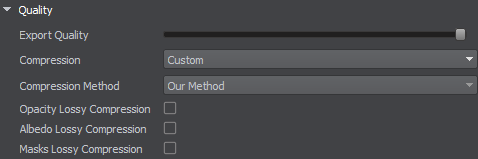
Supported compression methods:支持压缩方法:
- Our Method — recommended. UNIGINE compression method optimized for compressing 2D and 3D textures. It provides better results than LZ4 and Zlib without quality reduction.Our Method -推荐。UNIGINE压缩方法优化压缩 2d 和 3d 纹理。它提供了更好的结果比LZ4和Zlib没有质量降低。
- Zlib — for high compression ratio (can provide up to 2 times higher compression ratio, but takes up to 20 times longer).Zlib -用于高压缩比(可以提供高达2倍的高压缩比,但最多需要20倍的时间)。
- LZ4 — temporary option, planned to be removed in the upcoming releases.LZ4 -临时选择,计划在即将到来的版本中被删除。
In addition, you can enable lossy compression for individual components of Landscape Layer Maps:此外,您可以为Landscape Layer Map的各个组件启用有损压缩:
- Height Opacity dataHeight Opacity数据
- Albedo dataAlbedo数据
- Mask dataMask数据
Height data is always compressed using loseless compression.高度数据总是使用无损压缩进行压缩。
Object Terrain GlobalTerrain Global 对象#
The Sandworm tool defines the number of LODs, their visibility distances, and densities automatically. You can change these settings individually for elevation, imagery, and details, if necessary.Sandworm工具定义了钟表的数量,他们的可见性的距离,自动和密度。您可以更改这些设置单独的海拔,图像,和细节,如果必要的。

To modify LOD settings for the required data layer, disable the Automatic mode by unchecking the corresponding option.要修改所需数据层的LOD设置,可以取消选中相应的选项来禁用Automatic模式。
In the manual mode, you can modify the Density and Visibility Distance values by double-clicking on the corresponding cell and entering the required value.在手动模式下,您可以修改Density和Visibility Distance值通过双击相应的细胞并输入所需的值。
Use the + (plus) button to add a LOD, or - (minus) to remove one.使用+(加号)按钮添加LOD,或使用-(减号)删除LOD。