管理许可证
SDK Browser manages licenses for each SDK installed on the current PC: in order to use UnigineEditor or debug builds of the engine, it is required to keep SDK Browser launched on the currently used computer. SDK浏览器管理当前PC上安装的每个SDK的许可证:为了使用UnigineEditor或调试引擎的生成,需要保持SDK浏览器在当前使用的计算机。
Having just installed SDK, you should activate your license with one of the following license activation types:刚安装了SDK ,您应该使用以下许可证激活类型之一激活许可证:
Release builds of the engine do not require connection to SDK Browser. Release builds based on the SIM Per Channel SDK edition may require Channel USB License Dongle (HASP).引擎的发行版本不需要连接到SDK Browser。基于SIM Per Channel SDK版本的发行版可能需要 Channel USB License Dongle (HASP) 。
要激活SDK,请在SDK面板上单击Activate。
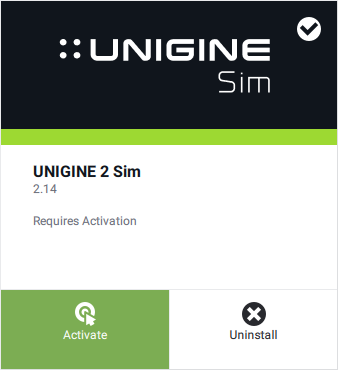
在打开的窗口中,选择一种许可证激活类型:
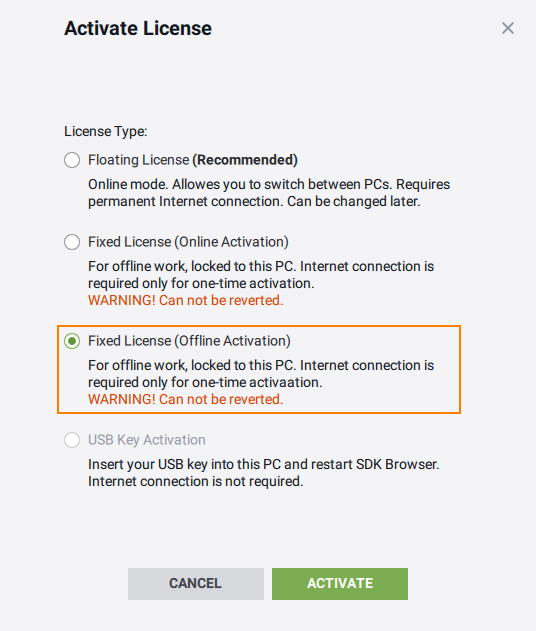
可用的许可证激活类型取决于您的许可证。如果某些许可证激活类型无法按预期提供,请与您的公司管理员联系以获取帮助。
If you do not have stable Internet connection, SDK Browser can work in the offline mode. However, in this case, it is required to activate your offline license.如果您没有稳定的Internet连接,则SDK Browser可以在脱机模式下工作。但是,在这种情况下,需要激活您的离线许可证。
Having activated a license for SDK, you can see the info about it by using the License Info button.激活了SDK许可证后,您可以使用License Info按钮查看有关它的信息。
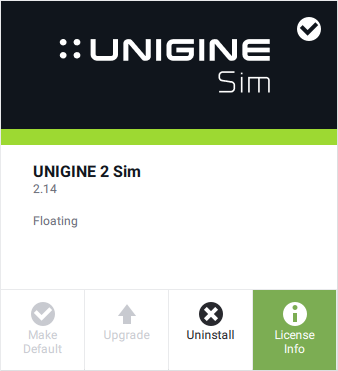
In the window that opens, the information on the current license is available:在打开的窗口中,提供有关当前许可证的信息:
- License type License type
- Account Account
- Expiration date of runtime and updates运行时和更新的到期日期
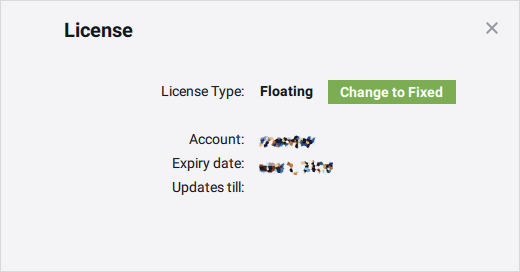
Floating License浮动许可证#
This type of license activation is account-locked.这种许可证激活类型为account锁定。
If you have a stable Internet connection, your licenses are retrieved automatically from your developer.unigine.com account. That means you can switch between PCs.如果您具有稳定的Internet连接,则会从developer.unigine.com帐户中自动检索许可证。这意味着您可以在PC之间切换。
使用这种类型的激活来激活产品:
-
Run SDK Browser and sign in with your credentials.
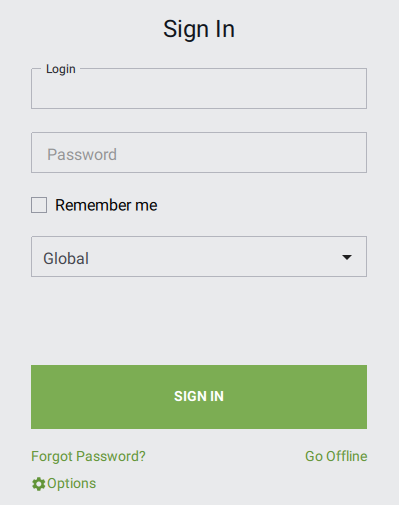 运行SDK Browser并使用您的凭据登录。
运行SDK Browser并使用您的凭据登录。
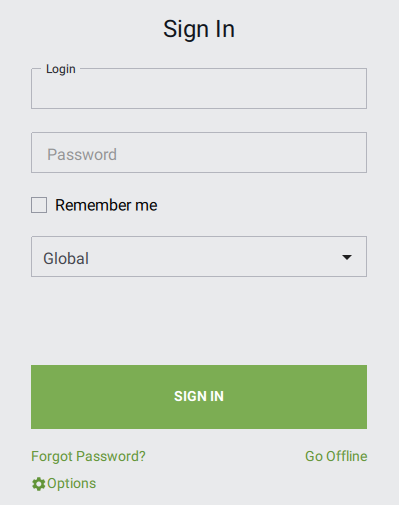
- Go to the Products tab of the SDK Browser.转到SDK浏览器的Products标签。
-
Click Activate on the SDK panel.
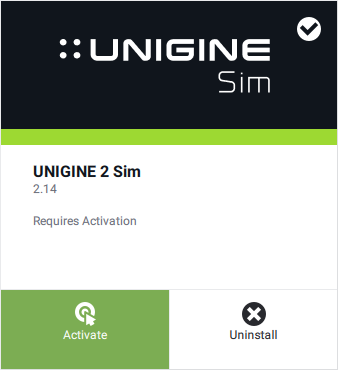 Click Activate on the SDK panel.
Click Activate on the SDK panel.
-
In the window that opens, choose Floating License and click Activate.
SDK will be activated and locked to the current account.
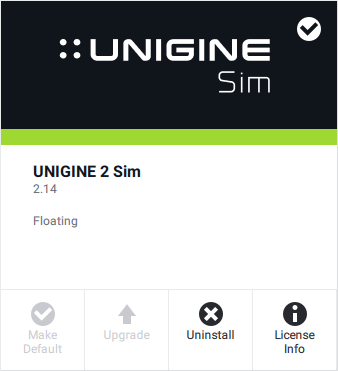 在打开的窗口中,选择Floating License,然后单击Activate。
SDK将被激活并锁定到当前帐户。
在打开的窗口中,选择Floating License,然后单击Activate。
SDK将被激活并锁定到当前帐户。
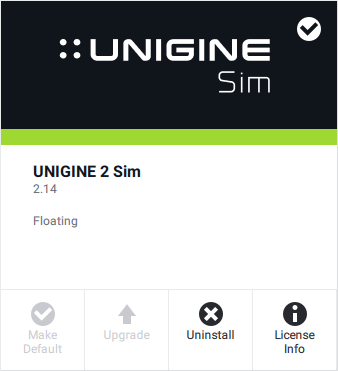
You can switch from Floating License to Fixed anytime. To do that, perform the following steps:您可以随时从Floating License切换到已修复。为此,请执行以下步骤:
- Click License Info on the Products panel.
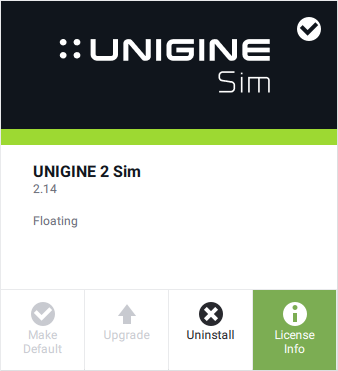 Click License Info on the Products panel.
Click License Info on the Products panel. -
单击Change to Fixed。
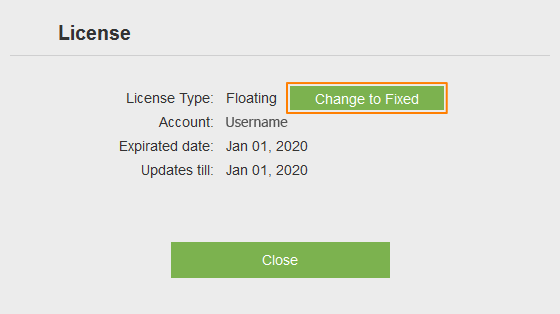
- 使用Fixed许可证激活类型激活SDK。
Fixed License固定执照#
This type of license activation is node-locked. That means SDK is locked to the current PC and will not be available on other machines. 这种许可证激活类型为node锁定。这意味着SDK已锁定到当前PC,在其他计算机上将不可用。
Internet connection is not required for work with this type of license. However, it is required for activation: you can activate Fixed license in the two following ways: 使用此类型的许可证不需要互联网连接。但是,激活是必需的:您可以通过以下两种方式激活固定许可证。
Online Activation在线激活#
If you can provide a stable internet connection for one-time activation, this type of license activation is your choice. Your licenses are retrieved automatically from your developer.unigine.com account.如果您可以为一次激活提供稳定的Internet连接,则可以选择这种类型的许可证激活。您的许可证将从您的developer.unigine.com帐户中自动获取。
要使用固定许可证激活类型激活SDK,请执行以下操作:
- Run SDK Browser and sign in with your credentials.
运行SDK浏览器并使用您的凭据登录。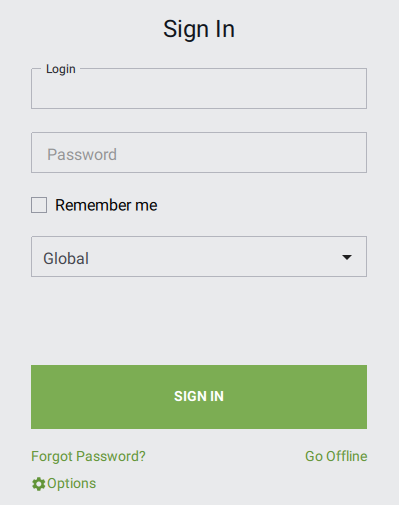
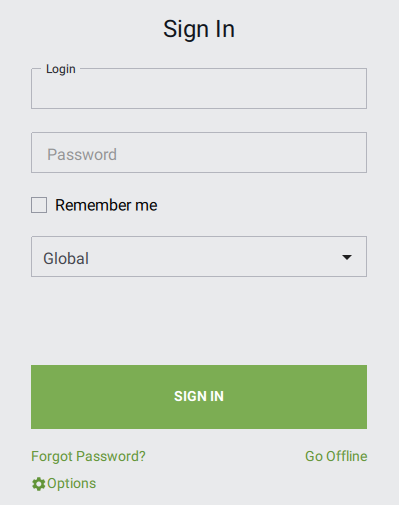
- Go to the Products tab of the SDK Browser. 转到SDK浏览器的Products选项卡。
- Click Activate on the SDK panel.
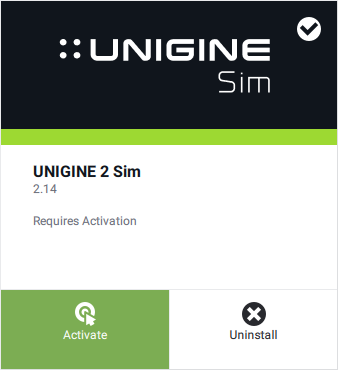 在SDK面板上单击Activate。
在SDK面板上单击Activate。 - In the window that opens, choose Fixed License (Online Activation) and click Activate.
SDK will be activated and locked to the current PC. 在打开的窗口中,选择Fixed License (Online Activation),然后单击Activate。
SDK将被激活并锁定到当前PC。
Offline Activation离线激活#
If you do not have a stable internet connection, you can perform offline activation of the Fixed License.如果没有稳定的Internet连接,则可以脱机激活固定许可证。
To activate your offline license:激活您的离线许可证:
-
Run SDK Browser and click Go Offline.
运行SDK Browser并单击Go Offline。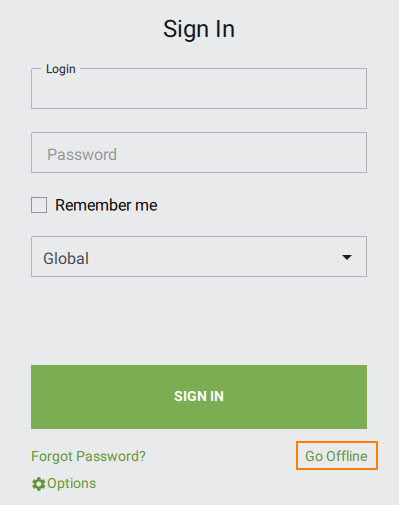
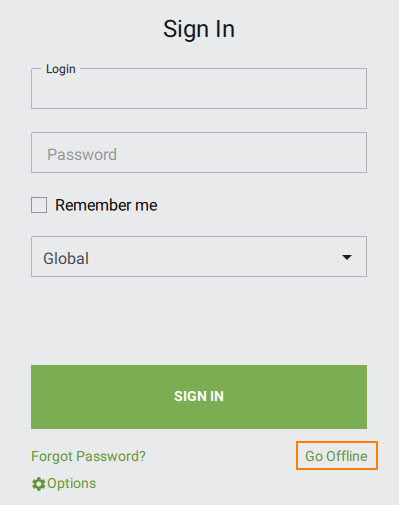
- Go to the Products tab of UNIGINE SDK Browser.转到UNIGINE SDK浏览器的Products标签。
- Click Activate on the SDK panel.
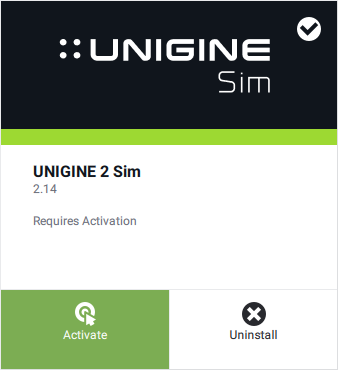 在SDK面板上单击Activate。
在SDK面板上单击Activate。 -
In the window that opens choose Fixed License (Offline Activation).
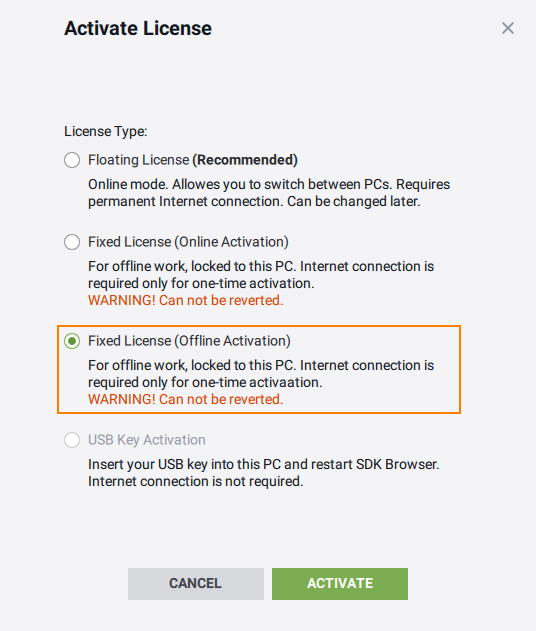
The Offline Activation form will open:
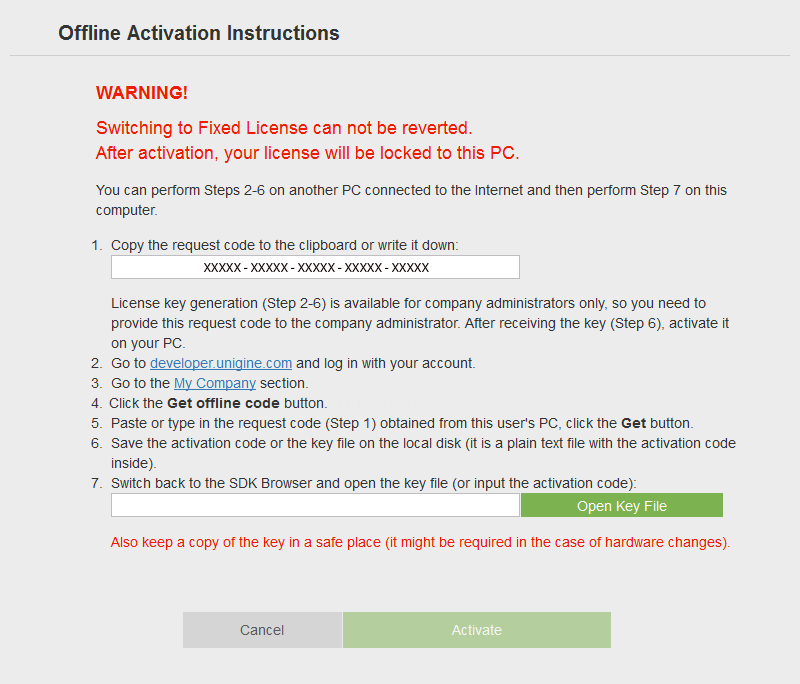 在打开的窗口中,选择Fixed License (Offline Activation)。
在打开的窗口中,选择Fixed License (Offline Activation)。
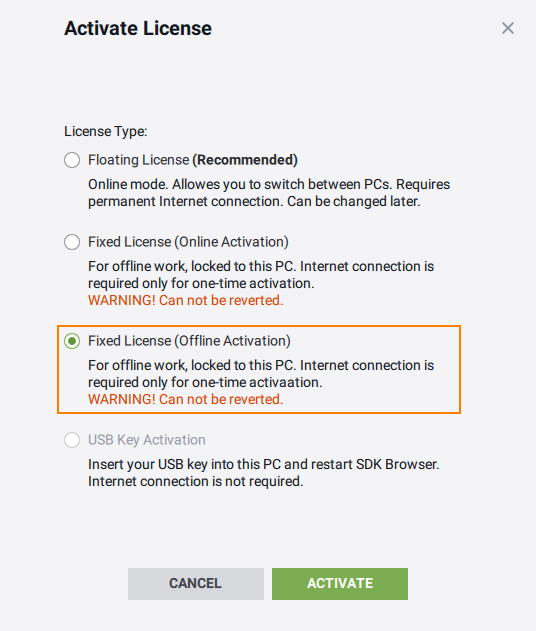 Offline Activation格式将打开:
Offline Activation格式将打开:
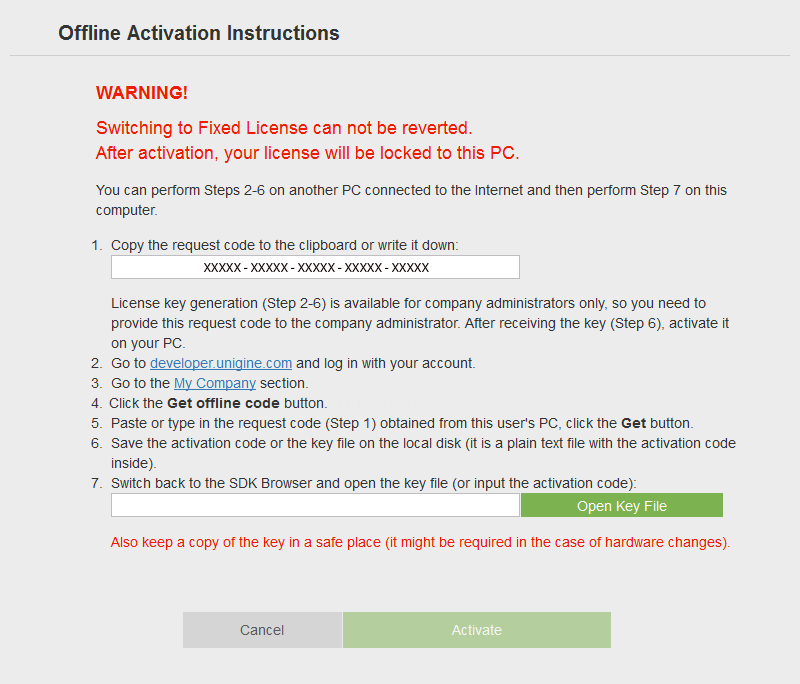
-
Copy the request code to the clipboard or write it down.
 将请求代码复制到剪贴板或写下来。
将请求代码复制到剪贴板或写下来。
 注意请求代码用于生成激活代码。但是,激活码生成仅适用于公司管理员。因此,您需要将此请求代码提供给公司管理员,以便他们可以根据步骤5-10生成激活代码。收到激活码(第9步)后,在PC上激活离线许可证。警告The Request code is PC-dependent, so it can be used to generate the activation code for one PC and in its current configuration only. If the PC hardware has been modified, a new activation code is required for activation of a modified PC. 请求代码是与PC相关的,因此只能用于为一台PC生成激活码。
注意请求代码用于生成激活代码。但是,激活码生成仅适用于公司管理员。因此,您需要将此请求代码提供给公司管理员,以便他们可以根据步骤5-10生成激活代码。收到激活码(第9步)后,在PC上激活离线许可证。警告The Request code is PC-dependent, so it can be used to generate the activation code for one PC and in its current configuration only. If the PC hardware has been modified, a new activation code is required for activation of a modified PC. 请求代码是与PC相关的,因此只能用于为一台PC生成激活码。 -
转到developer.unigine.com并使用您的帐户登录。
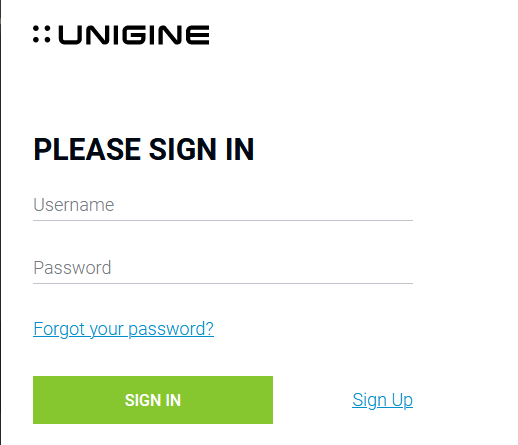
-
转到My Company部分的License Manager。
- Click Get offline code.
-
粘贴或键入在第5步中获得的请求代码,然后单击Get。将会生成带有激活码的*.key文本文件。
注意如果用户更换PC,则必须生成新的激活码。

-
将激活代码复制到剪贴板,或通过按相应的链接将其保存为本地磁盘上的*.key文本文件。
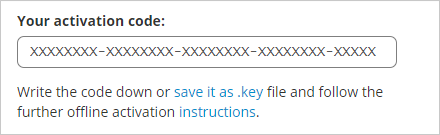 注意根据您的Web浏览器设置,可以将文件自动保存在Web浏览器用于存储下载文件的文件夹中。通常是Downloads文件夹。
注意根据您的Web浏览器设置,可以将文件自动保存在Web浏览器用于存储下载文件的文件夹中。通常是Downloads文件夹。 -
After receiving the activation code, enter it to the activation code line. If the Company Admin provided the *.key file with the activation code, click Open Key File, choose the provided file in the file dialog window that opens, and click Open.
 在已获得请求代码的计算机上,转到SDK浏览器并粘贴激活代码(或单击Open Key File,选择在打开的文件对话框窗口中,获取包含激活码的*.key文件,然后单击打开)。
在已获得请求代码的计算机上,转到SDK浏览器并粘贴激活代码(或单击Open Key File,选择在打开的文件对话框窗口中,获取包含激活码的*.key文件,然后单击打开)。

- Click Activate. Click Activate.
-
SDK will be locked to the current PC.
 SDK将被锁定到当前PC。
SDK将被锁定到当前PC。

Done! Your offline license has been activated.完成!您的离线许可证已激活。
USB License Dongle (HASP)USB许可证加密狗#
A USB license dongle (HASP) holds licenses under hardware control thus allowing you to run SDK Browser with no need for Internet access in any way. USB许可证加密狗在硬件控制下持有许可证,因此您无需任何方式即可访问Internet来运行SDK Browser。
On Windows:在Windows上:
- Insert the USB license dongle into the USB port.将USB许可证加密狗插入USB端口。
- Run SDK Browser. Authorization process will be done automatically (the sign-in form will be skipped). Don't eject the dongle while working.运行SDK浏览器。授权过程将自动完成(将跳过登录表单)。工作时不要弹出加密狗。
On Linux:在Linux上:
- Check if your operating system contains the udev subsystem.检查您的操作系统是否包含 udev 子系统。
- Run the SDK_Browser/bin/install_grdnt_udev_rules.sh script (the root user's rights are required).运行SDK_Browser/bin/install_grdnt_udev_rules.sh脚本(需要root用户权限)。
- Insert the USB license dongle into the USB port.将USB许可证加密狗插入USB端口。
- Run SDK Browser. Authorization process will be done automatically (the sign-in form will be skipped). Don't eject the dongle while working.运行SDK浏览器。授权过程将自动完成(将跳过登录表单)。工作时不要弹出加密狗。
In case of multiple seats, insert a dongle into any single PC in the local network. Other licenses are retrieved automatically in the same way as for online licenses.如果多个座位,请将加密狗插入局域网中的任何一台PC。其他许可证的获取方式与在线许可证相同。
In case of multiple dongles used in one local network:如果在一个局域网中使用了多个加密狗:
- Insert a dongle into any PC in the local network. This PC is going to be the licensing host.将加密狗插入局域网中的任何PC。这台PC将成为许可主机。
- Use the command line to run SDK Browser on the licensing host and set its IP and Port in the local network as command-line parameters. For example:
命令行After being started, SDK Browser on the host will wait for connection to Port 4545.使用命令行在许可主机上运行SDK Browser,并将其在本地网络中的IP和端口设置为命令行参数。例如:
browser.exe -licensing_host 192.168.1.1:4545命令行启动后,主机上的SDK Browser将等待连接到端口4545。browser.exe -licensing_host 192.168.1.1:4545 - Run SDK Browser on the PC that is going to work under the license as follows: set the argument containing the parameters of the licensing host via Customize Run Options to run the application, or via Customize UnigineEditor Options to edit it.在将要获得许可的PC上运行SDK浏览器,如下所示:通过Customize Run Options设置包含许可主机参数的参数以运行该应用程序,或通过Customize UnigineEditor Options对其进行编辑。
On the PC that has a dongle inserted (licensing host), SDK Browser shall be running. Other PCs that retrieve the license can do without SDK browser and open the Editor or build directly.在插入了加密狗的PC(许可主机)上,SDK Browser应该正在运行。其他获取许可证的PC可以不使用SDK浏览器而直接打开编辑器或直接构建。
USB License Dongles (HASPs) for SIM Per Channel SDK用于每通道SIM卡的USB许可证加密狗#
Two types of USB license dongle are used for SIM Per Channel SDK: SIM卡每通道SDK使用两种类型的USB许可证加密狗:
- Seat USB Dongle (HASP) — a license used for development. Is used as an access to the allocated seat. Seat USB Dongle (HASP) —用于开发的许可证。用作对已分配座位的访问。
- Channel USB Dongle (HASP) — a license used for release builds, i. e. for each instance of the released application. Two types of licenses are available for release builds:
- VR Channel
- IG Channel
- VR Channel
- IG Channel
Channel USB Dongles (HASPs)通道USB加密狗 (HASP)#
Licenses for Sim Per-Channel SDK edition differ depending on the types of UNIGINE plugins used in your applications. Sim Per-Channel SDK版本的许可证因应用程序中使用的UNIGINE插件类型而异。
Purchasing a per-channel license is not required if your application uses only the Base set of UNIGINE’s plugins.如果您的应用仅使用UNIGINE的 Base 组,则不需要购买每通道许可证。
For launching final builds of applications created using IG (Image Generator) and VR plugins, either of the following USB dongles (HASPs) is required:要启动使用 IG (图像生成器)和 VR 插件创建的应用程序的最终版本,需要以下USB加密狗之一:
- VR Channel enables you to launch an application created on the basis of the Sim Per-Channel SDK edition using VR plugins. VR Channel使您可以使用VR插件启动基于Sim Per-Channel SDK版本创建的应用程序。
- IG Channel enables you to launch an application created on the basis of the Sim Per-Channel SDK edition using IG and VR plugins. IG Channel使您能够启动使用IG和VR插件在Sim Per-Channel SDK版本的基础上创建的应用程序。
- License broadcasting over the local network is not available for Channel USB Dongles.通道USB加密狗无法使用本地网络上的许可证广播。
- All per-channel licenses purchased prior to UNIGINE 2.12 shall be treated as IG Channels.在UNIGINE 2.12之前购买的所有按通道许可证应被视为IG通道。
