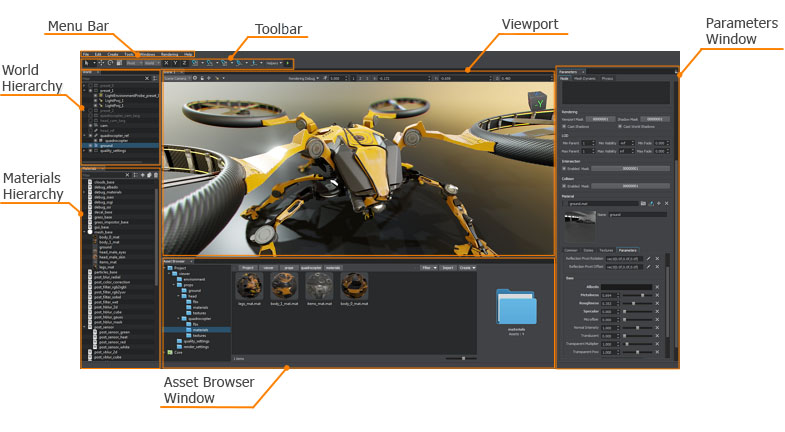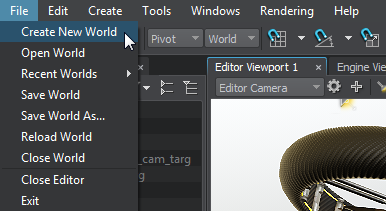界面概述
UnigineEditor provides the core functionality for creation and editing of virtual worlds for UNIGINE-based applications. It allows you to easily view and modify virtual worlds by adding, transforming and editing the nodes. UnigineEditor 提供了用于基于UNIGINE的应用程序创建和编辑虚拟世界的核心功能。通过添加,转换和编辑节点,它可以使您轻松查看和修改虚拟世界。
The main window of the UnigineEditor is made up of tabbed windows which can be easily rearranged, grouped, detached and docked. UnigineEditor的主窗口由选项卡式窗口组成,可以轻松地重新排列,分组,分离和停靠。
You can customize UI layout to fit your preferences or a specific type of work.您可以自定义UI布局以适合您的首选项或特定类型的工作。
The default layout (shown below) gives you access to the most commonly used windows.默认布局(如下所示)使您可以访问最常用的窗口。
Menu Bar菜单栏#
|
|
A Menu bar provides access to general panels and commands that are used when creating virtual worlds. It has a batch of options that allows you to:
|
Toolbar工具列#

The Toolbar provides access to the most frequently used working features:工具栏提供了对最常用工作特性的访问。
在左边,有模式切换按钮。它可以在以下模式之间切换:
| Object Mode |
Enables basic tools for selection and positioning of objects on the scene (Shift+1 hotkey).使用基本工具在场景中选择和定位对象 (Shift+1 热键)。 |
|---|---|
| Landscape Paint Mode |
Opens Brush Editor to edit Landscape Layer Map (Shift+3 hotkey).打开笔刷编辑器编辑Landscape Layer Map (Shift+2 热键)。 |
| Clutter Mask Paint Mode |
Opens Mask Editor for creating and editing mask images for Grass, Mesh Clutter or World Clutter (Shift+4 hotkey).打开蒙版编辑器,创建和编辑草,网格杂波或世界杂波的蒙版图像 (Shift+3 热键)。 |
| Cluster Paint Mode |
Opens Cluster Editor to edit Mesh Cluster objects (Shift+5 hotkey).Opens Brush Editor to edit Terrain Global (Shift+6 hotkey).打开集群编辑器以编辑Mesh Cluster对象 (Shift+4 热键). |
| Terrain Global Paint Mode |
Opens Cluster Editor to edit Mesh Cluster objects (Shift+5 hotkey).Opens Brush Editor to edit Terrain Global (Shift+6 hotkey).打开笔刷编辑器编辑Terrain Global (Shift+5 热键)。 |
Viewports视口#
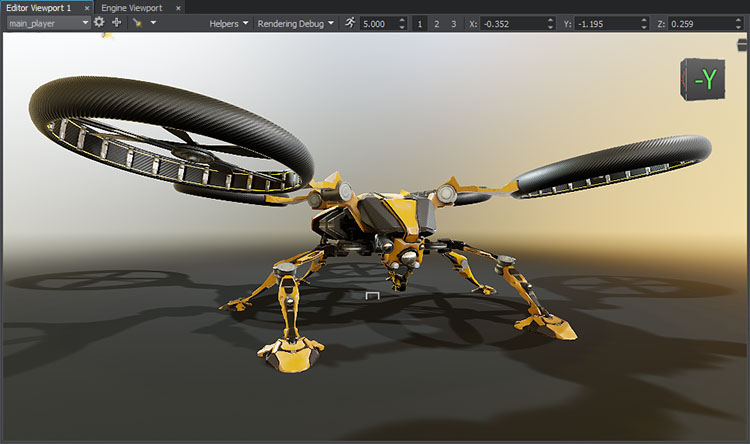
Editor viewport allows you to visually navigate and edit your virtual world. The number of Editor viewports that can be opened simultaneously is not limited. Parameters of each editor viewport can be adjusted separately. The window includes the following panels: Editor视口允许您直观地浏览和编辑虚拟世界。可以同时打开的Editor视口数量不受限制。每个编辑器视口的参数可以分别调整。该窗口包括以下面板:
- Camera Panel that allows you to switch between cameras, add new cameras to the current world, open the Camera Settings window or lock the current camera “摄像机面板” ,可用于在摄像机之间切换,将新摄像机添加到当前世界,打开摄像机设置窗口或锁定当前摄像机
- Rendering Debug Panel that enables fast visual debugging by displaying the contents of rendering buffers 渲染调试面板通过显示渲染缓冲区的内容实现快速的视觉调试
- Navigation Panel that lets you quickly change camera speed and position. 导航面板,可让您快速更改相机的速度和位置。
Engine viewport is designed for application debugging and profiling - it renders the image from the Engine Camera. Engine视口旨在用于应用程序调试和性能分析-从引擎摄影机渲染图像。
Main Windows主视窗#
Asset Browser资产浏览器#
 |
Asset Browser is a tool that is used to organize content in your project. The Assets System keeps all links and dependencies between the resources when you edit, rename or move them within the project. It allows you to: 资产浏览器 是用于组织项目中内容的工具。当您在项目中编辑,重命名或移动资源时,资产系统保留资源之间的所有链接和依赖性。它使您可以:
|
World Hierarchy世界阶层#
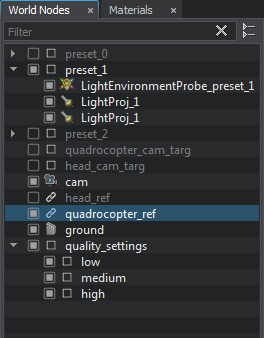 |
World Nodes window is a convenient tool for working with the hierarchy of nodes present in the scene. It allows you to: World Nodes窗口是用于处理场景中存在的节点的层次结构的便捷工具。它使您可以:
|
Materials Hierarchy材料层次结构#
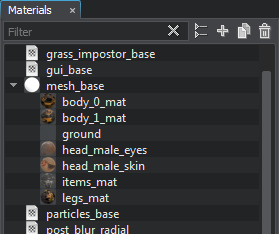 |
Materials window serves for organizing and modifying UNIGINE materials. It allows you to: Materials窗口用于组织和修改UNIGINE 材料。它使您可以:
|
Learn more about materials hierarchy management.详细了解材料层次管理。
Properties Hierarchy属性层次结构#
 |
Properties window is used to modify and organize nodes properties (sets of custom options). It allows you to: Properties窗口用于修改和组织节点属性(自定义选项集)。它使您可以:
|
Parameters参量#
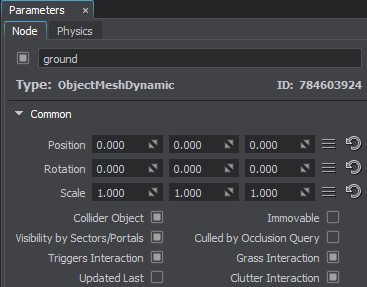 |
A multi-purpose Parameters window allows you to modify parameters of any element selected in the World Nodes, Materials, or Properties window, as well as in the Asset Browser. It offers the following features:多功能Parameters窗口允许您修改在World Nodes, Materials或Properties窗口以及 资产浏览器 中选择的任何元素的参数。它具有以下功能:
|