Brush Tool
 Brush tool (B hotkey) is used for painting arbitrary shapes on a texture.
Brush tool (B hotkey) is used for painting arbitrary shapes on a texture.
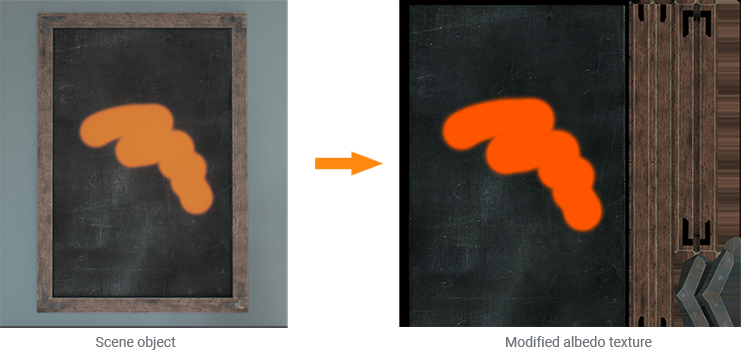
Settings#
All available settings are described in the Texture Editor article. However, there is a specific Draw Blend Mode parameter that sets a blending mode for the brush:
- Alpha Blend — override the existing color with the current color.
Add — add the current color to the existing color value. This mode can be useful when painting a height map.

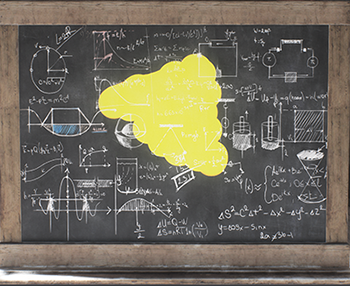 Alpha Blend ModeAdd Mode
Alpha Blend ModeAdd Mode- Minimum — override the existing color with the current color only if it has a lower value.
Maximum — override the existing color with the current color only if it has a higher value. This mode can be used, for example, when you need to increase low values in a height map by no more than a certain value.
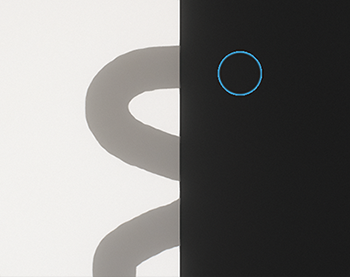
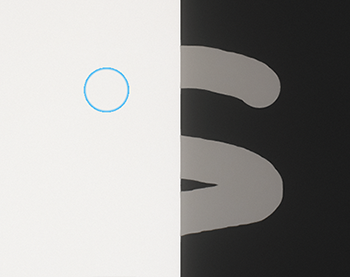 Minimum ModeMaximum Mode
Minimum ModeMaximum Mode
Last update:
2022-10-10
Help improve this article
Was this article helpful?
(or select a word/phrase and press Ctrl+Enter)