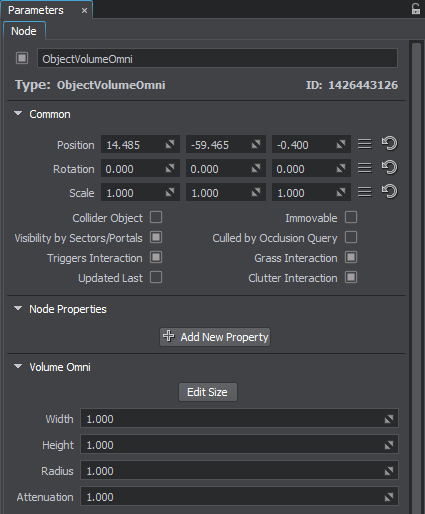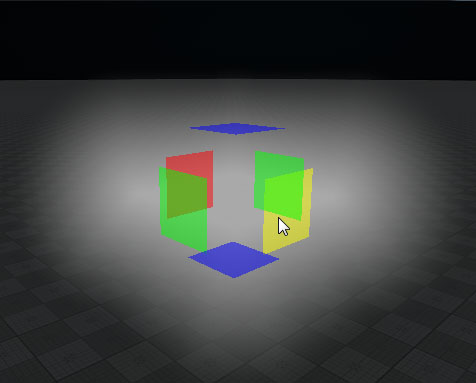Volume Omni
Volume Omni is used to create a visible volume of light emitted from a flat surface, for example, embedded wall lights, flat ceiling lights or fluorescent lamps. Only a volume_omni material can be assigned to it.Volume Omni用于创建一个可见的光发出一个平坦的表面,例如,嵌入墙灯,平坦的顶灯或荧光灯。只有volume_omni材料可以分配给它。

Volume Omni is rendered in the following way: in the center there is a flat rectangle. It simulates a surface that emits light. Around its edges, there are billboards that always face the camera. They create a light volume around the surface even when you look on the omni from the side, and make the volume fade out smoothly. When you look at the object at 90 degrees, it is not visible at all.Volume Omni呈现在以下方式:在中心有一个平坦的矩形。它模拟了一个发光的表面。在边缘周围,有广告牌总是面对镜头。他们创建一个光卷表面甚至当你从侧面看泛光灯,并使体积淡出顺利。当你观察对象在90度,它是不可见的。
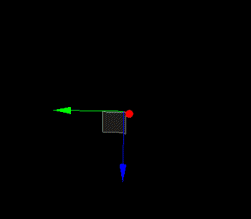
See also另请参阅#
- The ObjectVolumeOmni class to edit Volume Omni objects via APIObjectVolumeOmni类编辑Volume Omni对象通过API
Creating a Volume Omni ObjectOmni对象创建一个卷#
To create a Volume Omni object, perform the following steps:创建一个Volume Omni对象,请执行以下步骤:
-
On the Menu bar, click Create -> Volume -> Omni.在菜单栏,点击Create -> Volume -> Omni。
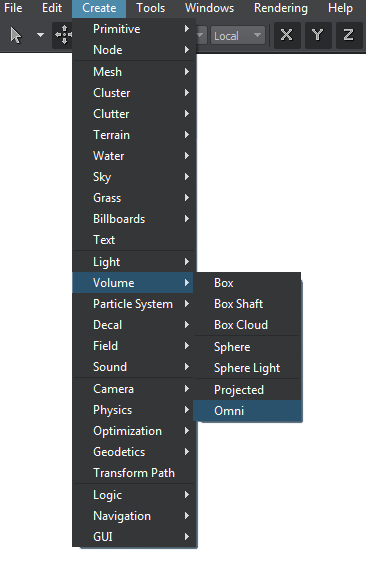
- Place the Volume Omni object somewhere in the world.Volume Omni对象在世界上的地位。
- Specify the Volume Omni object parameters.Specify the Volume Omni object parameters.
Volume Omni Parameters体积Omni参数#
In the Volume Omni section (Parameters window -> Node tab), you can adjust the following parameters of Volume Omni:在 Volume Omni 部分(Parameters 窗口 - Node 选项卡),您可以调整 Volume Omni 的以下参数: