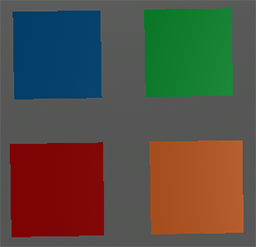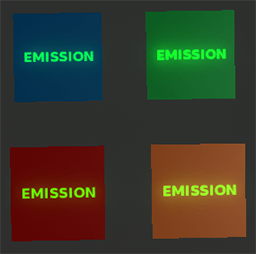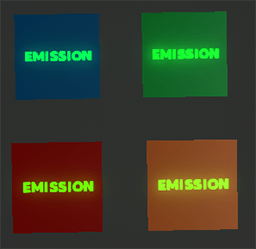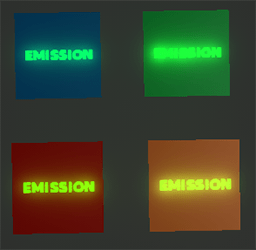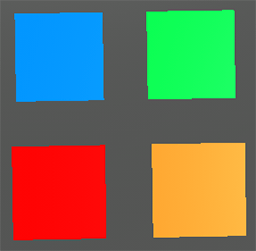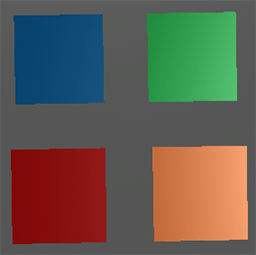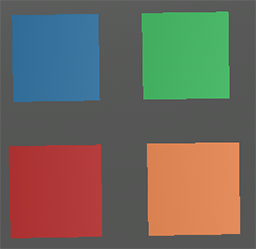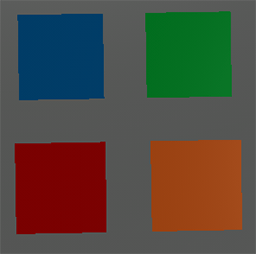billboard_base
A billboard_base material creates coverings for separate Billboard objects.
States
In the States tab you can set rendering passes and available options. Enabling some of the states activates additional textures and parameters in the Textures and Parameters tabs respectively.
The states divide into 2 groups: Passes and Options.
Possible Values for the States
Possible values for an Ambient pass:
| GUI name | XML name | Description |
|---|---|---|
| Skip | none | Material is not rendered. |
| Opacity | opacity | Material diffuse colors are blended with the ambient color. |
| Transparent | transparent | Material diffuse colors are not modulated by the ambient color. |
Possible values for all the other passes:
| GUI name | XML name | Description |
|---|---|---|
| Skip | none | Material is not rendered during the pass. |
| Default | default | Material is rendered during the pass. |
The options can be either enabled or disabled by ticking the respective boxes.
 All the states can be set to default ones - click a Set to parent button near the state (if the state is different from the default one, its field will be highlighted with green).
All the states can be set to default ones - click a Set to parent button near the state (if the state is different from the default one, its field will be highlighted with green).
The states available for this kind of materials are listed below.
Passes
Passes specify during which rendering pass the material should be rendered. They are modified in the Passes field of the States tab.
| GUI name | XML name | Description |
|---|---|---|
| Deferred | deferred | Deferred rendering pass. Specifies if the material should be rendered during the deferred pass. For the transparent surfaces see also a Post deferred option. |
| Auxiliary | auxiliary | Auxiliary rendering pass. Specifies if the material should be rendered into the auxiliary buffer to create a custom post-process. |
| Ambient | ambient | Ambient rendering pass. Specifies, how the material should be rendered during the Ambient light pass for the opaque objects. The actual opacity or transparency of the material depends solely on the set blending options. |
| Light spot | light_spot | Spot lights rendering pass. Specifies, if the material should be rendered illuminated by the Spot light sources during the light and shadows rendering passes. |
| Light prob | light_prob | Probe lights rendering pass. Specifies, if the material should be rendered illuminated by the Probe light sources during the light and shadows rendering passes. |
| Light omni | light_omni | Omni-directional lights rendering pass. Specifies, if the material should be rendered illuminated by the Omni light sources during the light and shadows rendering passes. |
| Light proj | light_proj | Projected lights rendering pass. Specifies, if the material should be rendered illuminated by the Projected light sources during the light and shadows rendering passes. |
| Light world | light_world | World lights rendering pass. Specifies, if the material should be rendered illuminated by the World light sources during the light and shadows rendering passes. |
Options
The following options are set in the Options field of the States tab.
| GUI name | XML name | Description | ||||
|---|---|---|---|---|---|---|
| Ambient emission | emission | Specifies if a light emission (glow) should be simulated for the material and an additional emission texture will be provided for the material.
Notice
For this example a prepared emission texture, described in the Textures tab, was used.
|
||||
| Shadow shafts | volumetric | Specifies if volumetric shadows from world lights will be rendered from surfaces with the applied material. |
Textures
In the Textures tab of the Materials Editor you can:
 Load the textures - click a Load button near the texture and specify the path to the texture or type the path in the texture field manually
Load the textures - click a Load button near the texture and specify the path to the texture or type the path in the texture field manually Open the view window to see texture's details - click a View button near the texture
Open the view window to see texture's details - click a View button near the texture Set the current texture to default one - click a Set to parent button near the texture (if the texture is different from the default one, its field will be highlighted with green)
Set the current texture to default one - click a Set to parent button near the texture (if the texture is different from the default one, its field will be highlighted with green)
The textures available for this kind of materials are listed below.
Base Textures
Base textures are loaded and modified in the Base field of the Textures tab.
| GUI name | XML name | Description | Channels |
|---|---|---|---|
| Diffuse | diffuse | Diffuse map. A texture to define a surface's main color. |
RGBA:
Notice
An alpha (A) value will store transparency values if an Alpha test option is enabled. Otherwise it will store a detail mask. |
| Normal | normal | Normal map. A texture to store information about a surface's normals deviation. |
RG:
|
| Specular | specular | Specular map. A texture to define a surface's shininess and highlight color. |
RGBA:
|
Additional Textures
Additional emission texture is present only if an Ambient emission option is enabled and is modified in the Additional field of the Textures tab.
| GUI name | XML name | Image | Description | Channels |
|---|---|---|---|---|
| Emission | emission |  |
Emission map. A texture to store information about the light emission.
Notice
The example emission texture is shown in the left Image column. All the further emission parameters examples will be done with the use of this example texture.
|
RGBA:
|
Parameters
In the Parameters tab you can set or modify base and additional parameters.
Parameters of different types are set in different ways:
- expression - vector values can be set either in the field near the parameter or in the dialog window opened when double clicking this field
- slider - the value can be set either by smoothly moving the slider of the scroll box or manually in the box near the parameter (if required, the value bigger than maximum one for the slider can be set)
- color - the color can be chosen in the dialog window, activated after double clicking the color field
All the parameters can be set to default ones - click a  Set to parent button near the parameter (if the parameter is different from the default one, its field will be highlighted with green).
Set to parent button near the parameter (if the parameter is different from the default one, its field will be highlighted with green).
The parameters available for this kind of materials are listed below.
Transform Parameters
Texture transformation parameter is modified in the Transform field of the Parameters tab.
Auxiliary Parameters
Auxiliary color parameter is present only if an Auxiliary pass is set as a Default. The parameter is modified in the Auxiliary field of the Parameters tab.
| GUI name | XML name | Type | Description |
|---|---|---|---|
| Auxiliary | auxiliary_color | color | A color picker to choose an auxiliary color for the Auxiliary rendering pass. |
Ambient Parameters
Ambient parameter is modified in the Ambient field of the Parameters tab.
| GUI name | XML name | Type | Description |
|---|---|---|---|
| Environment | environment_scale | slider | Environment lighting scale. A coefficient to scale how much the global environment texture illuminates the surface. The higher the value, the more the colors will be corrected (lightened or darkened) according to the environment component. |
Emission Parameters
Emission parameters are present only if an Ambient emission option is enabled and are modified in the Emission field of the Parameters tab.
| GUI name | XML name | Type | Description | ||||
|---|---|---|---|---|---|---|---|
| Color | emission_color | color |
A color picker to choose an ambient emission color for the emission texture. |
||||
| Scale | emission_scale | slider |
Visibility scale for the emission texture.
The higher the value, the more visible emission texture is: light areas will be lighter and brighter.
|
||||
| Glow | glow_scale | slider |
A coefficient to scale the glow component of the emission texture, which creates a halo around an object surface.
The higher the value, the larger the halo and the brighter the material.
Notice
To increase the glow parameter a lot, go to the Render settings -> Postprocess tab -> Glow small parameter to increase the glow throughout in the scene. After that, readjust the glow on the per-material basis. |
Shading Parameters
Shading parameters are modified in the Shading field of the Parameters tab.
| GUI name | XML name | Type | Description | ||||
|---|---|---|---|---|---|---|---|
| Diffuse | diffuse_color | color |
A color picker to choose the color of the diffuse map. |
||||
| Diffuse | diffuse_scale | slider |
A coefficient to scale the brightness of the diffuse map.
The higher the value, the brighter the diffuse map is.
|
||||
| Specular | specular_color | color |
A color picker to choose the color of the specular map. |
||||
| Specular | specular_scale | slider |
A coefficient to scale the brightness of the specular map reflections.
The default value of 1 grants the correct color. The higher the value, the brighter the specular reflections are.
|
||||
| Glossiness | specular_power | slider |
A coefficient to modify size of the highlight (Phong lighting) of the specular map:
|