Transform Path
A world transform path is a succession of transformations based on an arbitrary path. The objects that are made children of the WorldTransformPath can move along with these transformations.
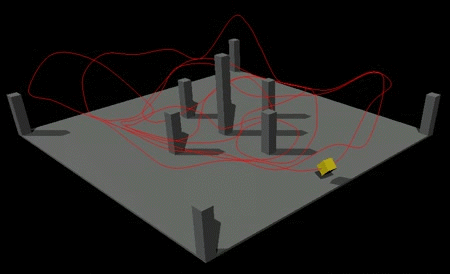
See also
- A WorldTransformPath class to edit transform paths via UnigineScript
Adding Transform Path
To add a transform path to the scene via UnigineEditor, do the following:
- Run UnigineEditor.
- On the Menu bar, click Create -> World -> Transform Path.

- Choose the path to the .path file.
NoticeThe path can be changed afterwards in the Transform tab -> Path field.
- Place the object somewhere in the world.
Adding Objects Moving along the Pass
To make objects move along the pass, do the following:
- Make the object the child of the path.
- Set the same initial positions of the object and of the path.
NoticeIf the object has coordinates different from the path, it will have the corresponding offset relatively to the path.
- To put the object in motion, click Play in theTransform tab of the WorldTransformPath.
- Adjust the playback parameters.
Parameters
The WorldTransformPath has the following parameters:
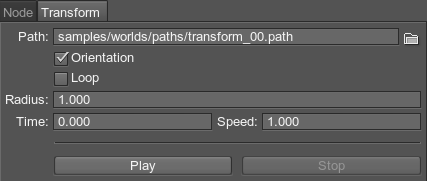
| Path | Sets a path to the new .path file. |
|---|---|
| Orientation | Indicates whether the object should be oriented along the path or keep its initial position. |
Playback Parameters
The WorldTransformPath has the following playback parameters:
| Loop | Loops the transformation defined by the path. |
|---|---|
| Orientation | Indicates whether the object should be oriented along the path or keep its initial position. |
| Radius | Sets the radius for the WorldTransformPath applying (valid only outside the viewing frustum). If the child object transformed according to the path gets outside the viewing frustum, but stays in the radius range, the playback of the transformation sequence does not stop. |
| Time | Sets the time, from which the playback of the transformation defined by the path starts.
Notice
If the object is oriented along the path, its transformation will correspond to the path transformation at the specified time. Otherwise, only position of the object will be changed. |
| Speed | Sets the speed of playback of the transformation defined by the path.
Notice
Negative values provide the reverse playback. |
| Play | Continues playback of the transformation defined by the path, if it is paused, or starts the playback, if it is stopped. |
| Speed | Stops the playback of the transformation defined by the path. This function saves the playback position so that playing of the transformation defined by the path can be resumed from the same point. |
Last update: 2017-10-20
Help improve this article
Was this article helpful?
(or select a word/phrase and press Ctrl+Enter)