Global Water
A water object represents infinitely spread water (global water) with auto-tessellation (wireframe of the water object is not scaled - regardless of the camera position it stays the same) and the underwater mode. This type is suitable to represent boundless ocean while not overloading the GPU.
However, it cannot have a body assigned, and thus does not provide proper physical interaction with scene objects. Also it is limited to a single water level. It means that the filling level of water always remains the same. So, if you need to create, for example, mountain lakes or water flows with height difference, you should use a water mesh.
See also
- A ObjectWaterGlobalclass to edit water object via UnigineScript
- A water_global_basematerial that is applied to water
Adding Water
To add infinite water to the scene via UnigineEditor:
- On the Menu bar, click Create -> Object -> Water Global:
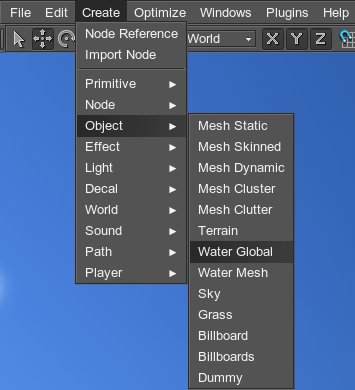
- Place the water object in the scene:
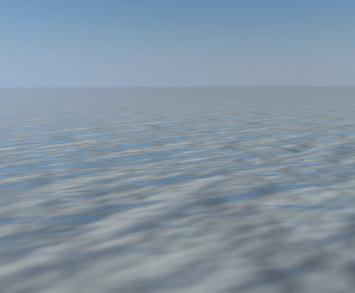
Infinite water will be added to the scene and you will be able to edit it via the Nodeswindow.
Editing Water
Water settings can be adjusted via the Nodes window:
- On the Surfaces tab, water surfaces that determine optical and dynamic behavior of water can be adjusted.
- On the Water tab, waves that determine periodic and sinusoidal nature of water can be set. Also on the Water tab, you can specify a field mask.
