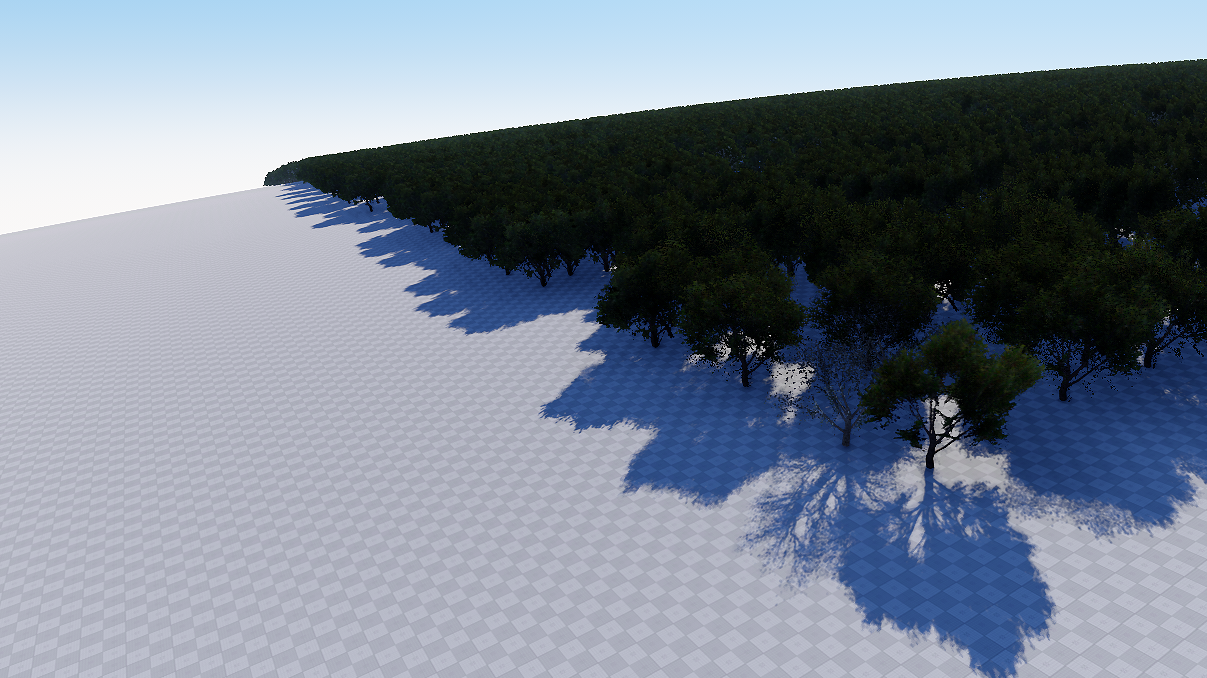Geodetic Pivot
A geodetic pivot object is an abstract object that contains an ellipsoid with a pivot point. By using geodetic pivot you can place objects on the scene on the corresponding places in the real world.
Geodetic pivot helps to place world objects on their real world positions (latitude, longitude and altitude) by curving a plane with objects on it. Pivot converts real geodetic data to Cartesian and simultaneously "curves" objects to simulate the contorted Earth's surface.
Geodetic pivot works with:
- ObjectTerrain
- ObjectWaterGlobal
- ObjectSky
- ObjectMeshStatic
- ObjectGrass
- ObjectMeshClutter
- WorldClutter
- Mesh Decals
See Also
- A GeodeticPivot class to create scenes with geodetic data via C++ / C# / UnigineScrip APIs.
- Wikipedia article on Ellipsoid.
- Wikipedia article on Geodesics on an ellipsoid.
Adding a Geodetic Pivot
To add a static mesh to the scene via UnigineEditor do the following:
- Run UnigineEditor.
- On the Menu bar, click Create -> Geodetics -> Pivot.
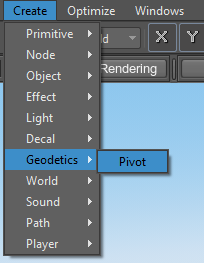
- Place the pivot somewhere in the world.
Setting Up a Geodetic Pivot
After adding the geodetic pivot on the scene, set up the parameters located in the Pivot tab of the Geodetic Pivot node.
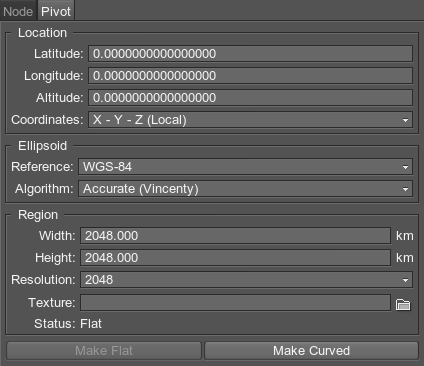
- Location settings. The geodetic location on the Earth of the pivot point. It is specified by 3 components:
- Latitude is the north–south position in degrees of a point on the Earth's surface. For example, Tomsk city latitude is 56.4977100. 0 value means equator, 90 value means the North Pole, -90 means the South Pole.
- Longitude is the east-west position in degrees of a point on the Earth's surface. For example, Tomsk city longitude is 84.9743700. 0 value means a prime meridian (Greenwich). This field supports two ranges: from -180 to 180 and from 0 to 360.
- Altitude is the height above sea level of a location. For example, Tomsk city altitude is 117 meters.
- Coordinates
- X - Y - Z (Local) disables the binding to geo-coordinates. Geodetic Pivot can be placed everywhere.
- East - North - Up (Earth-Centric) places Geodetic Pivot to the world ECF position with ENU orientation according to given latitude / longitude / altitude. The Geodetic Pivot position is blocked.
- Ellipsoid settings.
- Reference is a mathematically defined ellipsoid that approximates the surface of the planet. We offer popular geocentric reference ellipsoids: WGS84, GRS80, Airy 1830, etc.
- Algorithm defines an algorithm used for calculation. Can be in two flavors:
- Fast (Great Circle) mode is computed by using Great-circle distance formula. It works pretty fast, but you'll get positioning errors on big (~80000x80000 units) distances.
- Accurate (Vincenty) mode uses Vincenty's formulae to calculate distances on the surface of the ellipsoid with a millimeter precision. It takes more time for calculation, but the accuracy of positioning is awesome.
- Semimajor Axis (available with Custom reference mode) is the longest radius of the ellipsoid.
- Inverse Flattening (available with Custom reference mode) indicates a compression of a sphere along major axis. 1 value means completely flat surface shape.
- Region settings.
- Width indicates the width of the curving region in kilometers.
- Height indicates the height of the curving region in kilometers.
- Resolution specifies the resolution of the texture, which will be used for storing up vectors.
- Texture stores up vectors of the ellipsoid.
- Status describes the current status of the Geodetic Pivot's child objects. Can be Flat, Curved, and Require Update.
Working with Geodetic Pivot
After adding and setting up the geodetic pivot, you can simply add object to "curve" them:
- Choose the necessary nodes (static meshes, grass, clutters, etc.) in the Nodes window and set them as children of the geodetic pivot.

- Specify the necessary settings of the Geodetic Pivot.
- Update the position by using the following buttons:

- Make Curved updates the nodes according to specified settings. Available, when the status of Geodetic Pivot is Flat.
- Make Flat reverts the nodes back to the default (flat) state. Available, when the status of Geodetic Pivot is Curved.
- Update calculates curved geometry according to the specified settings. Available, when the status of Geodetic Pivot is Curved or Require Update.