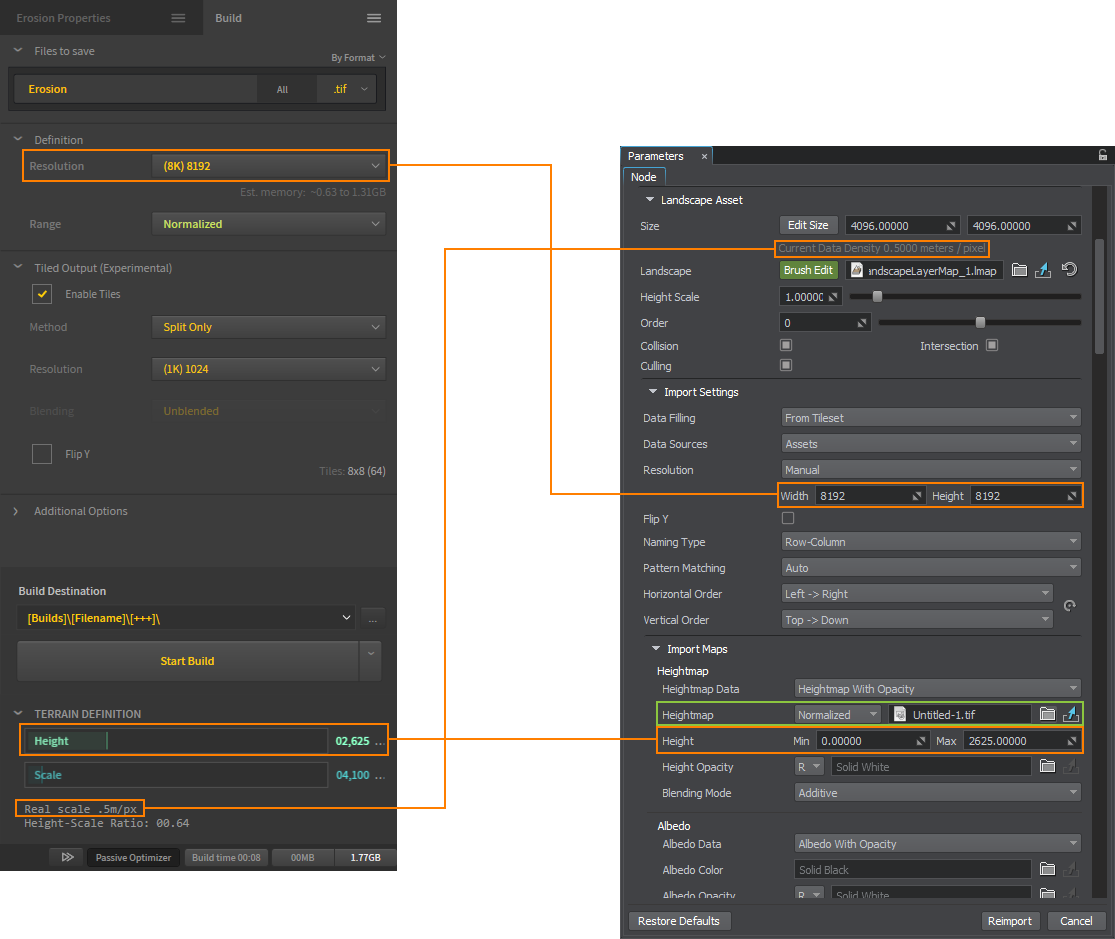Importing Height Map from Quadspinner GAEA
Export Settings#
Dimensions#
When exporting a heightmap from Quadspinner GAEA, pay attention to the following parameters: Resolution, Height, and Real Scale.
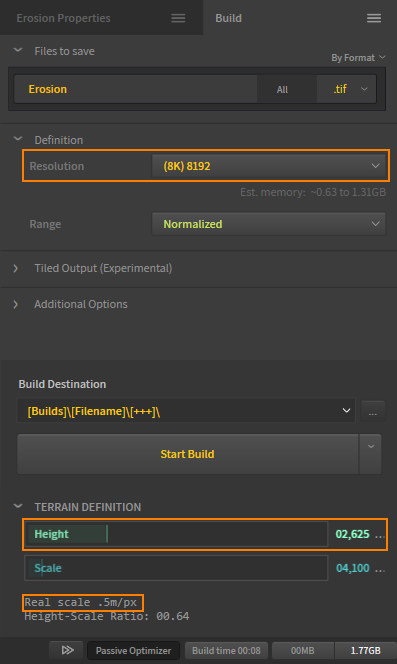
- Height defines the highest point of the terrain in meters. The lowest point is assumed to be 0.
- The Real Scale readout in the bottom provides the info on the resolution of the output heightmap. This value can be used to receive the physical size of the terrain: by multiplying the output Resolution by Real Scale. For example, the physical size of a terrain with the Real Scale equal to 0.5 meters per pixel exported at 8192 x 8192 pixels is 4096 x 4096 sq. meters.
Tiling#
For large-scale terrains (more than 8K), export in tiles is recommended, this helps to avoid RAM limitations, especially when using 32 bit textures. The minimum recommended tile size is 1024 to avoid visual tiling artifacts. To do that, in the Build settings, select Enable Tiles, define the tile Resolution (the power of 2), and set the Range as Normalized:
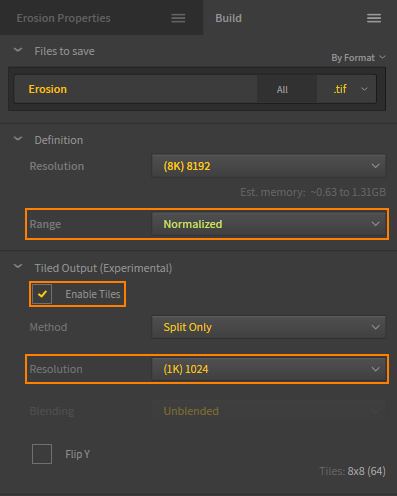
Export Format#
When exporting the terrain, select the suitable export format. UNIGINE allows importing 8, 16, and 32-bit heightmaps.
Importing#
The exported heightmap is imported to UNIGINE as follows. In the Landscape Layer Map:
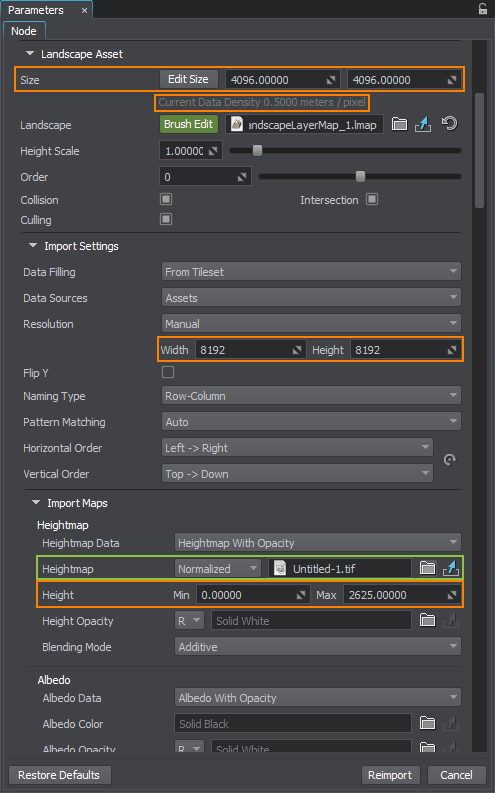
- In the Import Maps section, select the heightmap file you want to import.
- For the normalized heightmap, indicate the minimum and maximum heights taken from the Base and Height values.
- The unnormalized map does not require setting the height values.
- In the Landscape Asset section, set the actual size of your terrain in meters, the value which is calculated by means of multiplying Resolution by Real scale in Quadspinner GAEA.
- Check the Current Data Density value. It shows the meter-to-pixel ratio, and should correspond to the Real scale value.
- In the Import settings section, check the Resolution values. They define the resolution of the heightmap. They are set automatically in most cases, but can also be adjusted, if required.
If the heightmap is represented by a tileset, set the corresponding data-filling pattern.
Click Reimport.