ResourceEditor
Warning
ResourceEditor tool is deprecated and no longer supported. We can't guarantee the stable work of the tool.
ResourceEditor is a standalone application that consists of several modules including a tool for viewing and checking exported meshes and utilities for texture generation. These modules can be switched between using tabs at the top of the ResourceEditor window.
Notice
ResourceEditor runs only in the OpenGL mode on all supported platforms.
Notice
In order to speed up ResourceEditor on NVIDIA's G80 on Windows you need to select the Single display performance mode at the NVIDIA's control panel. If you have multiple monitors, you need to add ResourceEditor to the Program Settings tab of the panel and select the Single display option for it.
Global Viewing Settings
ResourceEditor basic and camera-related settings can be adjusted by clicking Settings button in the upper right corner of the window.
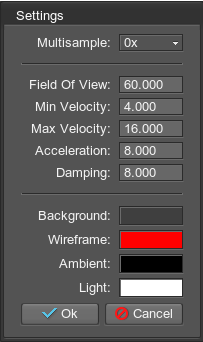
ResourceEditor Settings
|
|
Navigation
Navigation buttons:
- Left mouse button — go round.
- Middle mouse button — track.
- Right mouse button / scrolling wheel — come near/further.
- W — move forward.
- S — move backward.
- A — move left.
- D — move right.
- E — move up.
- Q — move down.
Global Hot Keys
Some hot keys have the same meaning in all ResourceEditor modules:
- ALT+1 — switch to MeshViewer.
- ALT+2 — switch to NormalCombiner
- ALT+3 — switch to NormalMapper.
- ALT+4 — switch to AmbientMapper.
- ALT+5 — switch to AlphaMapper.
- F1 — show module-dependent help.
Last update: 2018-08-10
Help improve this article
Was this article helpful?
(or select a word/phrase and press Ctrl+Enter)