Adjusting Node Parameters
The multi-purpose Parameters window provides access to parameters of the currently selected node.
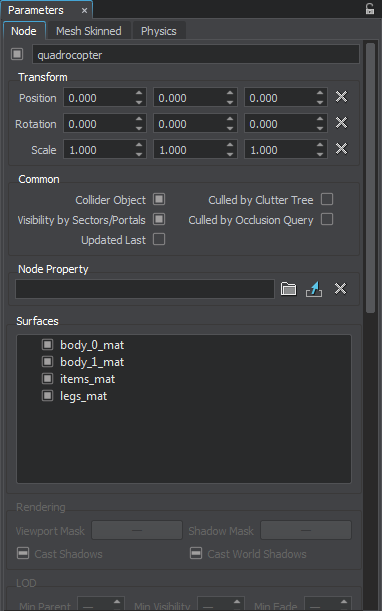
Via this window, you can change a name of the selected node, toggle the node on and off, modify node's transformation parameters, its visual representation, set up physics, assign properties, adjust node's type-specific parameters.
The node-related data is organized into a set of tabs, which depends on the node type:
- Node tab contains settings common for all types of nodes. In addition, it can also contain surface settings (such as rendering, LOD, intersection, collision, material and property ones), if the selected node is of an object-related type.
- Type-specific tab (such as Mesh, Mesh Skinned and so on) contains settings that can be found in the articles of the Built-In Nodes Types section.
- Physics tab contains settings of the node's physical body.
Multi-Selection Editing
UnigineEditor 2 allows multi-selection editing of nodes: you can adjust parameters of several selected nodes at once by selecting nodes in one of the available ways and tweaking the required parameters. For example, you can scale the nodes, disable casting of world shadows or assign the same material or property for them.
Only parameters that are common for all selected nodes are visible in the Parameters window: if the selected nodes are of the same type, the type-specific and physics settings are available for editing in addition to settings on the Node tab; for the nodes of different types, only the Node tab is available.
Per-surface settings (such as material, rendering or LOD settings) are available only if all the selected nodes are of the object-related types.